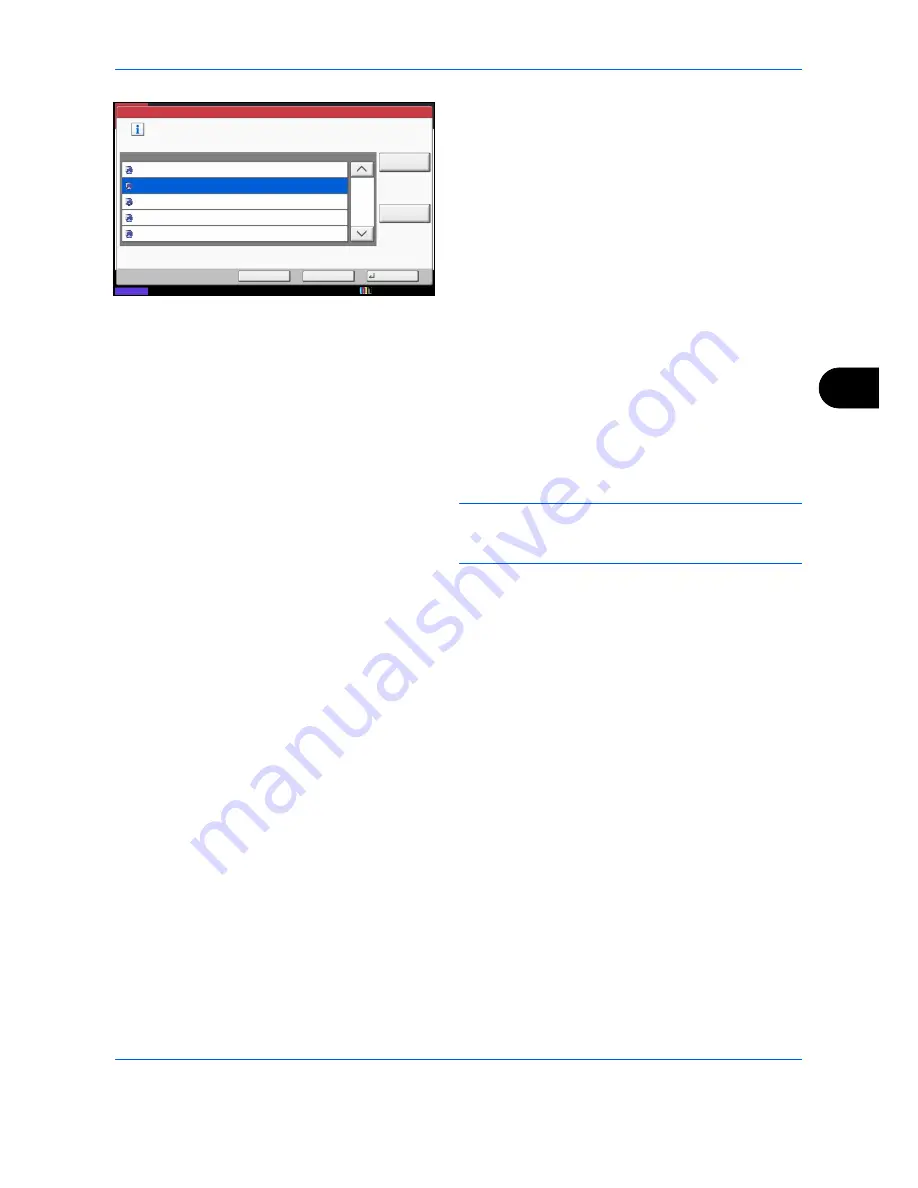
Sending Functions
6-31
6
5
Select the destination computer and press [OK].
Press [Reload] to reload the computer list.
You can view information on the selected computer
by pressing [Detail].
6
Select the type of originals, file format, etc., as
necessary.
7
Press the
Start
key. Sending begins and the
software installed on the computer is activated.
Procedure Using WSD Scan from Your Computer
1
Press the
Send
Key.
The send screen appears.
NOTE:
Depending on the settings, the address book
screen may appear. In this event, press [Cancel] to
display the screen for sending.
2
Place the originals in the document processor or on
the platen.
3
Press [WSD Scan/DSM Scan].
4
Press [From Computer] and press [Next].
5
Use the software installed on the computer to send
the images.
Status
Back
OK
Cancel
Computer Name
Select the destination computer and press [OK].
WSD Scan - Selecting Computer
pc000102
pc000101
1/1
Detail
pc000105
pc000104
pc000103
Reload
10/10/2010 10:10
Summary of Contents for DCC 2965
Page 222: ...Printing 5 12...
Page 266: ...Sending Functions 6 44...
Page 458: ...Management 10 34...
Page 531: ...Appendix 3 Key Counter FAX Kit Expansion Memory Gigabit Ethernet Board...
Page 572: ...Index Index 12...
















































