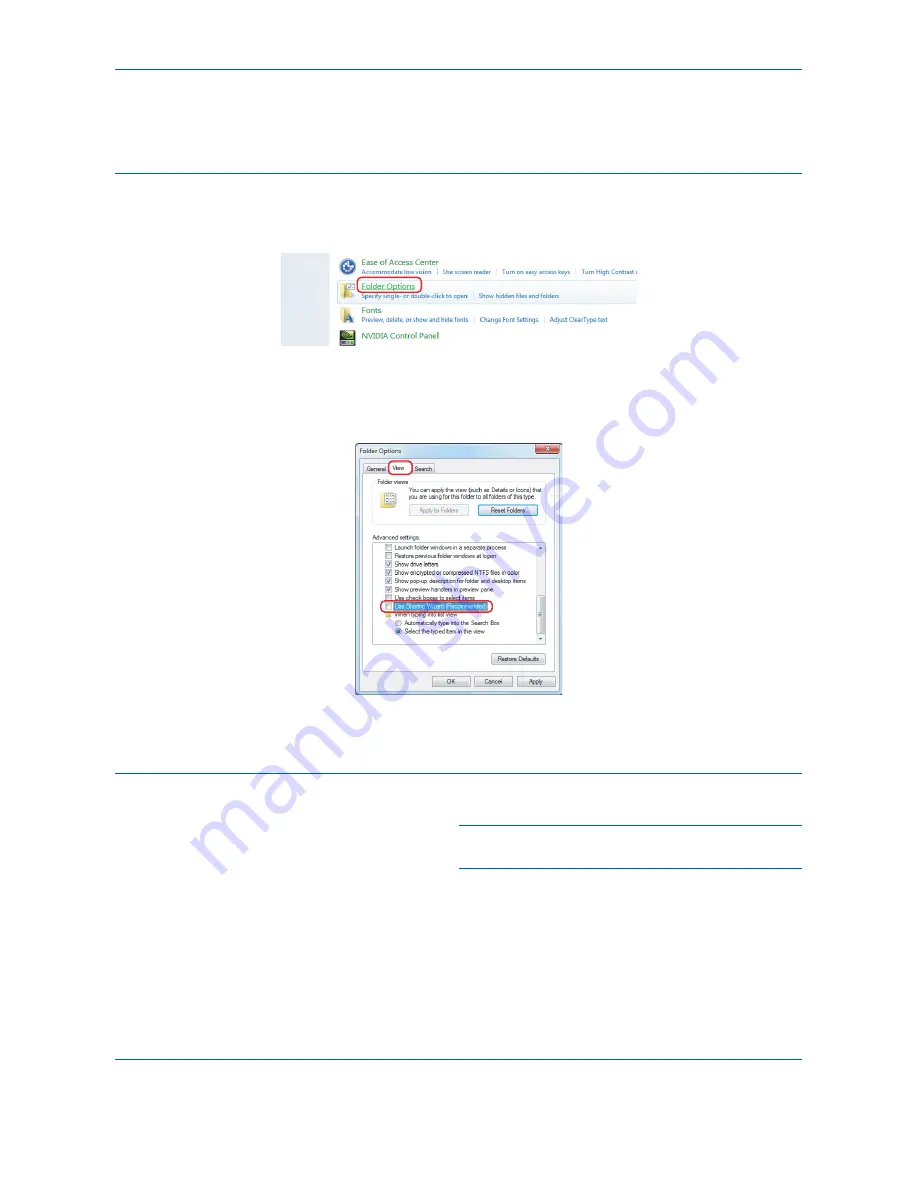
Basic Operation
3-32
Creating a Shared Folder
Create a shared folder to receive the document in the destination computer.
NOTE:
If there is a workgroup in System Properties, configure the settings below to limit folder access to a
specific user or group.
1 From the Start menu, select
Control Panel,
Appearance and Personalization
, and then
Folder Options
.
In Windows XP, click
My Computer
and select
Folder Options
in
Tools
.
2 Click the
View
tab and remove the checkmark from
Use Sharing Wizard (Recommended)
in
Advanced
settings
.
In Windows XP, click the
View
tab and remove the checkmark from
Use Simple File Sharing
(Recommended)
in
Advanced settings
.
3 Click the
OK
button to close the Folder Options screen.
1
Create a folder on the local disk (C).
NOTE:
For example, create a folder with the name
"scannerdata" on the local disk (C).
2
Right-click the scannerdata folder and click
Share
and
Advanced sharing
. Click the
Advanced
Sharing
button.
The scannerdata Properties dialog box appears.
In Windows XP, right-click the scannerdata folder
and select
Sharing and Security...
(or
Sharing
).
Summary of Contents for DCC 2965
Page 222: ...Printing 5 12...
Page 266: ...Sending Functions 6 44...
Page 458: ...Management 10 34...
Page 531: ...Appendix 3 Key Counter FAX Kit Expansion Memory Gigabit Ethernet Board...
Page 572: ...Index Index 12...






























