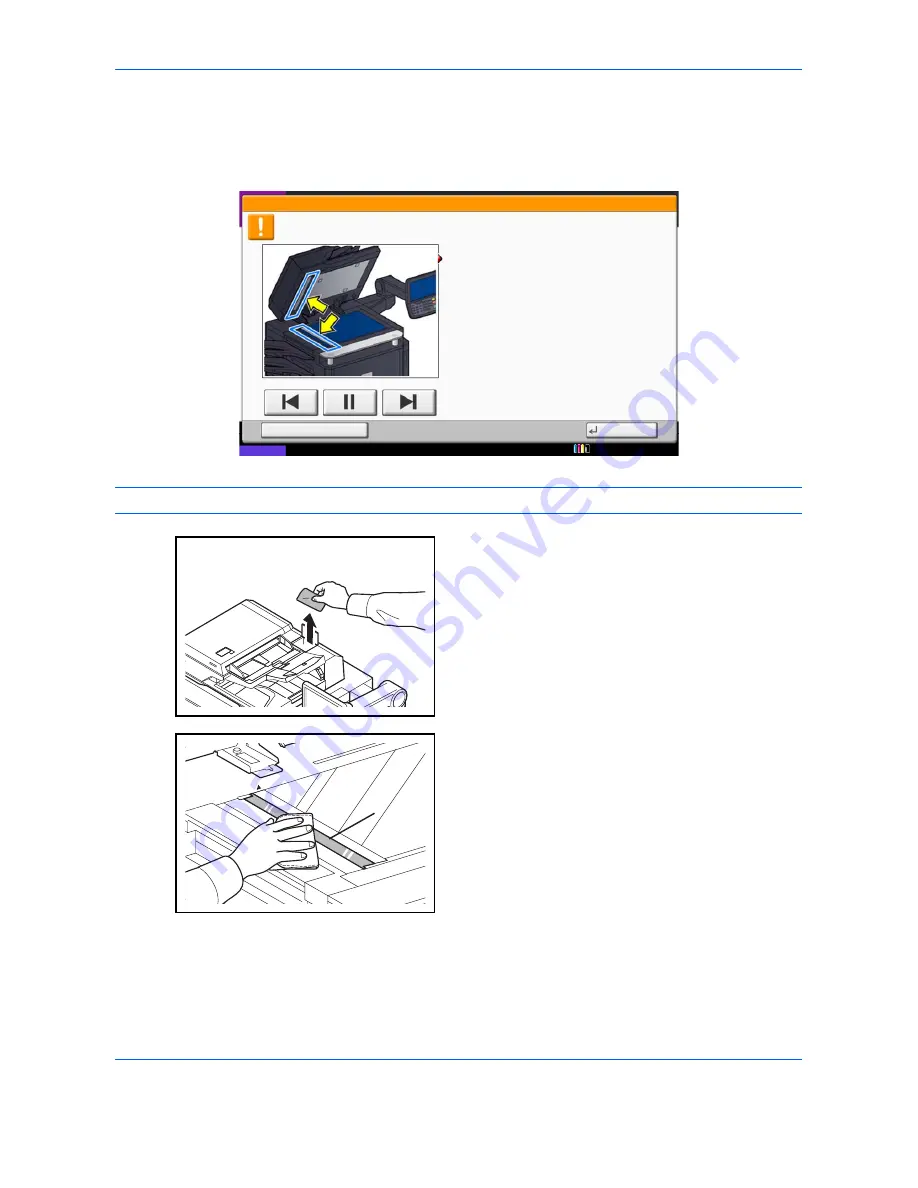
Maintenance
11-12
Slit Glass/Dual scanning area
If black streaks or dirt appears in copies when using the document processor, clean the slit glass with the
supplied cleaning cloth. The message
Clean the slit glass.
may be displayed if the slit glass requires cleaning.
When using the document processor that features dual scanning, clean the dual scanning unit also.
NOTE:
Wipe the slit glasses with the dry accessory cloth. Do not use water, soap or solvents for cleaning.
1
Remove the cloth from the cleaning cloth
compartment.
2
Open the document processor and wipe the slit
glass (a).
Hold
1. Open the document processor.
2. Clean the slit glass surface and the white
reading guide on the document processor with
the dry accessory cloth.
3. Close the document processor and press [End].
Note that dirty glass and sheet may cause
black streaks to appear in the output.
The slit glass requires cleaning.
02/03
End
Status
10/10/2010 10:10
a
Summary of Contents for DCC 2965
Page 222: ...Printing 5 12...
Page 266: ...Sending Functions 6 44...
Page 458: ...Management 10 34...
Page 531: ...Appendix 3 Key Counter FAX Kit Expansion Memory Gigabit Ethernet Board...
Page 572: ...Index Index 12...
















































