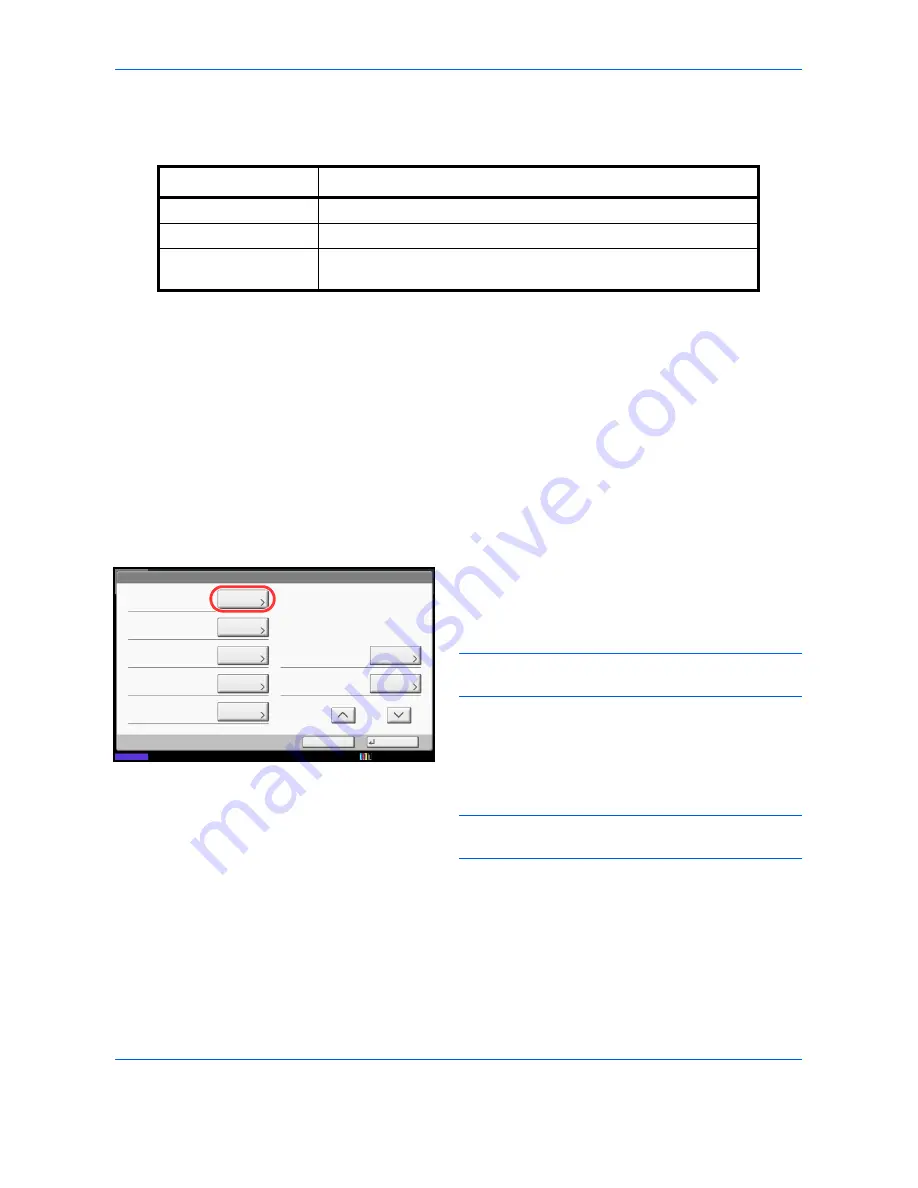
Management
10-22
Adding an Account (Accounting List)
This section explains how to add a new account. The following entries are required.
Use the procedure below to register a new account.
1
Press the
System Menu
key.
2
Press [User Login/Job Accounting].
3
If the user authentication screen appears, enter
your login user name and password and then press
[Login]. For this, you need to login with
administrator privileges. Refer to
Adding a User
(Local User List) on page 10-5
for the default login
user name and password.
4
Press [Next] of
Job Accounting Setting
, [Add/Edit]
of
Accounting List
, and then [Add].
5
Press [Change] of
Account Name
.
6
Enter the account name and press [OK]. The
Account
screen reappears.
NOTE:
Refer to the
Character Entry Method on
Appendix-8
for details on entering characters.
7
Follow steps 5 and 6 above to enter the
Account ID
.
NOTE:
Any account ID that has already registered
cannot be used. Enter any other account ID.
8
Activate or deactivate restriction. Refer to
Restricting the Use of the Machine on page 10-24
.
9
Press [Save] to add a new account on the Account
List.
Item
Description
Account Name
Enter the account name (up to 32 characters).
Account ID
Enter the account ID as many as eight digits (between 0 and 99999999).
Restriction
This Prohibits printing/scanning or restricts the number of sheets to
load. Refer to
Restricting the Use of the Machine on page 10-24
.
Account:
Print Restriction (Total):
Copy Restriction (Total):
Save
Copy Restr. (Full Color):
Account ID:
Cancel
Off
Off
Off
00001000
Print Restr. (Full Color):
Off
Account Name:
01
Change
Status
Copy Restr. (SingleColor):
Off
Change
Change
Change
Change
Change
Change
1/2
Account
10/10/2010 10:10
01 Account
Summary of Contents for DCC 2965
Page 222: ...Printing 5 12...
Page 266: ...Sending Functions 6 44...
Page 458: ...Management 10 34...
Page 531: ...Appendix 3 Key Counter FAX Kit Expansion Memory Gigabit Ethernet Board...
Page 572: ...Index Index 12...
















































