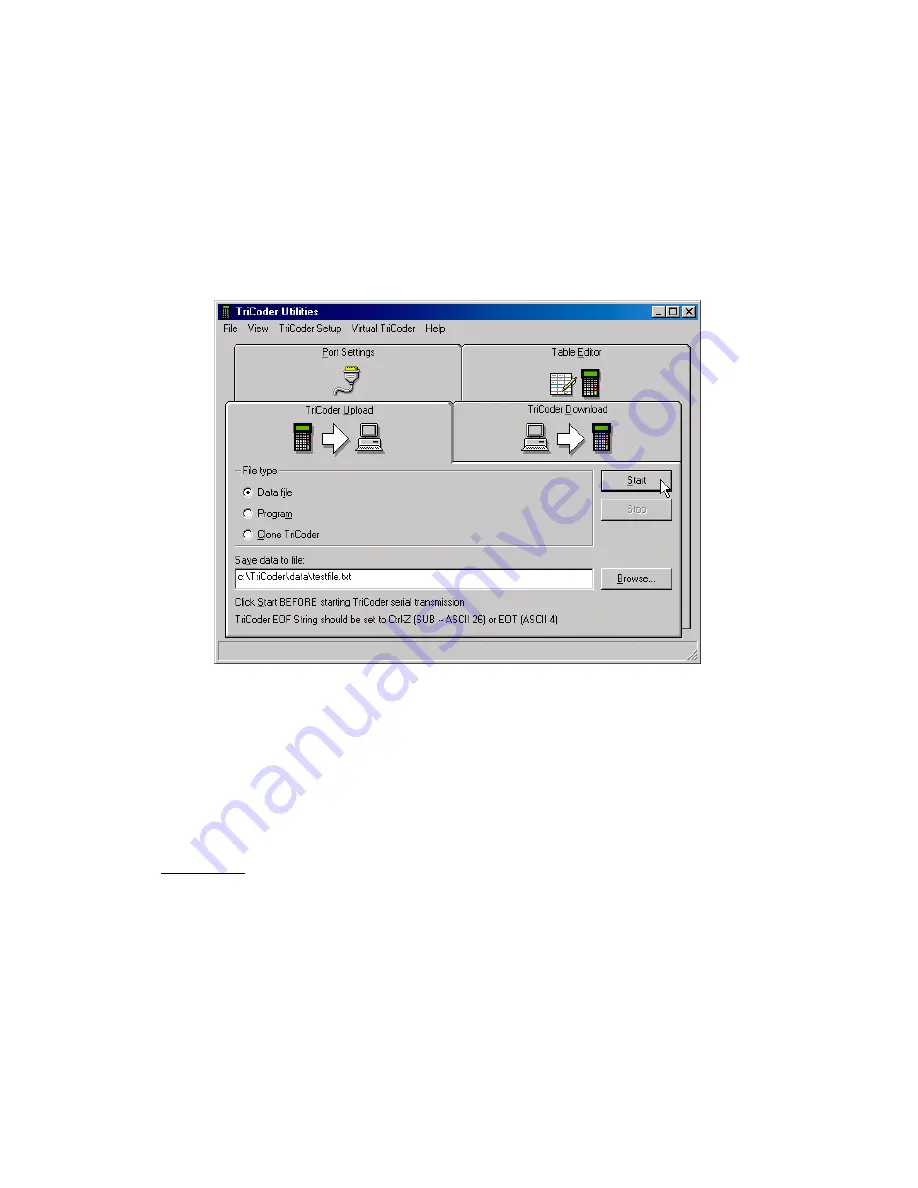
7-4
Uploading from TriCoder to your Computer
You can upload programs, data and cloned setup information to your
computer from your TriCoder by either the serial port or the USB port.
Serial Uploading
If you are uploading your TriCoder from the Serial port, make sure your
port settings are correct before you begin your upload. It is usually a good
idea to check your port settings and test in Non-Portable mode before
uploading information from your TriCoder.
•
Make sure your TriCoder is connected and communicating.
•
Select the type of file you will be uploading - Data file (collected data),
a Program or a TriCoder Clone file (complete setup information
including setup parameters and programs).
•
Select the name for your file. We suggest using different file extensions
for different types of files, for example, .dat for data files, .pgm for
program files and .cln for clone files.
Data Files
1. On the TriCoder, press NO until you see the prompt
DATA UPLOAD
KEY [YES/NO]?_
2. Select
Data File as the file type, then enter the name of the file (we
recommend the extension .dat for data files)
3. Click the START button in the TriCoder Utilities.
















































