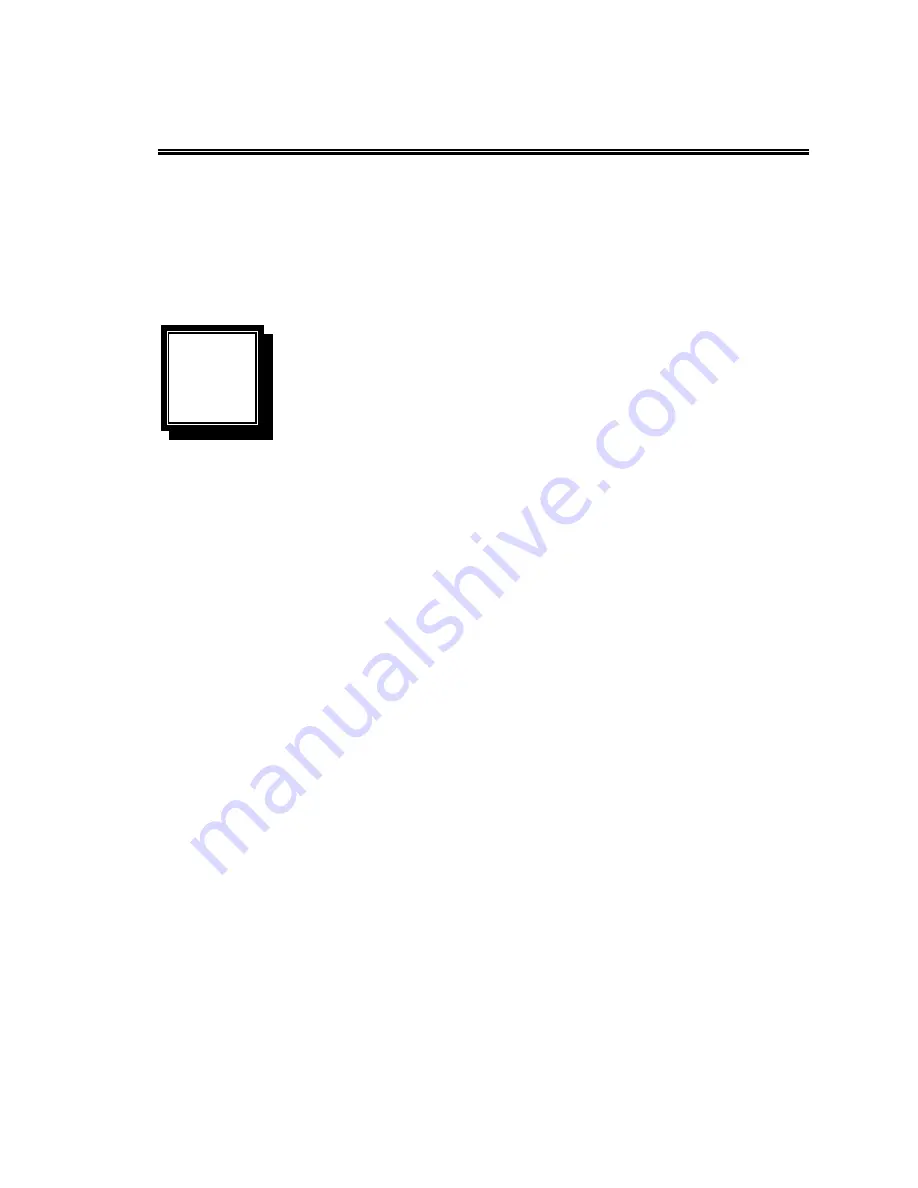
2-1
Chapter 2
Program #1 Quickstart
Program #1 prompts the operator for "Item" and then "Quantity". What makes
this program different from program #0 (other than the additional "Quantity"
prompt) is that Program #1 is editable. It can be customized to allow for
additional prompts, voice messaging and file formatting. The tutorial for
Program #1 includes collecting data, reviewing and editing data, using popular
uploaded file formats and finally, uploading the data
Collecting Data
Collecting data in Program #1 requires two pieces of data; item
and quantity. By default, Program #1 is set up to accept data
from either the scanner or the keypad for the item, but only
from the keypad for the quantity.
Program #1 also features voice messaging. By default, Program #1 plays a
voice prompt of “Item” for the visual “ENTER ITEM NO.” prompt and a
voice prompt of “Quantity” for the visual “ENTER QUANTITY” prompt.
Program #1 only plays each voice message the first 5 times the prompt is
displayed. The TriCoder can be programmed to play the voice message
every time the visual prompt is displayed if desired. See Chapter 8;
Creating a custom program or Chapter 13; Voice Messaging for details.
To collect data in Program #1, answer no to all TriCoder prompts until you
see:
DATA COLLECTION?
KEY [YES/NO]?_
At the DATA COLLECTION prompt, press the YES key on the TriCoder
keypad. Press “1” on the TriCoder keypad to select the default Program #1.
1. SAMPLE PROGRAM
2.
3.
PROGRAM NO. [0-3]?_
(If you had programs created in program #2 and #3, you would see their
program name in the spaces above for 2 and 3.)
Using the bar code samples on the next page, scan an item number bar code,
then enter the quantity of “123” on the TriCoder keypad.
Step
1
















































