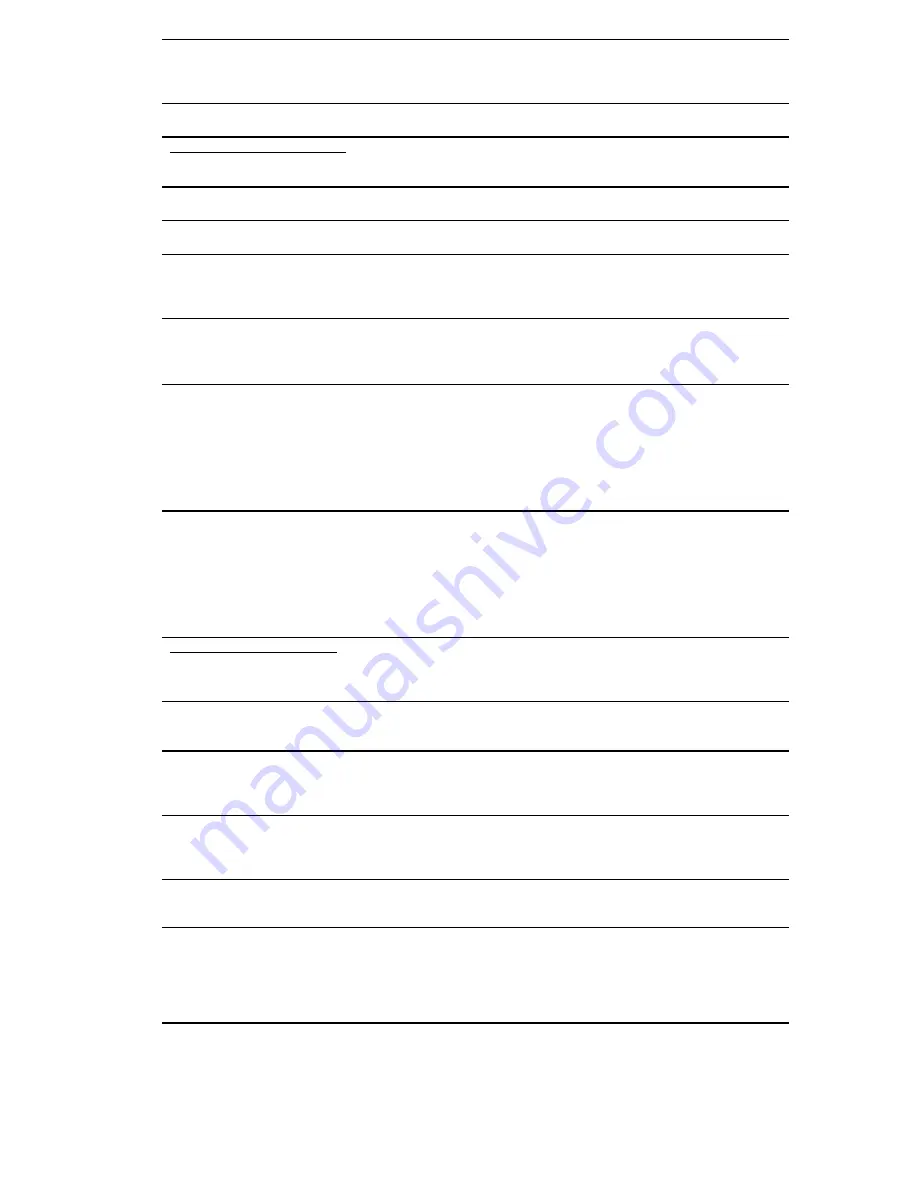
14-5
TABLE DOWNLOAD?
KEY [YES/NO]?_
A table is defined and ready for
download. Do you want to download?
Press YES to proceed with
download process.
Press NO to return to Mode
Menu.
TABLE TOO BIG
PRESS ANY KEY_
Not enough memory was allocated to
accept the table you are downloading.
Re-allocate memory or change
table size.
TRANSMIT PROGRAM KEY
Programs [1-3]------->1-3
Clone TriCoder?----->0
You have answered YES to Transmit
Program? prompt. Choose program to
transmit or clone entire TriCoder.
Press 1,2, or 3 to transmit that
program or Press 0 to clone
entire TriCoder.
TRICODER x9nnn
HIT ANY KEY_
TriCoder opening screen. Displays
firmware version.
HIT ANY KEY.
UPLOADING DATA
PLEASE WAIT_
Collected data is being uploaded to
host.
Wait for upload to finish.
USB Enumeration
Please wait…..
At power on or when a cable is
plugged in, TriCoder must enumerate
as a USB device. Also happen when
changing modes.
Just wait a few seconds.
There is nothing to do.
Advisory only.
USB not Connected
Connect Cable,
Then Press a Key
Or F1 to Exit
Computer Interface is set to USB.
A mode has been selected to transfer
data. The USB cable is not plugged in.
Connect USB cable and press
a key or F1 to Exit to Mode
Menu.
USB not Connected
Connect, Hit any Key
or F1 – Exit
or F2 – Display Only
You have answered YES to Non
Portable Mode when the TriCoder is
configured for USB interface and NOT
connected to the USB port on the
computer.
If you want to see the data on
the computer, connect to the
USB port, then press any key.
Press F1 to exit Non Portable
Mode or press F2 to simply
display the data on the
TriCoder screen without
transmitting to the computer.
USB not Connected
Connect, Hit any Key
or F1 – Exit
or F2 – Delete File
You have answered YES to Data
Upload Mode when the TriCoder is
configured for USB Interface and is
NOT connected to the USB port on the
computer.
If you want to upload via the
USB port, connect the
TriCoder to the USB port and
press any key. Press F1 to
exit Data Upload Mode or
press F2 to delete the data file
from the TriCoder without
transmitting it to the computer
VOICE OPERATIONS KEY
Record/Playback------>1
Assign Errors----------->2
Voice Operations Menu accessed
through Programming Mode.
Press 1 to record or playback
voice messages.
Press 2 to assign error
messages.
Waiting on
Host Program
Or F1 to Exit
USB cable is plugged in. Upload has
been started. TriCoder is waiting on Tri
Utilities to be started.
Start the TriCoder Utilities.
WAITING ON PMPT_
TriCoder is in Non-Portable Mode,
operating with HOST RESPONSE
ACCEPTED and is waiting from a
prompt from the host.
Wait for prompt from Host or
press F1 to bypass.
WARNING 2K LEFT
HIT STATUS KEY_
You are running out of memory. Finish
what you are doing and upload your
data.
Press STATUS key to see
exact amount of memory left.
Finish what you are doing and
go upload your data
WRONG INPUT DEVICE
HIT ANY KEY_
The input device you are using is not
what is specified in your program.
Use the correct input device or
change the specification in
your program.
XMISSION INCOMPLETE
Key Pressed in Error
Restart Transmission
Hit any Key_
A key was pressed on a transmitting
TriCoder during the program
transmission. The transmission has
been aborted and the receiving
TriCoder had invalid program
information.
Hit any Key. Restart program
transmission.






























