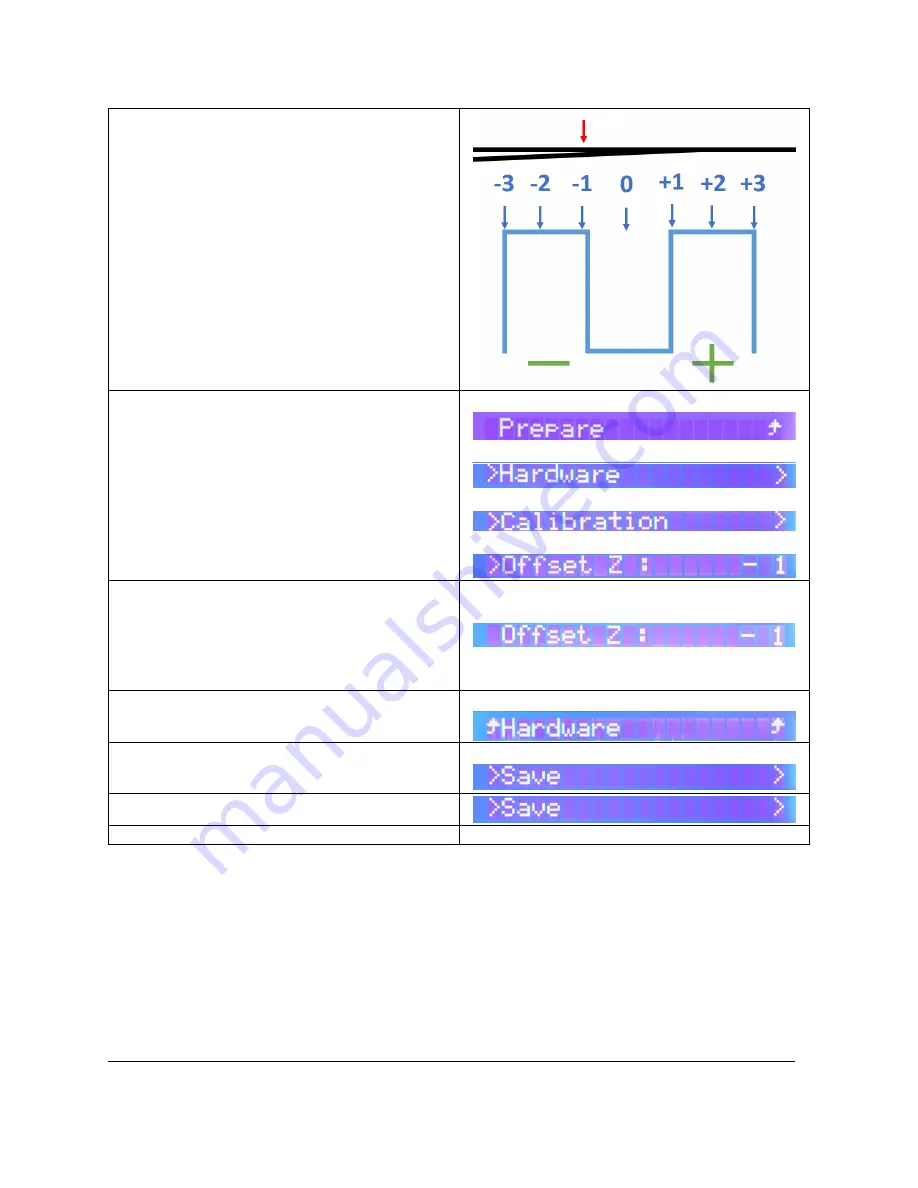
85
TRAK Machine Tools
Southwestern Industries, Inc.
32240 - Printer and MMS - Installation & Printing Guide
3.
Once the Print is completed, read the Z
Offset.
To read the offset, see the image to the
right.
To find the offset, you must find where the
two lines meet.
The red arrow shows where the two lines
meet in this example, which is right around
“
-
1”.
Therefore, the Z offset value is “
-
1”.
To record the Z Offset value:
4.
From the LCD, go to:
Prepare Menu > Hardware >
Calibration > Offset Z:
Main Menu
Prepare Menu
Hardware Menu
Calibration Menu
5.
Enter the Z Offset reading.
In this example, it is “
-
1”, so you would turn
the black jog wheel counter clockwise until
you see “
-
1”.
Press the black jog wheel button to record
the offset value.
6.
Once the value is entered, go back to the
Hardware Menu.
Calibration Folder
7.
Scroll down to the bottom and select “Save”.
Hardware Menu
8.
Select “save” again.
9.
Your Z Offset is now set!
























