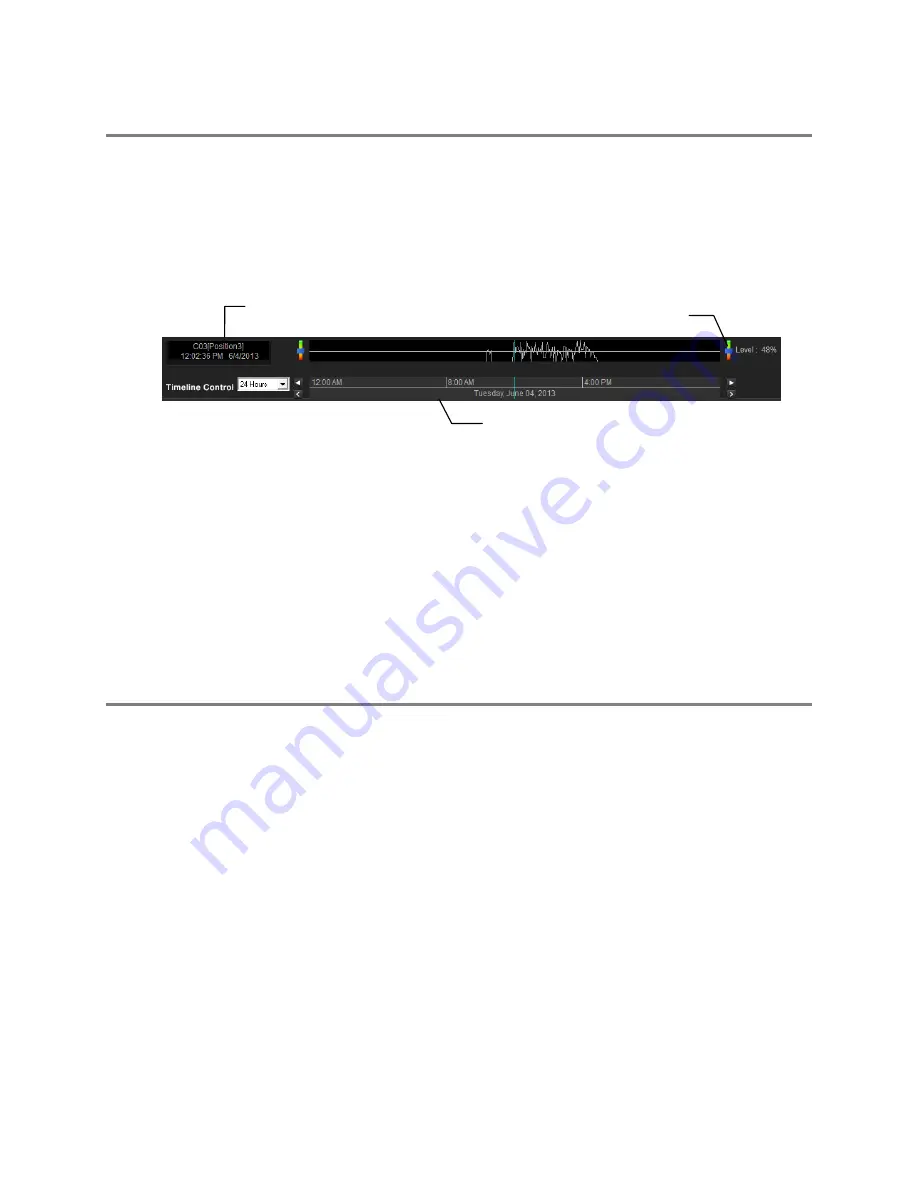
90
MOTION SEARCH
The Motion Search provides a dynamic display of the levels of motion in recorded video. Adjust the level of motion to only play clips of
video at or above that level.
To enable motion data to be saved for Motion search, ensure that you select the following settings:
1.
On the
Motion
setup page under
Motion Regions
, select
Detect Detail Motion Area
.
2.
On the
General
setup page under
Display
, select
Motion Detect on Continuous Recording
.
Note
Motion Search is only available for newly recorded video; it is not compatible with video recorded prior to installing version 3.6.
Performing a Motion Search
1.
Select a single camera channel.
2.
Click
Motion
.
3.
Click the calendar icon to select a day.
4.
Adjust the motion level line.
5.
Adjust the timeline display settings.
6.
Click the
Play
button to start playback.
7.
To exit
Motion
search with the current image still selected, click
Motion
again.
Tip
You can drag the blue line on the Timeline or motion level box to adjust the time.
AUDIO PLAYBACK
Audio is played back at 48,000Hz.
To play audio with the video:
1.
Select a single camera channel. The audio options will be displayed in the lower right.
2.
Select a single audio channel to play. When an audio channel is selected,
Sync
will be automatically selected.
3.
Click
Play
.
Camera Information
Timeline
Motion Tolerance Level
















































