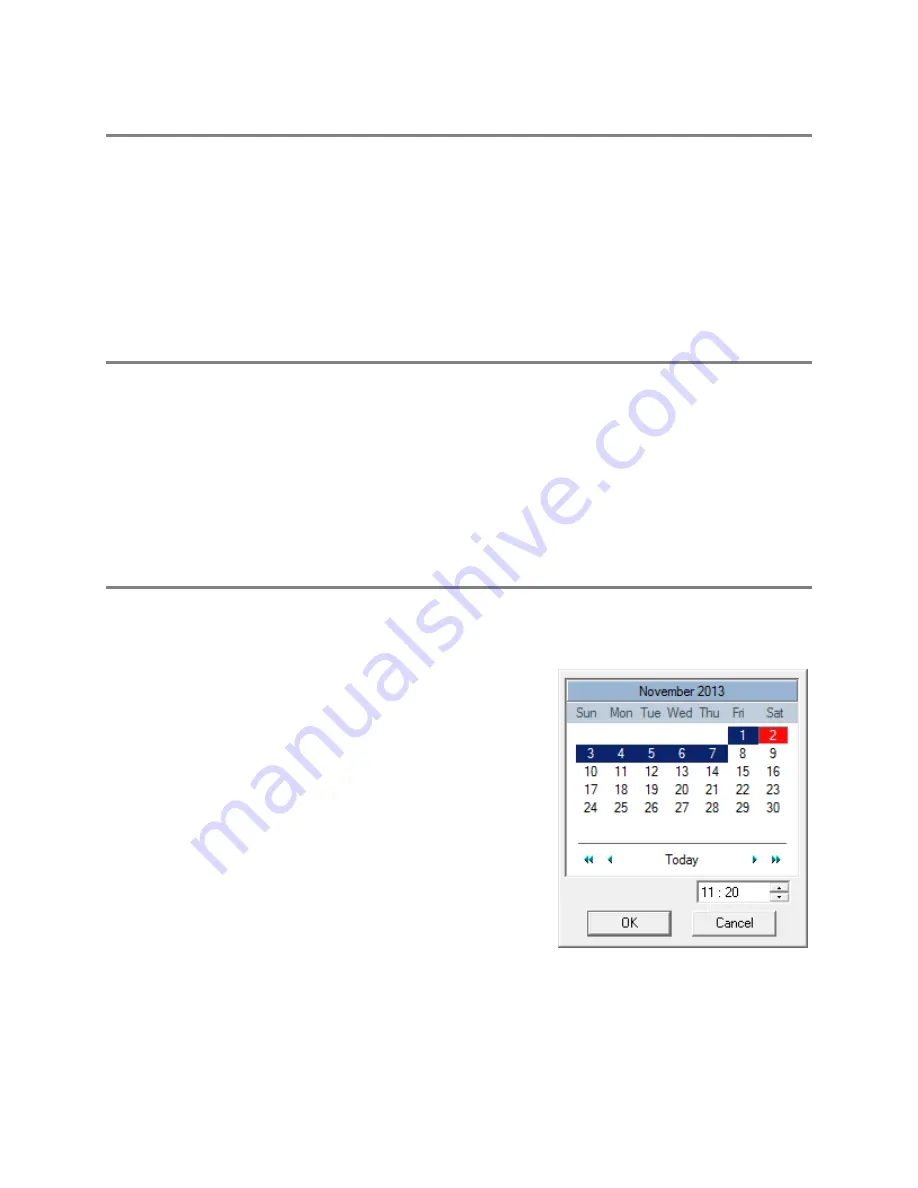
82
PERFORMING A BASIC SEARCH
There are several different types of searches that can be performed on the recorder. The most basic involves selecting the date, time,
camera, and clicking play.
1.
Click
Select Date
.
2.
Select a date on the calendar.
3.
Select a time by clicking the up and down arrows to the right of the time display.
4.
Click
OK
.
5.
Select a Camera channel or Channel View.
6.
Click
Play
. Video can be played forward, backward, or frame-by-frame.
PRINTING AN IMAGE
1.
Search video to locate a video frame you want to print.
Note
Only one camera can be selected at a time for this function to work.
2.
Click
. A
Print Options
window will appear. Depending on your printer, there may be several printing options available.
Refer to your printer manual for more information.
3.
Select your desired
Zoom
,
Scale
, and layout options.
4.
Select
View Title
to include camera and recorder information on the printed image.
5.
Click
to print the selected image.
Note
If no printer is installed, your recorder will freeze. If this occurs, restart your recorder, and then add a printer.
DAYLIGHT SAVING TIME
The recorder automatically adjusts for Daylight Saving Time changes. When the hour “jumps forward” no video is lost because an hour is
skipped. However when the hour “falls back” there is a duplicated hour that under normal circumstances would be recorded over. The
recorder actually records both hours and allows the user to select which hour to play if the need arises.
To access the ‘lost hour’:
1.
On the Search screen, click
Select Date
.
2.
Select the date when Daylight Saving time ‘lost’ an hour. The
Daylight
Saving
option appears.
3.
To play back the ‘lost hour’, select
Daylight Saving
, select 02:00 (2AM)
for the time.
4.
Click
OK
to confirm the date and begin playing the video using standard
search features.






























