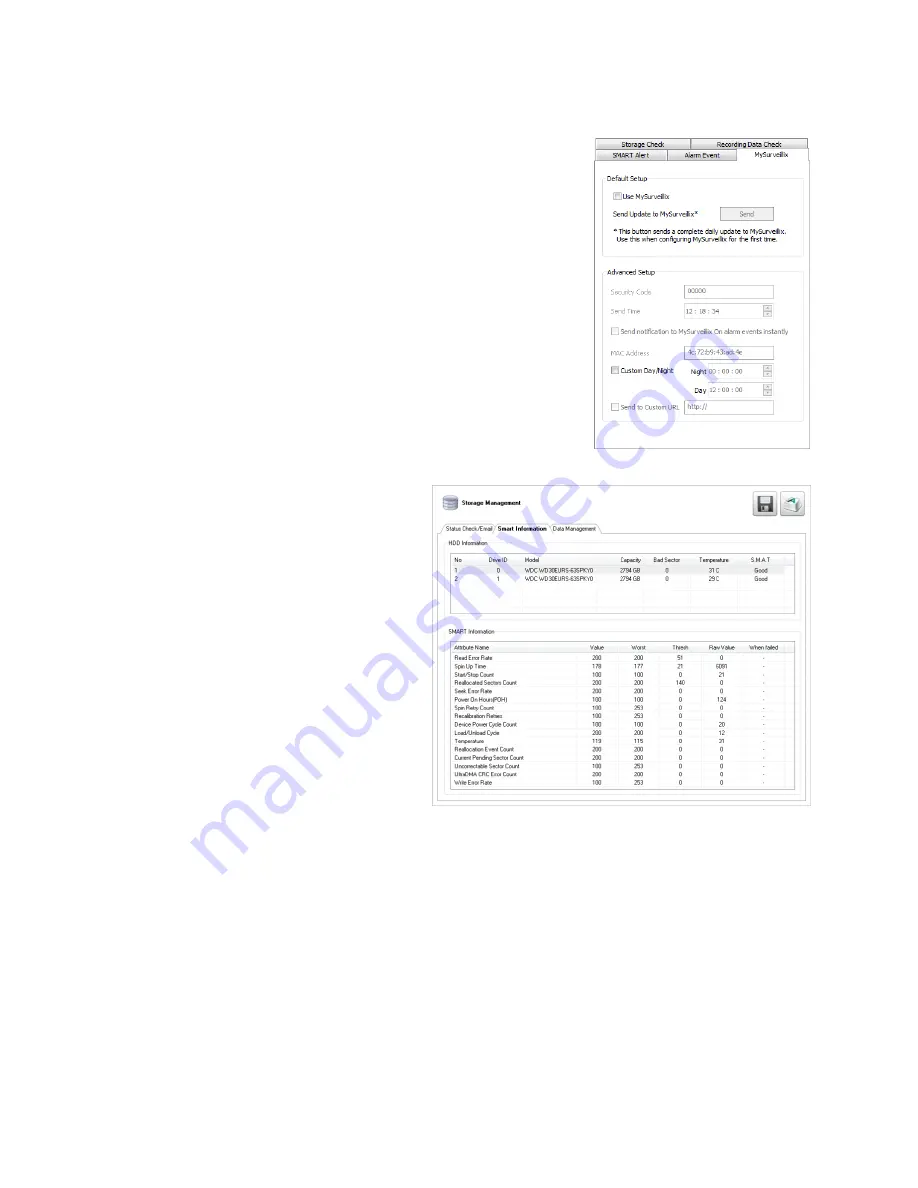
72
MySurveillix
1.
Set up the
General
and
Users
tabs first.
2.
Click the
MySurveillix
tab.
3.
Select
Use MySurveillix
.
4.
Enter a numeric
Security Code
if desired (this is an additional security
measure to prevent unauthorized users from adding the recorder to their
MySurveillix account).
5.
Define the
Send Time
to designate the time the recorder will send updates to
MySurveillix.
6.
Select
Send notification to MySurveillix on alarm events
if you want the
recorder to report alarm events to MySurveillix.
7.
Type a new
MAC Address
if necessary.
8.
To set a custom time to send updates to MySurveillix, select
Custom
Day/Night
, and then select your desired
Day
and
Night
times.
9.
To send updates to a custom URL, select
Send to Custom URL
, and then
type in the URL.
10.
Click
Apply
to save your settings.
SMART Information
The SMART Information tab displays Hard Drive
information.















































