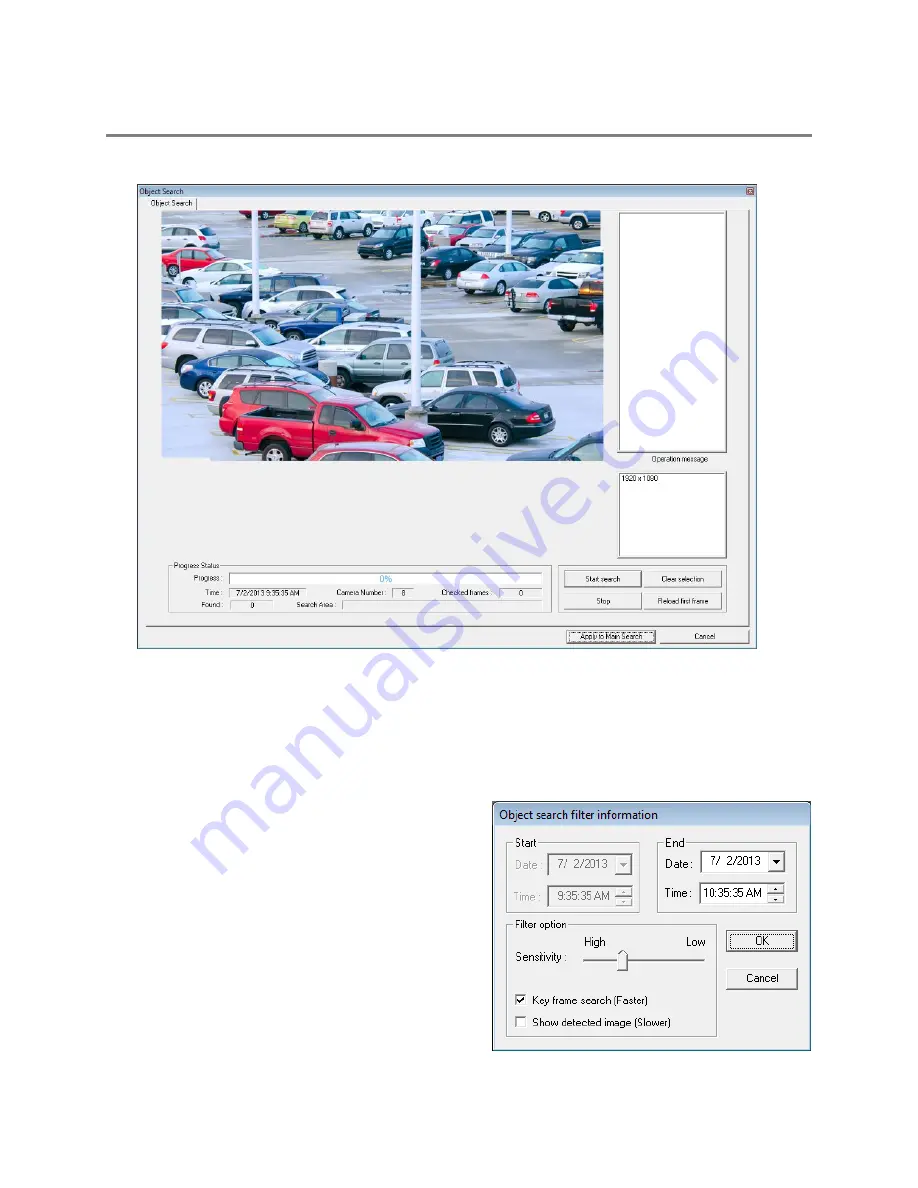
32861AA
89
OBJECT SEARCH
Object Search is a powerful search utility that is used to search a region on the video for any motion changes. Results are neatly
displayed and can be viewed quickly.
Performing an Object Search
1.
Select a single camera channel.
2.
Click
Object
.
3.
Click and drag the mouse on the video display to define a motion region area. Resize by pulling on the small square boxes
located on the outer perimeter of the area.
4.
Click
Start Search
, the
Object Search Filter Information
window will open.
5.
Select an
End
date/time.
6.
Adjust the sensitivity if necessary.
7.
Click
OK
.
8.
Select a motion event from the search results list
displayed on the right
9.
Click
Apply to Main Search
to display the selected image
in the main
Search
screen and to use play controls.
10.
To start a new object search using the original image, click
Reload First Frame
.
11.
To exit
Object
search without selecting an image, click
Cancel
.
















































