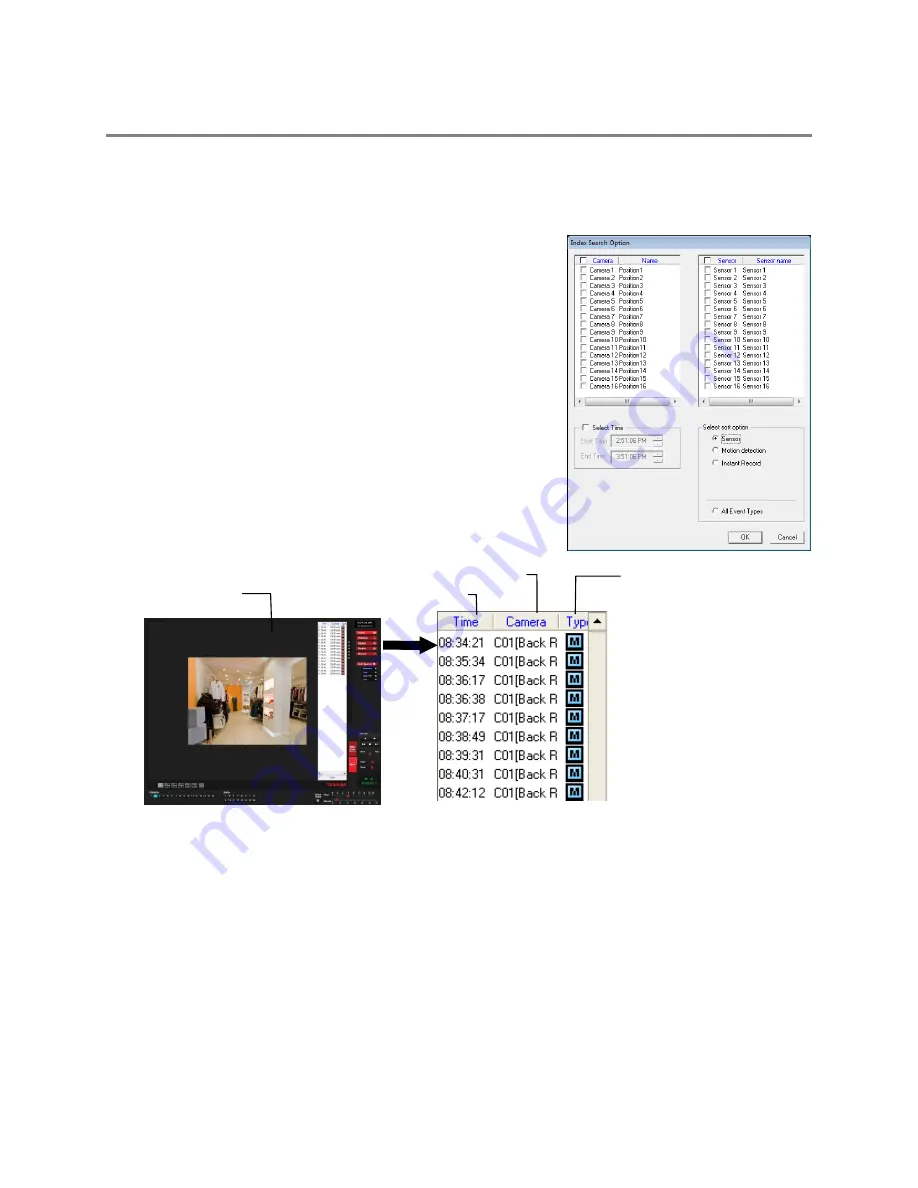
86
INDEX SEARCH
Using the Index Search can greatly decrease the amount of time spent searching through saved video. The Index Search allows you to
perform a search based on criteria such as Sensor, Motion and Instant Record events.
Performing an Index Search
1.
Click
Calendar
on the
Search
screen to select the date to search.
2.
Click
Index
.
3.
Select the cameras and sensors to include in the search.
4.
Select the
Select Time
check box to define a specific period.
5.
Select an event type to search in the Select Sort Option section
(
Sensor
,
Motion
,
Instant Record
), or select the
All Event Types
option.
6.
Click
OK
. There may be a delay while results are returned. Results
will be displayed in a column on the right side of the screen – Each
line represents a segment of video. If no results are found, “NO
IMAGE FOUND” will appear in the column.
7.
Once the results are displayed, double-click any result to play the
associated video.
8.
Once your desired image is found, apply it to the Main Search by
clicking
Close
at the bottom of the results column.
Index Search Results Display
Note
Index Search will present each frame recorded during an Alarm or Motion event as an individual event.
Image Display Area
Time Event Occurred
Event Recorded on Camera #
Event Type:
M – Motion
S – Sensor
I – Instant Record






























