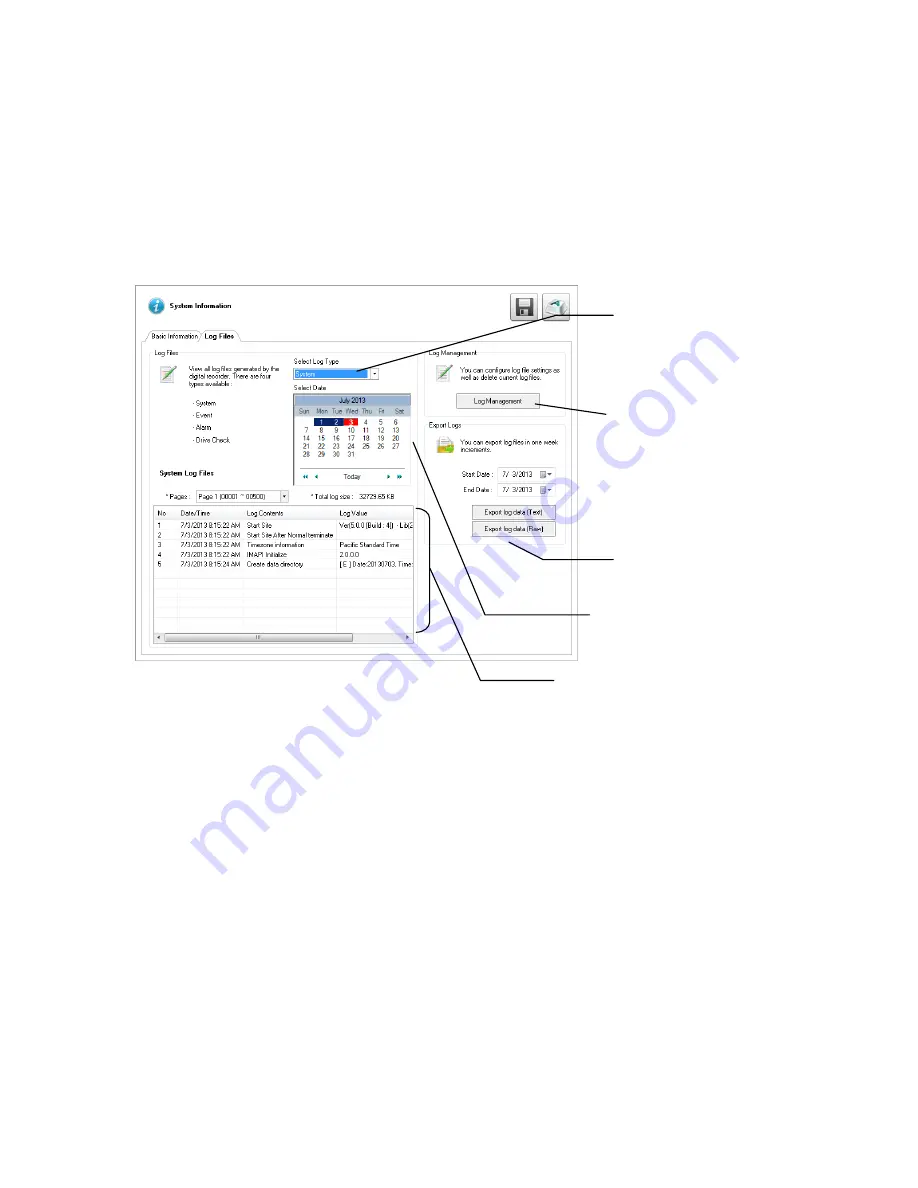
76
Performance Monitor
The
Performance Monitor
(perfmon.exe) brings the Windows Utility Performance Monitor to the foreground. This troubleshooting tool is
to be used when working with technical support to diagnose a problem with your recorder.
Log Files
Use the Log File tab to view logs for system, event, alarm, and drive check statuses by date. You can also export logs, and manage how
the log files are stored.
Viewing Log Files
1.
Click
Select Log Type
, and then select the type of log you want to see (
System
,
Event
,
Alarm
, or
Drive Check
).
2.
Use the
Calendar
to select the date you want to review.
3.
Scroll through the
System Log Files
list to view your files.
Exporting Log Files
1.
Select a
Start Date
and an
End Date
.
2.
Click
Export Log Data (Text)
, or
Export Log Data (Raw)
, depending on your needs.
3.
Browse to the location you want to save your files, and then click
OK
.
User-Defined Contact Numbers
Enter log
management
Export log files by date
Select log type
System
Event
Alarm
Drive Check
Select date






























