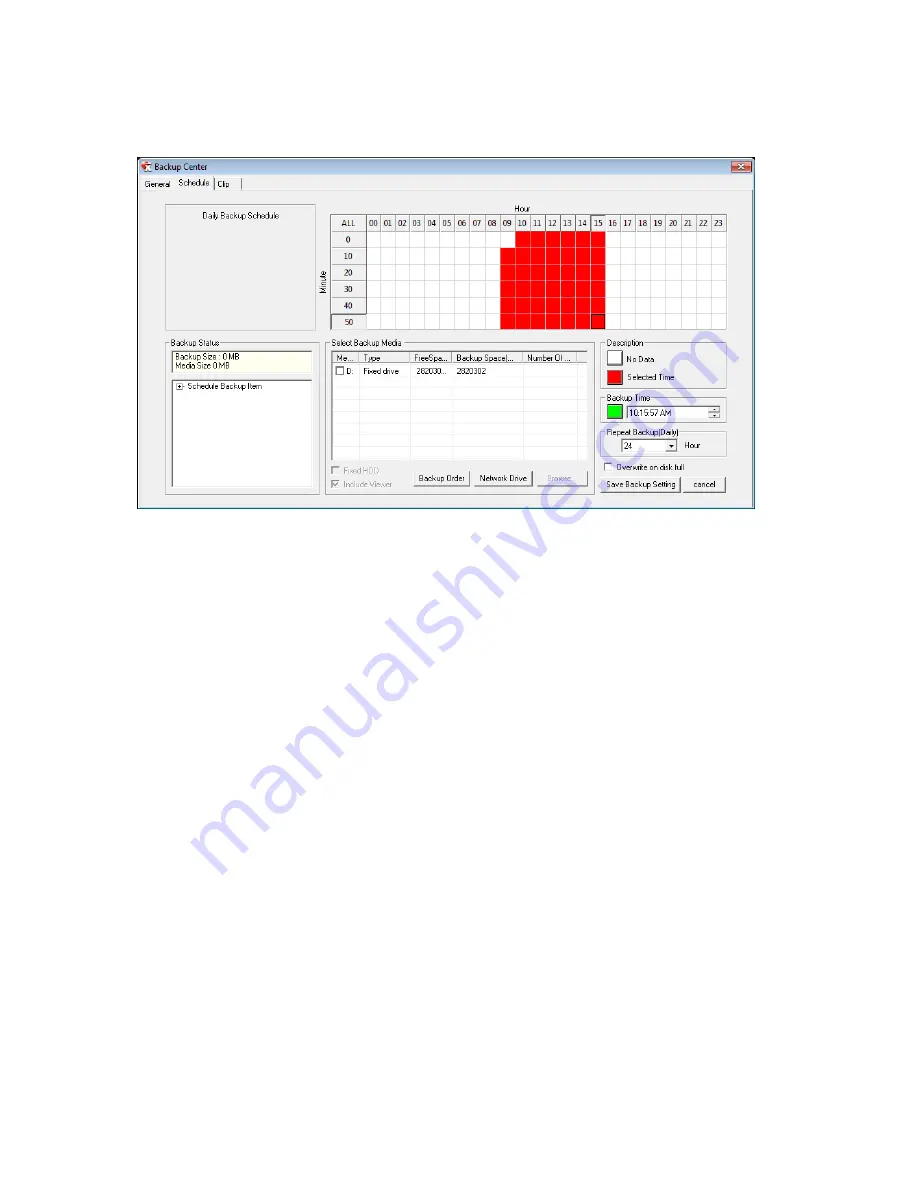
32861AA
103
Performing a Scheduled Backup
1.
Click
Backup
on the Display screen.
2.
Click the
Schedule
tab at the top of the Backup Center window.
3.
Select the blocks of time to back up using the
Hour/Minute Grid
. Blocks of time with recorded video are highlighted in green.
Blocks of time selected for backup are highlighted in red.
4.
Set the
Backup Time
to perform the backup.
5.
Set the
Repeat Backup (Daily)
time to specify the number of hours between backup procedures (between 1 and 24 hours).
6.
Select the
Backup Drive
to save the backup video under
Select Backup Media
or click
Network Drive
. To save to a local
drive or partition you must first rename the location “BACKUP”.
7.
Select
Overwrite on Disk Full
to overwrite previous backup files when the disk becomes full.
8.
Click
Save Backup Setting
to save the current backup setting and return to the Display screen.






























