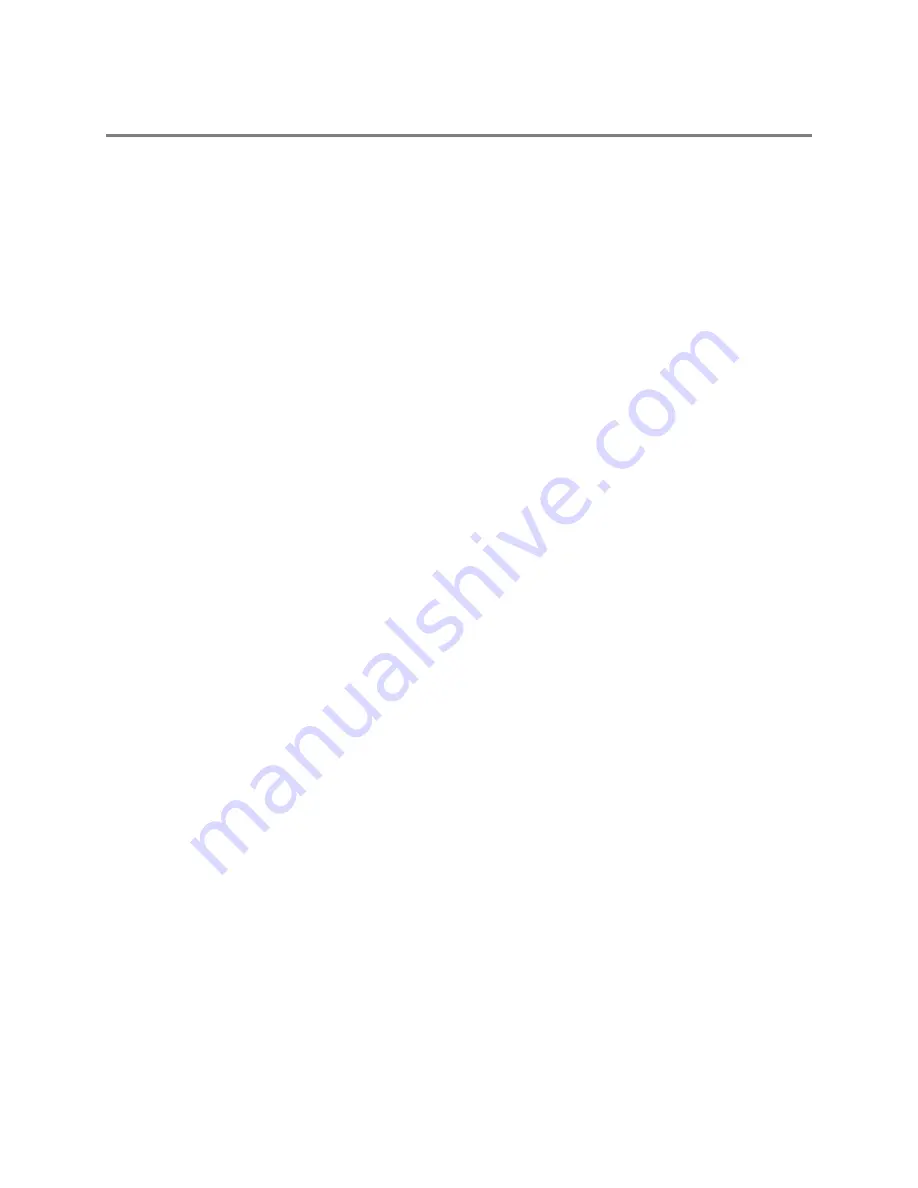
32861AA
57
ALARMS / SENSOR
Use the Alarms/Sensor menu to configure your alarms, sensors, and relays. To access the Alarms/Sensors Setup screen, click
Setup
on
the Live screen, and then click
Alarms/Sensor
.
Alarms
Intensive on Recording –
Enable this function to increase the frame rate and resolution for a camera if an alarm or sensor is activated,
or if motion is detected.
Video Loss Alarm –
Determine how the recorder will respond if a camera channel loses video. The recorder can beep, the loss can be
added to the System Log, or you can activate an external alarm.
Login Failure –
Enable this function for the recorder to beep continuously in response to a failed login attempt. Only an authorized login
will stop the beeping.
Note
If
Video Loss Alarm
is enabled, do not use Control Output 16 for other purposes. (For 8-channel models, do not use Control
Output 8 for other purposes.)
Sensors
Configure Sensors
1.
Double-click a
Sensor Name
, and then type an appropriate name for your alarm sensor.
2.
Double-click
Type
, and then select the contact type for this alarm, Normally Open (
N0
), or Normally Closed (
NC
).
3.
Double-click
Relay
, and type the time, in seconds, you want to elapse between the detection of the sensor and when the alarm
is activated.
4.
Click
Apply
to save your settings.
Activate PTZ Preset
Use this function to activate a PTZ camera to move to a preset position when a sensor event is detected.
1.
Click
Sensor / Preset
.
2.
Select the camera
Channel
you want to configure.
Note
The camera channel must be a PTZ camera.
3.
Select the appropriate
Sensor
.
4.
Select the appropriate
Preset
position for the camera to move to when the selected Sensor is activated.
Note
The preset positions must be configured on your camera. Refer to the camera manual for instructions.
5.
Click
Set
.
6.
Select a different
Sensor
and
Preset
combination, and then click
Set
.
7.
Repeat for all of your desired sensors.
8.
To delete a Sensor-Preset combination, select the combination in the list, and then click
Delete
.
9.
Click
OK
.
10.
Click
Apply
to save your settings.
















































