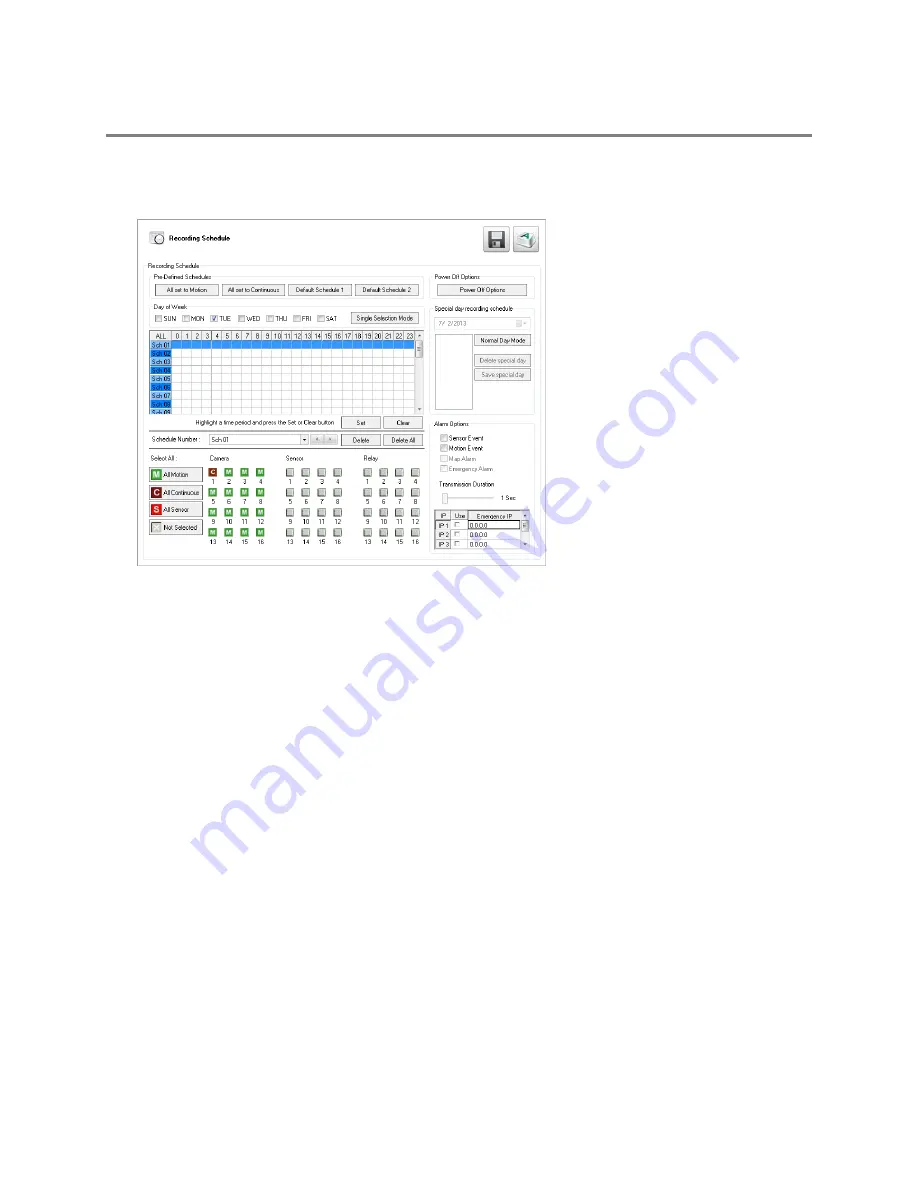
32861AA
59
RECORDING SCHEDULE
The Recording Schedule window allows you to create different recording schedules based on the day, time, and type of recording
desired. This window contains the System Restart options. To access the Recording Schedule window, click
Setup
in the Live screen,
and then click
Recording Schedule
.
Schedule Number –
You can create up to 32 separate schedules. Schedules can overlap while still operating independently, creating a
very detailed recording schedule.
Special Day Recording Schedule –
Customize a schedule for a specific day, such as a holiday or weekend.
Alarm Options –
Specify alarm events that will trigger remote alarm monitor software.
Power Off Options –
Use this function to specify time frames for turning off and restarting your recorder automatically.
Note
Schedules are prioritized in descending numerical order. If there is an overlap, the schedule with the higher priority will override
the other schedule. (
Example:
If there is an overlap in Schedules 1 and 2, Schedule 1 will take priority.)
Default Schedules
These are pre-set schedules. Click
Default Schedule 1
or
Default Schedule 2
to choose either of the following settings. When you have
decided, click Apply to save your settings.
Note
Default Schedules are not configured for use with sensors or alarms.
Default Schedule 1
8 am to 5 pm, Monday through Friday – All cameras set to continuous recording
5 pm to 8 am, Monday through Friday – All cameras set to motion recording
24 hours, Saturday and Sunday – All cameras set to motion recording
Default Schedule 2
All cameras set to motion recording 7 days a week, 24 hours per day.
Camera 1 is associated with sensor input 1
Camera 2 is associated with sensor input 2
Camera 3 associated with sensor input 3






























