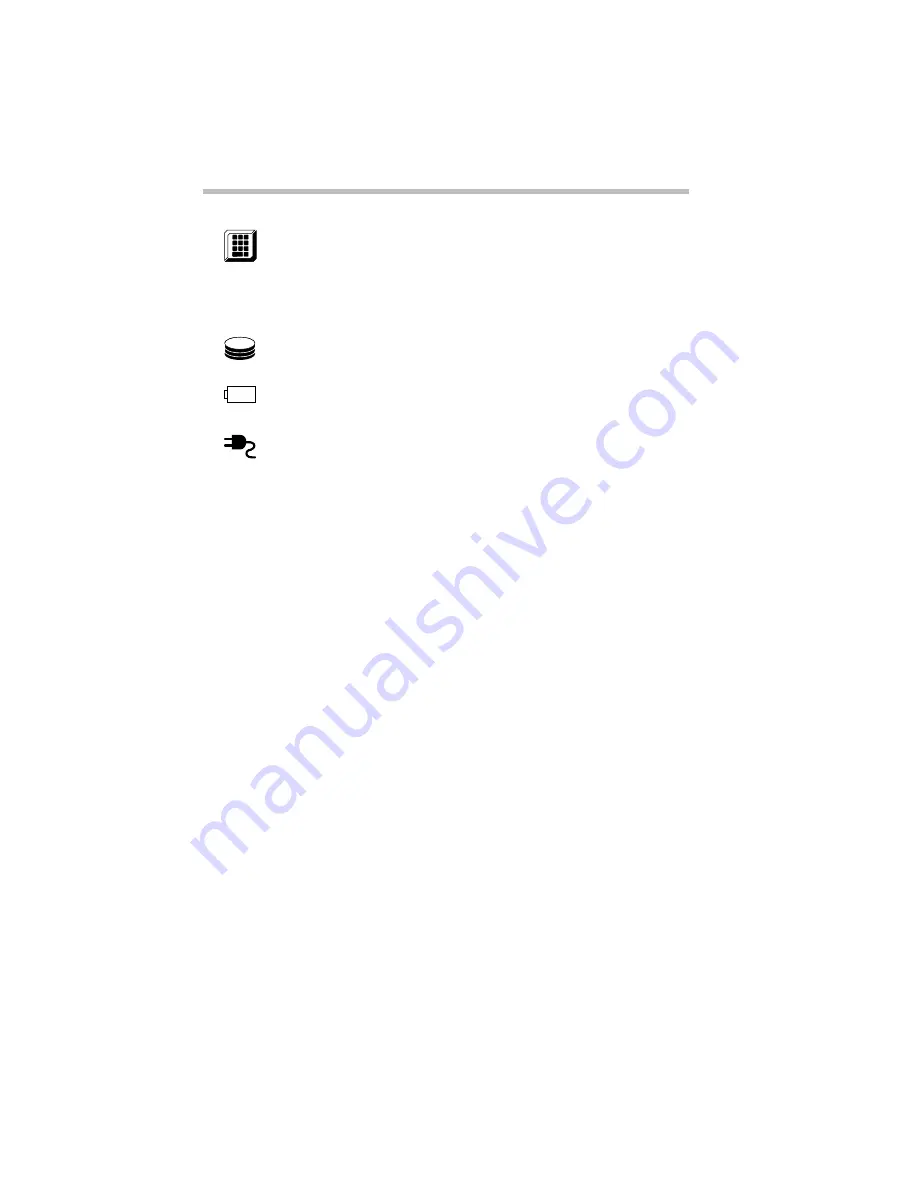
Finding Your Way around the System
Find Out Where Everything's Located
Part I: Getting To Know Your Computer
12
The numeric mode light glows when the numeric overlay is on.
When the overlay is on, pressing an overlay key produces the
white number printed on the right front of the key instead of the
letter printed on the top of the key. For more information, see
“Typing Numbers” on page 82.
The disk light indicates whether the hard disk or diskette drive is
currently in use. Do not turn the computer off if this light is on.
The battery light indicates the current battery charge. For more
information, see “Monitoring Battery Power” on page 108.
The power light lets you know whether or not the computer is
connected to an external power source. For more information, see
“Connect to a Power Source” on page 15.
Summary of Contents for Satellite 110 Series
Page 1: ...Satellite110 Series User sGuide PRINTED WITH SOY INK ...
Page 22: ...xxiii ...
Page 126: ...Chapter 5 Buying Programs 97 Buying Hardware 105 ...
Page 169: ...Little Cards that Do Big Things RemovingaPCCard Part I Getting To Know Your Computer 139 ...
Page 321: ...MaxTime The Machine Settings Dialog Box Part II Technical Reference 291 ...
Page 351: ...TSETUP OTHERS Part II Technical Reference 321 ...
Page 365: ...The Diagnostic Test ExitingtheDiagnosticMenus Part II Technical Reference 335 ...
Page 368: ...Appendix A Built in Features 339 Optional Accessories and Devices 344 Specifications 346 ...
Page 377: ...Features and Specifications Specifications Part III Appendixes 347 ...
Page 378: ...Appendix B ...
Page 385: ...System Resources Input Output PortAddressAssignments Part III Appendixes 355 ...
Page 386: ...Appendix D CS Model Video Modes 358 Satellite 110CT Video Modes 359 ...
Page 391: ...Video Modes Satellite110CT VideoModes Part III Appendixes 361 ...
















































