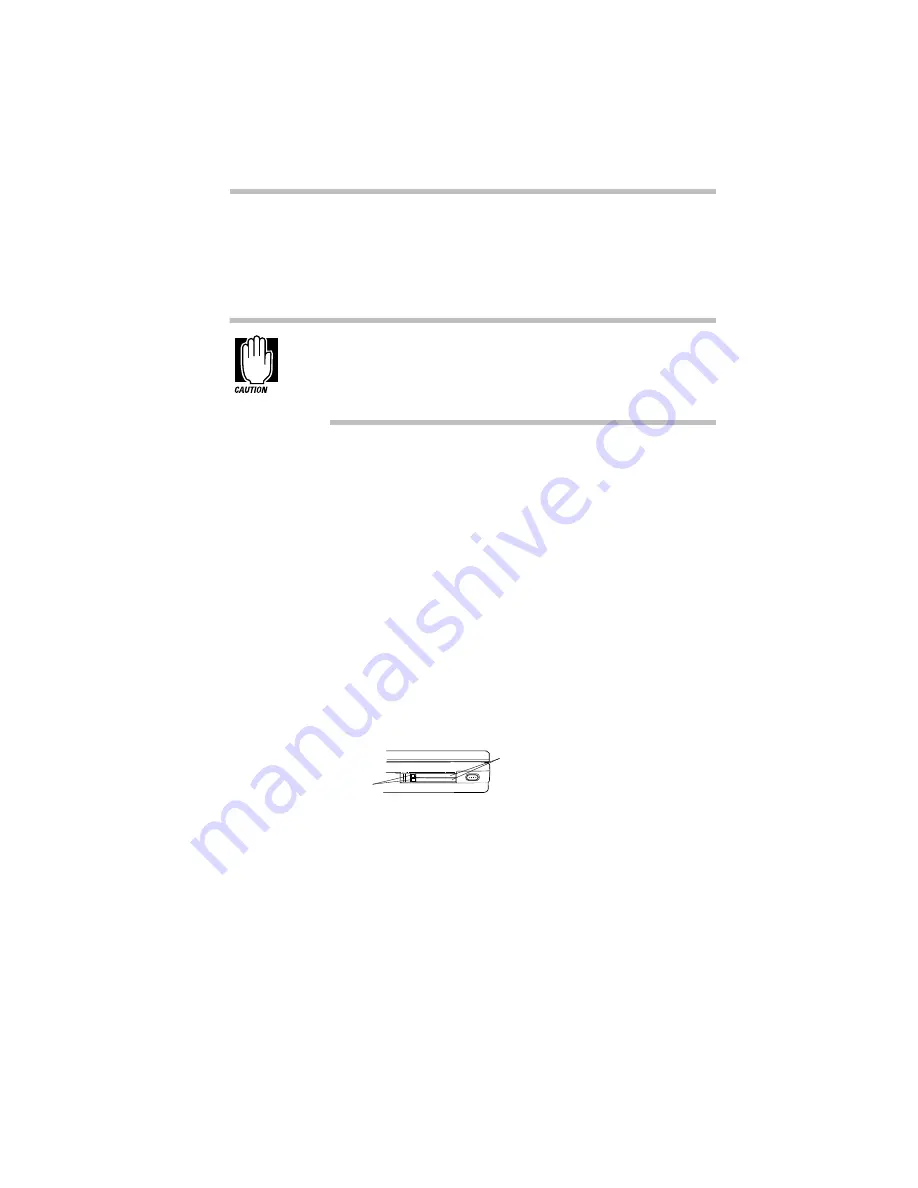
Little Cards that Do Big Things
Inserting PC Cards
Part I: Getting To Know Your Computer
135
Inserting PC Cards
OK. You’ve bought your first PC Card and want to install it. This
section describes how to install the card.
Windows 95 provides the Card and Socket Services for your
PC Card. Even if your PC Card comes with its own version of
Card and Socket Services, you should use the files included
in Windows 95.
The PC Card slot has two PC Card sockets. You may insert Type I
or Type II cards into either the upper or lower socket. You may
only insert a Type III card into the lower socket. Inserting a
Type III card takes up all the space for both sockets—you cannot
have a Type III card installed with any other card.
Each PC Card socket is covered by a PC Card socket protector.
These protectors prevent dust or other foreign materials from dam-
aging the sockets. Remove the socket protector before inserting a
PC Card. If you’re inserting a Type III card, you’ll need to remove
both PC Card socket protectors. Set the protectors aside, as you’ll
want to use them after you remove the PC Card.
To insert a PC Card, follow these steps:
1 Locate the PC Card slot on the left side of the computer.
The PC Card slot
2 Unfold the eject button that corresponds to the socket you
wish to use and press it to eject the PC Card socket protector.
The top button corresponds to the upper socket, the bottom
button to the lower socket.
Eject buttons
PC Card socket protectors
Summary of Contents for Satellite 110 Series
Page 1: ...Satellite110 Series User sGuide PRINTED WITH SOY INK ...
Page 22: ...xxiii ...
Page 126: ...Chapter 5 Buying Programs 97 Buying Hardware 105 ...
Page 169: ...Little Cards that Do Big Things RemovingaPCCard Part I Getting To Know Your Computer 139 ...
Page 321: ...MaxTime The Machine Settings Dialog Box Part II Technical Reference 291 ...
Page 351: ...TSETUP OTHERS Part II Technical Reference 321 ...
Page 365: ...The Diagnostic Test ExitingtheDiagnosticMenus Part II Technical Reference 335 ...
Page 368: ...Appendix A Built in Features 339 Optional Accessories and Devices 344 Specifications 346 ...
Page 377: ...Features and Specifications Specifications Part III Appendixes 347 ...
Page 378: ...Appendix B ...
Page 385: ...System Resources Input Output PortAddressAssignments Part III Appendixes 355 ...
Page 386: ...Appendix D CS Model Video Modes 358 Satellite 110CT Video Modes 359 ...
Page 391: ...Video Modes Satellite110CT VideoModes Part III Appendixes 361 ...






























