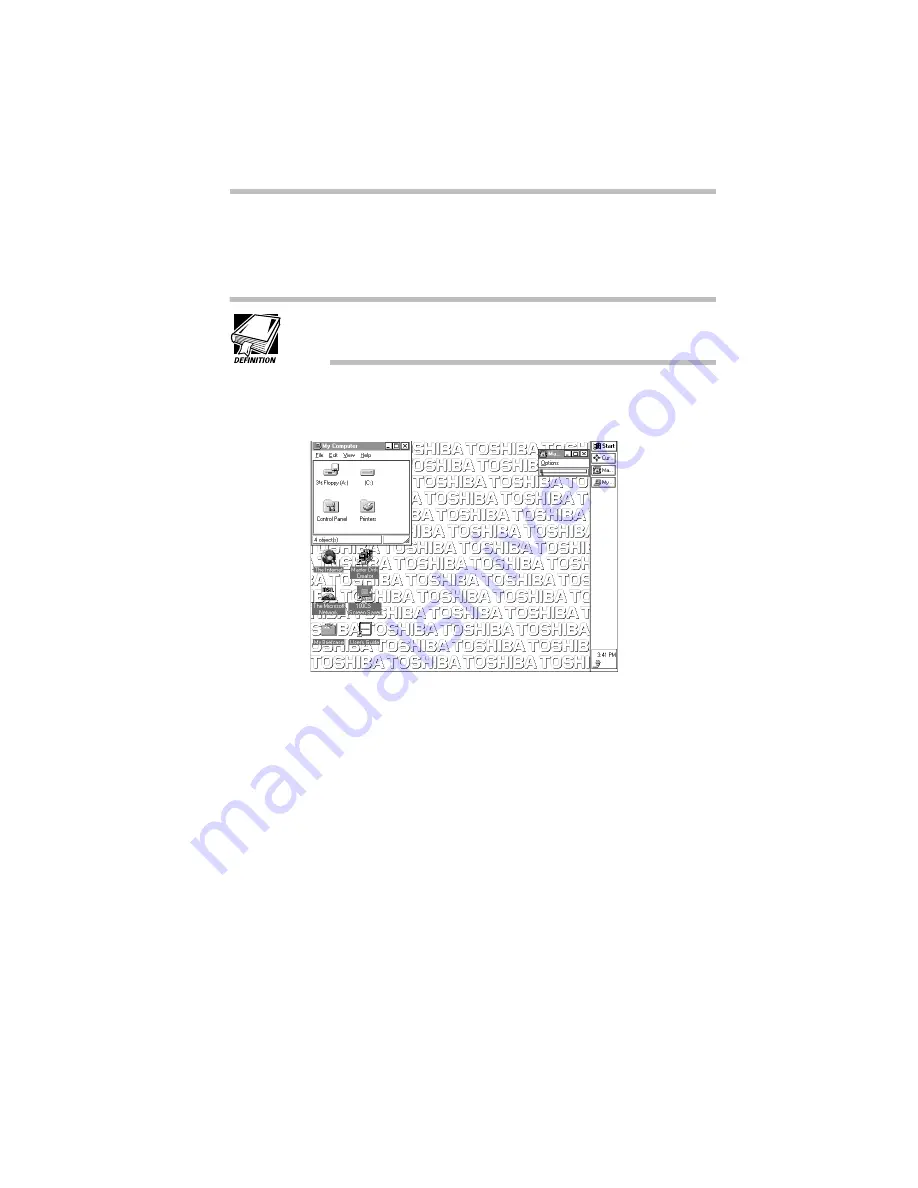
Getting Comfortable with Windows 95
Lesson 2: Exploring the Desktop
Part I: Getting To Know Your Computer
49
10 Click the taskbar at the bottom of the desktop and, while
holding the primary button, drag the pointer to the right
edge of the desktop, then release the primary button.
You can move an object on the desktop by clicking the object,
holding the primary button and dragging the object.
The taskbar moves from the bottom to the right edge of the
desktop.
The desktop with the taskbar on the right
You may move the taskbar to any of the desktop’s four edges.
11 Click the taskbar once again and drag it back to the bot-
tom of the desktop.
Now that you have explored the desktop, you can continue to the
next lesson where you will learn how to quickly create new docu-
ments.
Summary of Contents for Satellite 110 Series
Page 1: ...Satellite110 Series User sGuide PRINTED WITH SOY INK ...
Page 22: ...xxiii ...
Page 126: ...Chapter 5 Buying Programs 97 Buying Hardware 105 ...
Page 169: ...Little Cards that Do Big Things RemovingaPCCard Part I Getting To Know Your Computer 139 ...
Page 321: ...MaxTime The Machine Settings Dialog Box Part II Technical Reference 291 ...
Page 351: ...TSETUP OTHERS Part II Technical Reference 321 ...
Page 365: ...The Diagnostic Test ExitingtheDiagnosticMenus Part II Technical Reference 335 ...
Page 368: ...Appendix A Built in Features 339 Optional Accessories and Devices 344 Specifications 346 ...
Page 377: ...Features and Specifications Specifications Part III Appendixes 347 ...
Page 378: ...Appendix B ...
Page 385: ...System Resources Input Output PortAddressAssignments Part III Appendixes 355 ...
Page 386: ...Appendix D CS Model Video Modes 358 Satellite 110CT Video Modes 359 ...
Page 391: ...Video Modes Satellite110CT VideoModes Part III Appendixes 361 ...






























