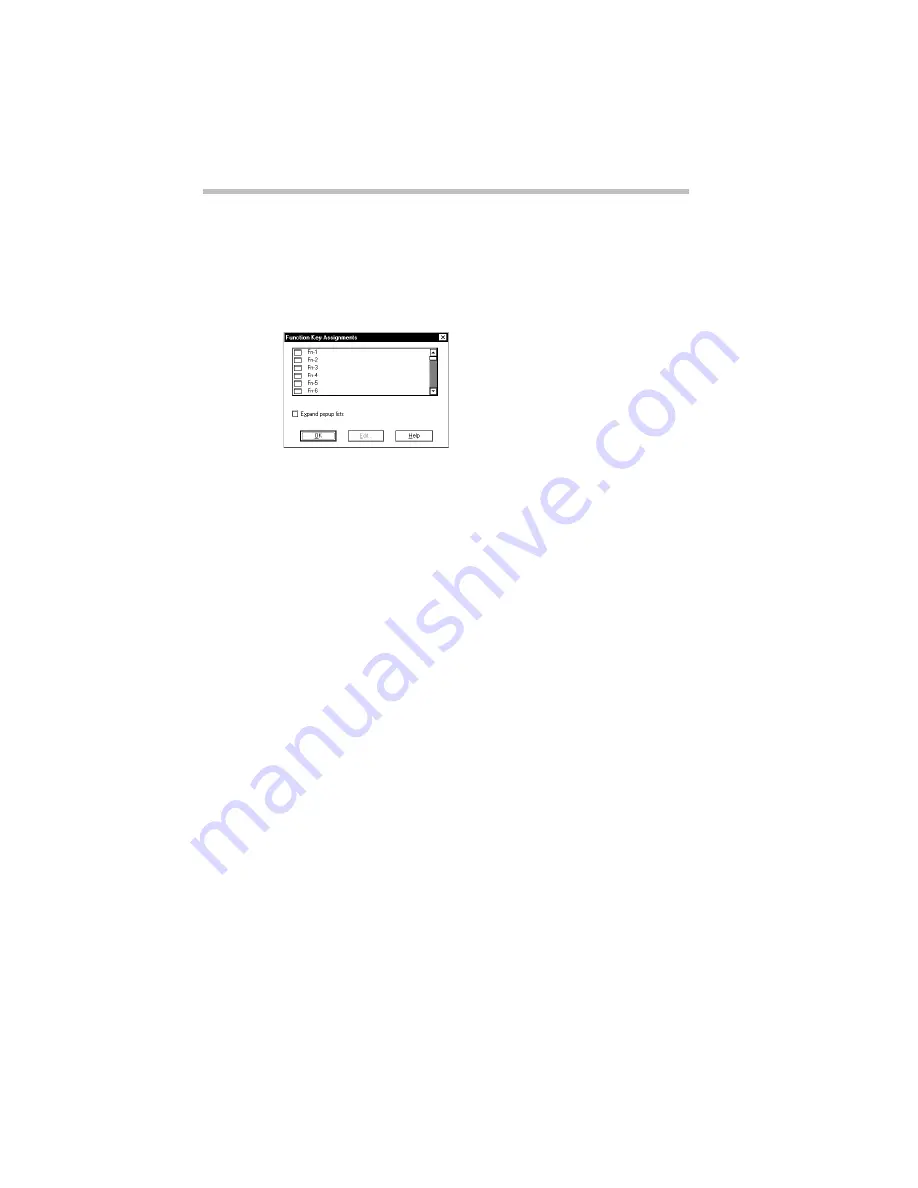
Making Life Easier
Starting Programs Faster
Part I: Getting To Know Your Computer
204
Viewing Existing Key Assignments
To view the existing key assignments, choose Assignments from
the Fn-esse keyboard. Fn-esse displays the Function Key Assign-
ments dialog box:
The Function Key Assignments dialog box
This box lists all the key assignments and the program or docu-
ment to which they’re assigned. To view items in a pop-up list,
click the Expand pop-up lists checkbox.
The buttons at the bottom of the dialog box operate as follows:
❖
OK exits the dialog box.
❖
Edit opens the Assignment Type dialog box, allowing you to
change a key assignment.
❖
Help displays context-sensitive online help.
Changing or Removing Existing Key Assignments
To change or remove an existing key assignment, follow these
steps:
1 Click in the Fn-esse keyboard on the key you wish to
change with the secondary button.
Fn-esse displays the Assignment Type dialog box.
Summary of Contents for Satellite 110 Series
Page 1: ...Satellite110 Series User sGuide PRINTED WITH SOY INK ...
Page 22: ...xxiii ...
Page 126: ...Chapter 5 Buying Programs 97 Buying Hardware 105 ...
Page 169: ...Little Cards that Do Big Things RemovingaPCCard Part I Getting To Know Your Computer 139 ...
Page 321: ...MaxTime The Machine Settings Dialog Box Part II Technical Reference 291 ...
Page 351: ...TSETUP OTHERS Part II Technical Reference 321 ...
Page 365: ...The Diagnostic Test ExitingtheDiagnosticMenus Part II Technical Reference 335 ...
Page 368: ...Appendix A Built in Features 339 Optional Accessories and Devices 344 Specifications 346 ...
Page 377: ...Features and Specifications Specifications Part III Appendixes 347 ...
Page 378: ...Appendix B ...
Page 385: ...System Resources Input Output PortAddressAssignments Part III Appendixes 355 ...
Page 386: ...Appendix D CS Model Video Modes 358 Satellite 110CT Video Modes 359 ...
Page 391: ...Video Modes Satellite110CT VideoModes Part III Appendixes 361 ...






























