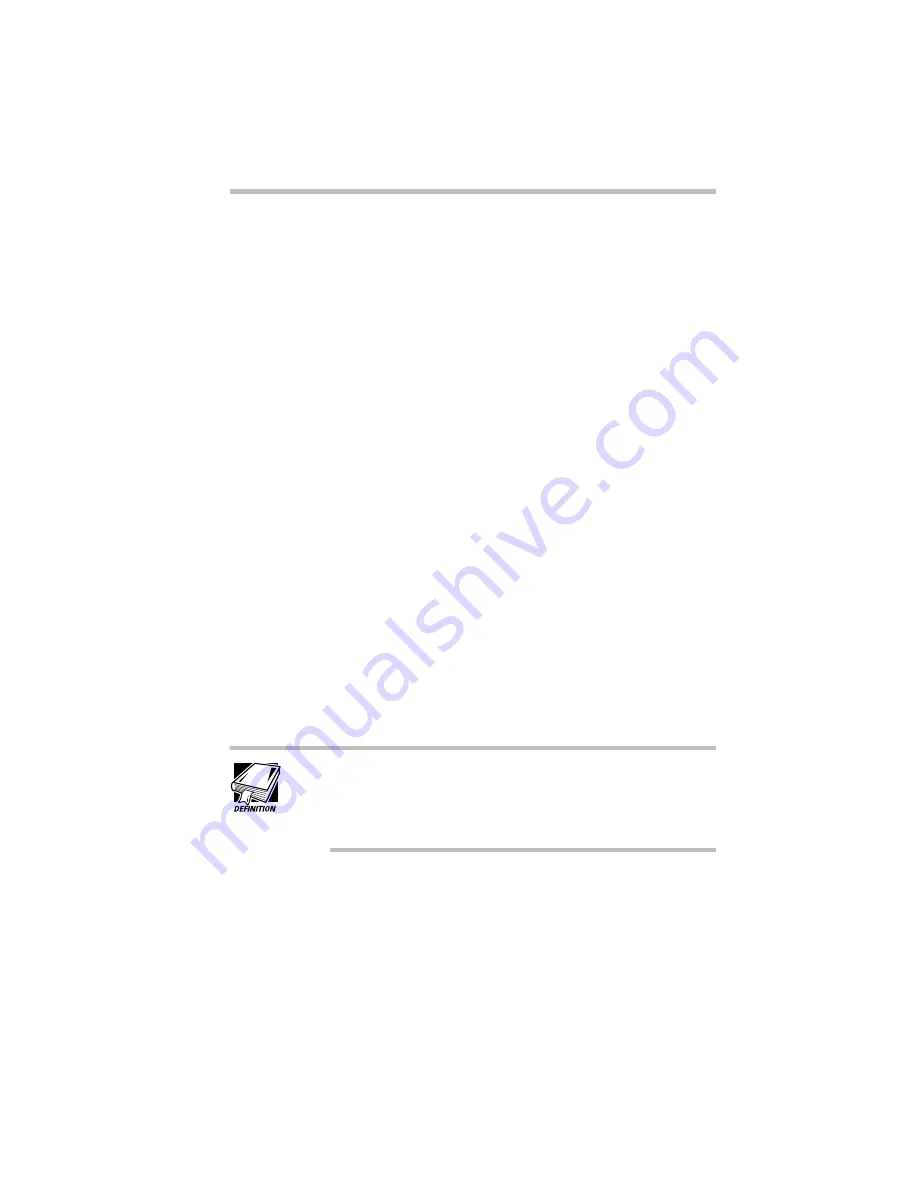
Getting Comfortable with Windows 95
Lesson 1: Using the AccuPoint
Part I: Getting To Know Your Computer
43
Follow these steps to learn what you can do with the AccuPoint:
1 With your index finger, push gently against the left side of
the AccuPoint.
Notice how the pointer moves to the right edge of the desktop.
2 Push a bit harder against the right side of the AccuPoint.
Notice that the pointer moves faster as you increase the
pressure on the AccuPoint.
3 Practice moving around the screen.
Experiment by moving in different directions and at different
speeds.
The AccuPoint is part of the hardware of your system. When
you push the AccuPoint, the hardware tells the software to
move the pointer around the screen. Think of the hardware as
the machine and its various parts. Think of software as the
instructions that cause the hardware to do work. Think of the
computer system as the hardware and software working
together.
The curved buttons below the keyboard are the Accupoint but-
tons (hardware). Clicking them tells Windows (software) to
choose, select or use various objects on the desktop. The larger
button is the primary button. The smaller button is the
secondary button.
Throughout the remainder of this manual, the term “click”
refers to clicking the primary button. Instructions requiring
the secondary button specifically mention that button. For
example, “click the secondary button.”
Now that you are familiar with the AccuPoint, continue to read the
next lesson. You will learn about the objects on the desktop and
their uses.
Summary of Contents for Satellite 110 Series
Page 1: ...Satellite110 Series User sGuide PRINTED WITH SOY INK ...
Page 22: ...xxiii ...
Page 126: ...Chapter 5 Buying Programs 97 Buying Hardware 105 ...
Page 169: ...Little Cards that Do Big Things RemovingaPCCard Part I Getting To Know Your Computer 139 ...
Page 321: ...MaxTime The Machine Settings Dialog Box Part II Technical Reference 291 ...
Page 351: ...TSETUP OTHERS Part II Technical Reference 321 ...
Page 365: ...The Diagnostic Test ExitingtheDiagnosticMenus Part II Technical Reference 335 ...
Page 368: ...Appendix A Built in Features 339 Optional Accessories and Devices 344 Specifications 346 ...
Page 377: ...Features and Specifications Specifications Part III Appendixes 347 ...
Page 378: ...Appendix B ...
Page 385: ...System Resources Input Output PortAddressAssignments Part III Appendixes 355 ...
Page 386: ...Appendix D CS Model Video Modes 358 Satellite 110CT Video Modes 359 ...
Page 391: ...Video Modes Satellite110CT VideoModes Part III Appendixes 361 ...






























