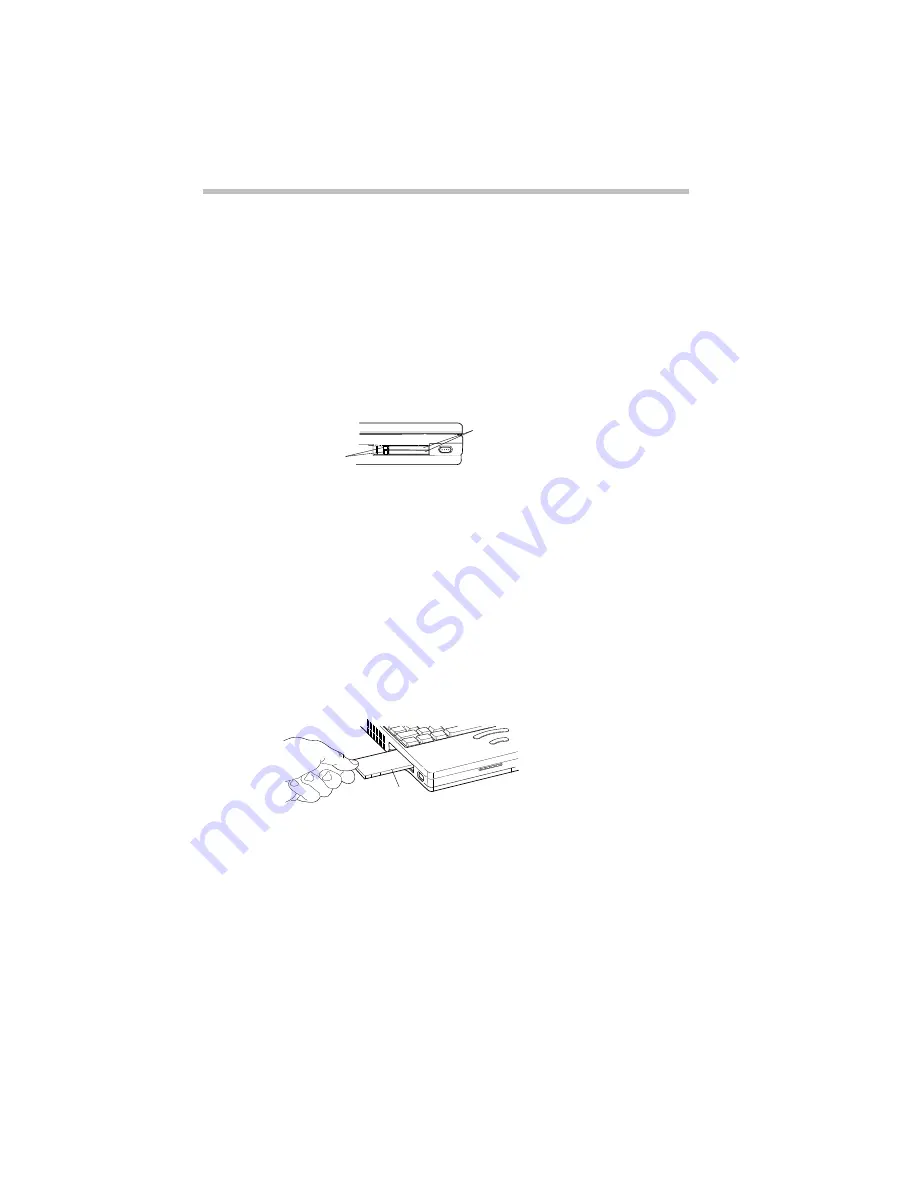
Connecting with the World
Setting Up
Part I: Getting To Know Your Computer
144
Connecting and Setting Up Your Modem
Once you’ve purchased your modem and taken it out of its box,
this section describes how to make it ready to use.
Installing a PC Card Modem
If you purchased a PC Card modem, follow these steps:
1 Locate the PC Card slot on the left side of the computer.
The PC Card slot
2 Unfold the eject button that corresponds to the socket you
wish to use and press it to eject the PC Card socket protector.
The top button corresponds to the upper socket, the bottom
button to the lower socket.
3 Grasp the edges of the socket protector and slide it out of
the slot.
Set the protector aside so you can reinsert it after you remove
the PC Card.
Inserting a Type II PC Card into the PC Card slot
4 Insert the PC Card.
If you have a Type III card, insert it into the lower socket. If
you have a Type I or Type II card, insert it into either socket.
Eject buttons
PC Card socket protectors
PC Card
Summary of Contents for Satellite 110 Series
Page 1: ...Satellite110 Series User sGuide PRINTED WITH SOY INK ...
Page 22: ...xxiii ...
Page 126: ...Chapter 5 Buying Programs 97 Buying Hardware 105 ...
Page 169: ...Little Cards that Do Big Things RemovingaPCCard Part I Getting To Know Your Computer 139 ...
Page 321: ...MaxTime The Machine Settings Dialog Box Part II Technical Reference 291 ...
Page 351: ...TSETUP OTHERS Part II Technical Reference 321 ...
Page 365: ...The Diagnostic Test ExitingtheDiagnosticMenus Part II Technical Reference 335 ...
Page 368: ...Appendix A Built in Features 339 Optional Accessories and Devices 344 Specifications 346 ...
Page 377: ...Features and Specifications Specifications Part III Appendixes 347 ...
Page 378: ...Appendix B ...
Page 385: ...System Resources Input Output PortAddressAssignments Part III Appendixes 355 ...
Page 386: ...Appendix D CS Model Video Modes 358 Satellite 110CT Video Modes 359 ...
Page 391: ...Video Modes Satellite110CT VideoModes Part III Appendixes 361 ...






























