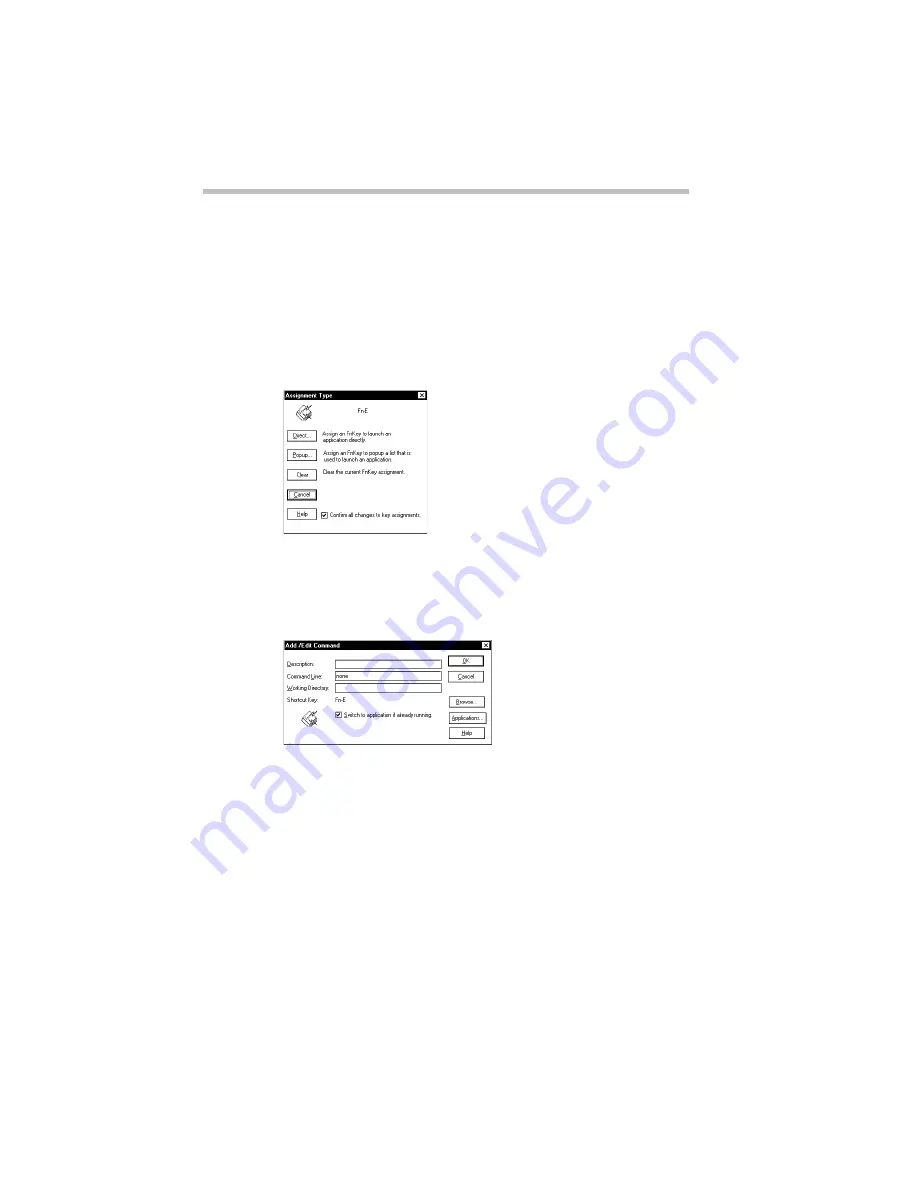
Making Life Easier
Starting Programs Faster
Part I: Getting To Know Your Computer
200
Using the Browse for Applications Dialog Box
To use the Browse for Applications dialog box to assign a key to a
program or document, follow these steps:
1 Click the desired key in the Fn-esse keyboard with the sec-
ondary button.
Fn-esse displays the Assignment Type dialog box.
The Assignment Type dialog box
2 Click Direct.
Fn-esse displays the Add/Edit Command dialog box:
The Add/Edit Command dialog box
3 Click Browse.
Fn-esse displays the Browse for Applications dialog box.
Summary of Contents for Satellite 110 Series
Page 1: ...Satellite110 Series User sGuide PRINTED WITH SOY INK ...
Page 22: ...xxiii ...
Page 126: ...Chapter 5 Buying Programs 97 Buying Hardware 105 ...
Page 169: ...Little Cards that Do Big Things RemovingaPCCard Part I Getting To Know Your Computer 139 ...
Page 321: ...MaxTime The Machine Settings Dialog Box Part II Technical Reference 291 ...
Page 351: ...TSETUP OTHERS Part II Technical Reference 321 ...
Page 365: ...The Diagnostic Test ExitingtheDiagnosticMenus Part II Technical Reference 335 ...
Page 368: ...Appendix A Built in Features 339 Optional Accessories and Devices 344 Specifications 346 ...
Page 377: ...Features and Specifications Specifications Part III Appendixes 347 ...
Page 378: ...Appendix B ...
Page 385: ...System Resources Input Output PortAddressAssignments Part III Appendixes 355 ...
Page 386: ...Appendix D CS Model Video Modes 358 Satellite 110CT Video Modes 359 ...
Page 391: ...Video Modes Satellite110CT VideoModes Part III Appendixes 361 ...
















































