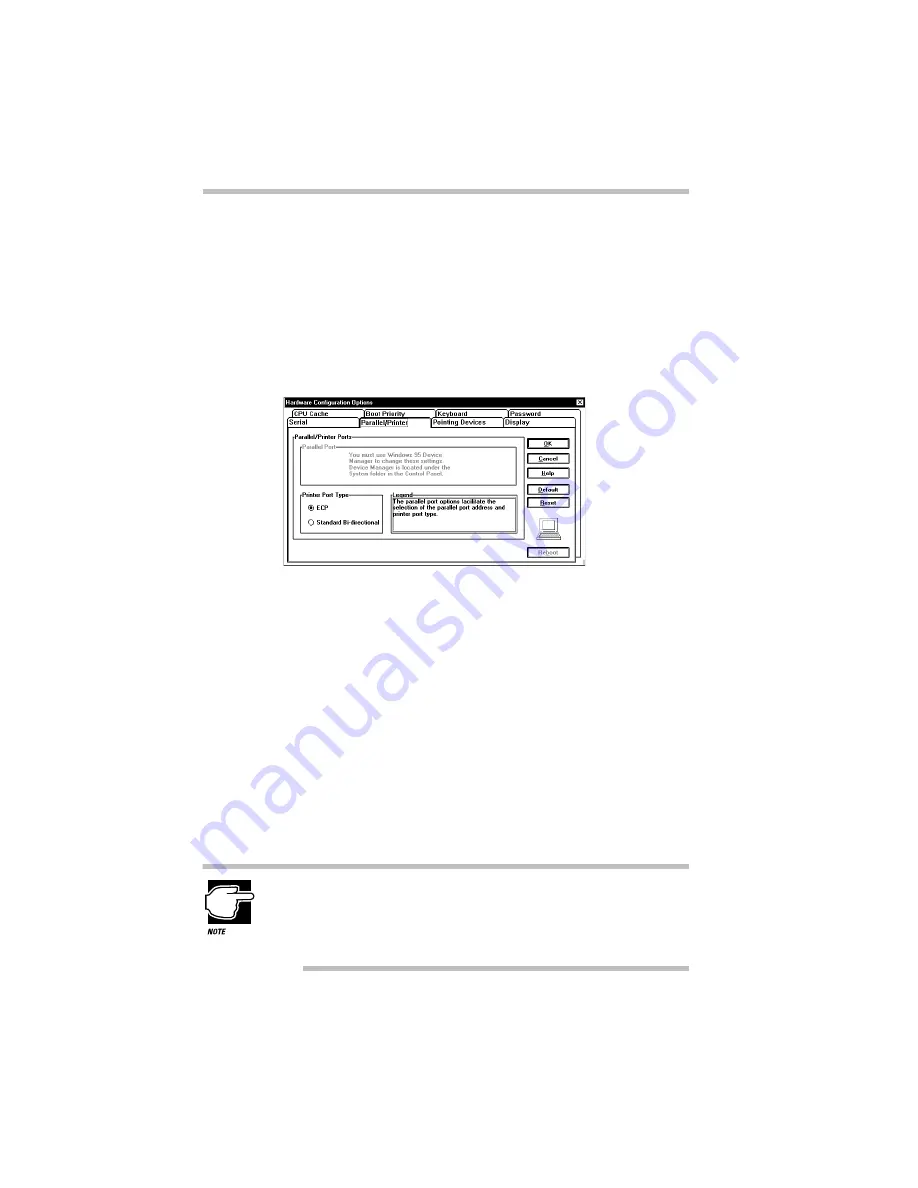
Hardware Setup
The Hardware Configuration Options Dialog Box
Part II: Technical Reference
298
The Serial Page
The options on this page are grayed out and cannot be changed.
Use the Ports icon in Windows 95 Device Manager to change the
Serial Port setting. Refer to “Using Device Manager to Configure
Your System” on page 210 for instructions.
The Parallel/Printer Page
The Parallel/Printer page
This page controls the computer’s parallel port:
The Parallel Port option is grayed out and cannot be changed.
Use the Ports icon in Windows 95 Device Manager to change
this setting. Refer to “Using Device Manager to Configure
Your System” on page 210 for instructions.
Option
Settings
Usage
Restart
Printer Port
Type
ECP (default)
Standard
Bi-directional
configures the parallel
port to be used with a
printer or other parallel
device. Refer to the
device’s documentation
to determine the setting it
requires.
Y
Summary of Contents for Satellite 110 Series
Page 1: ...Satellite110 Series User sGuide PRINTED WITH SOY INK ...
Page 22: ...xxiii ...
Page 126: ...Chapter 5 Buying Programs 97 Buying Hardware 105 ...
Page 169: ...Little Cards that Do Big Things RemovingaPCCard Part I Getting To Know Your Computer 139 ...
Page 321: ...MaxTime The Machine Settings Dialog Box Part II Technical Reference 291 ...
Page 351: ...TSETUP OTHERS Part II Technical Reference 321 ...
Page 365: ...The Diagnostic Test ExitingtheDiagnosticMenus Part II Technical Reference 335 ...
Page 368: ...Appendix A Built in Features 339 Optional Accessories and Devices 344 Specifications 346 ...
Page 377: ...Features and Specifications Specifications Part III Appendixes 347 ...
Page 378: ...Appendix B ...
Page 385: ...System Resources Input Output PortAddressAssignments Part III Appendixes 355 ...
Page 386: ...Appendix D CS Model Video Modes 358 Satellite 110CT Video Modes 359 ...
Page 391: ...Video Modes Satellite110CT VideoModes Part III Appendixes 361 ...
















































