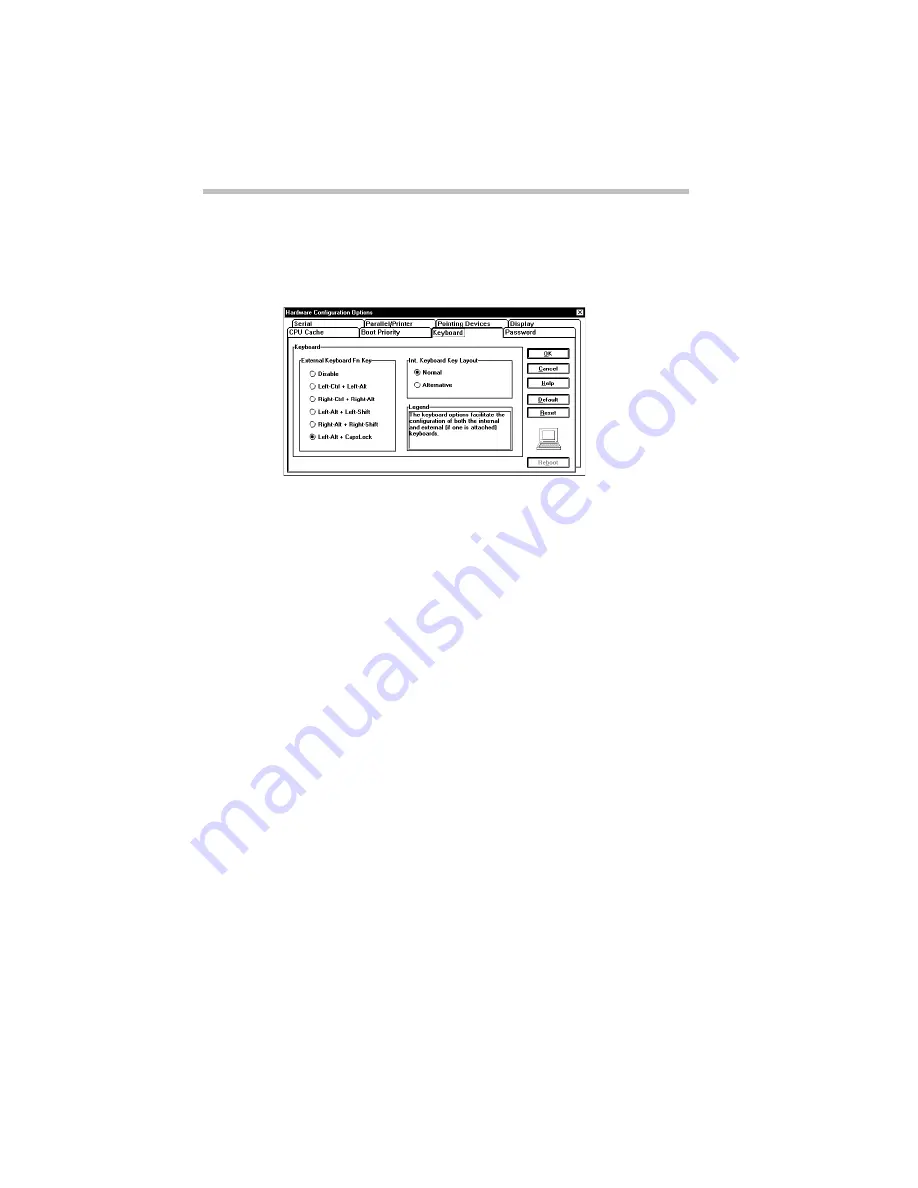
Making Life Easier
Using Device Manager to Configure Your System
Part I: Getting To Know Your Computer
210
4 Click the Keyboard tab.
Hardware Setup displays a page with the Int. Keyboard Key
Layout option.
The Keyboard page
5 Click the circle to the left of the desired Int. Keyboard Key
Layout setting.
Normal is the default setting.
6 Click OK.
Hardware Setup displays a dialog box asking if you want to
reboot (restart) the computer.
7 Click:
❖
Yes to restart the computer immediately with your changes
in effect.
❖
No, if you have programs open with unsaved files. Save
your files and restart the computer (click Start, then click
Shut Down and select Restart the computer) to make your
changes take effect.
Using Device Manager to Configure Your System
The Windows 95 Device Manager lets you set up many of the
individual components of your system. You’ll need to use it if, for
example, you want to change the COM port name assigned to the
serial port or the range of memory reserved for the display adapter.
Summary of Contents for Satellite 110 Series
Page 1: ...Satellite110 Series User sGuide PRINTED WITH SOY INK ...
Page 22: ...xxiii ...
Page 126: ...Chapter 5 Buying Programs 97 Buying Hardware 105 ...
Page 169: ...Little Cards that Do Big Things RemovingaPCCard Part I Getting To Know Your Computer 139 ...
Page 321: ...MaxTime The Machine Settings Dialog Box Part II Technical Reference 291 ...
Page 351: ...TSETUP OTHERS Part II Technical Reference 321 ...
Page 365: ...The Diagnostic Test ExitingtheDiagnosticMenus Part II Technical Reference 335 ...
Page 368: ...Appendix A Built in Features 339 Optional Accessories and Devices 344 Specifications 346 ...
Page 377: ...Features and Specifications Specifications Part III Appendixes 347 ...
Page 378: ...Appendix B ...
Page 385: ...System Resources Input Output PortAddressAssignments Part III Appendixes 355 ...
Page 386: ...Appendix D CS Model Video Modes 358 Satellite 110CT Video Modes 359 ...
Page 391: ...Video Modes Satellite110CT VideoModes Part III Appendixes 361 ...






























