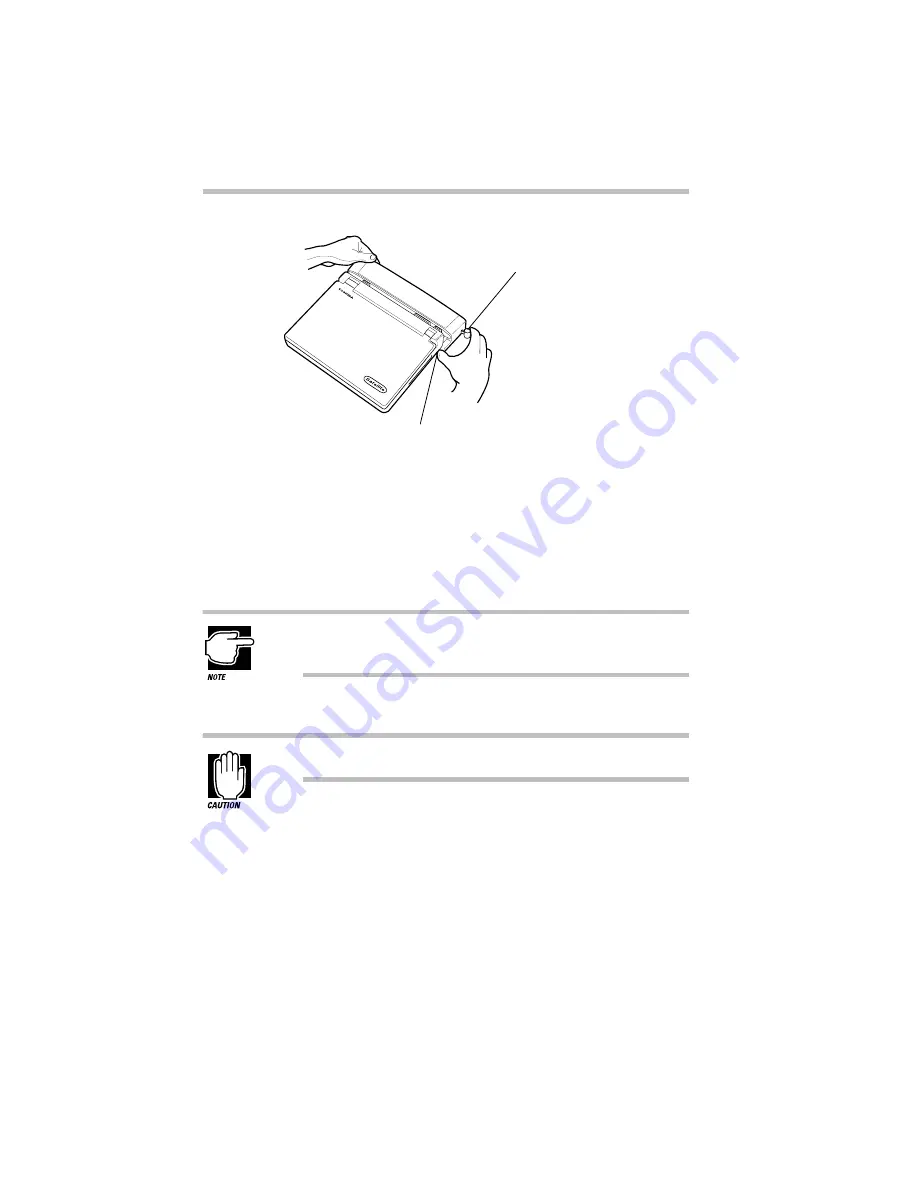
Using Your Computer on Your Desk
Using the Optional Noteworthy Port Replicator
Part I: Getting To Know Your Computer
182
Pulling the docking lever forward
7 Holding the left side of the Port Replicator with your left
hand, place your right thumb in the thumb depression on
the right side of the Port Replicator.
8 With your right forefinger, pull the docking lever forward
slowly.
It is not necessary to pull the docking lever completely for-
ward to make a firm connection.
The guide pins pull the computer toward the Port Replicator.
Do not force a connection.
If the PS/2 connector engages fully with the computer’s PS/2 port,
your Port Replicator requires no further adjustment. If the PS/2
connector does not engage fully, refer to the documentation pro-
vided with the Port Replicator for instructions on adjusting the
connection.
Thumb depression
Docking lever
Summary of Contents for Satellite 110 Series
Page 1: ...Satellite110 Series User sGuide PRINTED WITH SOY INK ...
Page 22: ...xxiii ...
Page 126: ...Chapter 5 Buying Programs 97 Buying Hardware 105 ...
Page 169: ...Little Cards that Do Big Things RemovingaPCCard Part I Getting To Know Your Computer 139 ...
Page 321: ...MaxTime The Machine Settings Dialog Box Part II Technical Reference 291 ...
Page 351: ...TSETUP OTHERS Part II Technical Reference 321 ...
Page 365: ...The Diagnostic Test ExitingtheDiagnosticMenus Part II Technical Reference 335 ...
Page 368: ...Appendix A Built in Features 339 Optional Accessories and Devices 344 Specifications 346 ...
Page 377: ...Features and Specifications Specifications Part III Appendixes 347 ...
Page 378: ...Appendix B ...
Page 385: ...System Resources Input Output PortAddressAssignments Part III Appendixes 355 ...
Page 386: ...Appendix D CS Model Video Modes 358 Satellite 110CT Video Modes 359 ...
Page 391: ...Video Modes Satellite110CT VideoModes Part III Appendixes 361 ...
















































