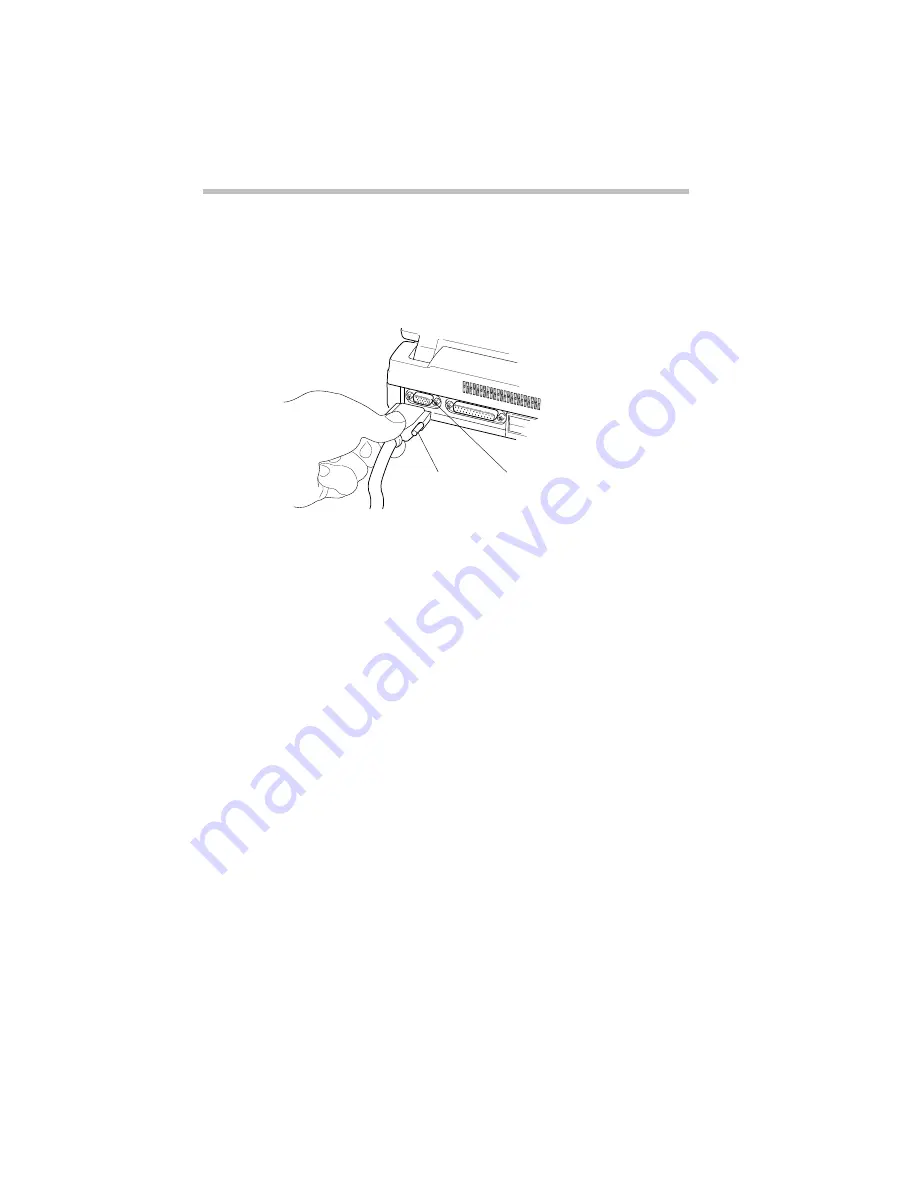
Using Your Computer on Your Desk
Using an External Monitor
Part I: Getting To Know Your Computer
164
Connecting an External Monitor
To connect an external monitor, follow these steps:
1 Turn the computer off.
Connecting an external monitor
2 Connect the monitor’s cable to the monitor port on the back
of the computer.
3 Turn the external monitor on.
4 Turn the computer on.
The computer uses the external monitor.
If your external monitor can display higher resolution video
modes than 800 x 600, you can take advantage of this feature
by changing the video mode. To do this, see “Changing the
Display Mode” on page 215.
Cable
Monitor port
Summary of Contents for Satellite 110 Series
Page 1: ...Satellite110 Series User sGuide PRINTED WITH SOY INK ...
Page 22: ...xxiii ...
Page 126: ...Chapter 5 Buying Programs 97 Buying Hardware 105 ...
Page 169: ...Little Cards that Do Big Things RemovingaPCCard Part I Getting To Know Your Computer 139 ...
Page 321: ...MaxTime The Machine Settings Dialog Box Part II Technical Reference 291 ...
Page 351: ...TSETUP OTHERS Part II Technical Reference 321 ...
Page 365: ...The Diagnostic Test ExitingtheDiagnosticMenus Part II Technical Reference 335 ...
Page 368: ...Appendix A Built in Features 339 Optional Accessories and Devices 344 Specifications 346 ...
Page 377: ...Features and Specifications Specifications Part III Appendixes 347 ...
Page 378: ...Appendix B ...
Page 385: ...System Resources Input Output PortAddressAssignments Part III Appendixes 355 ...
Page 386: ...Appendix D CS Model Video Modes 358 Satellite 110CT Video Modes 359 ...
Page 391: ...Video Modes Satellite110CT VideoModes Part III Appendixes 361 ...






























