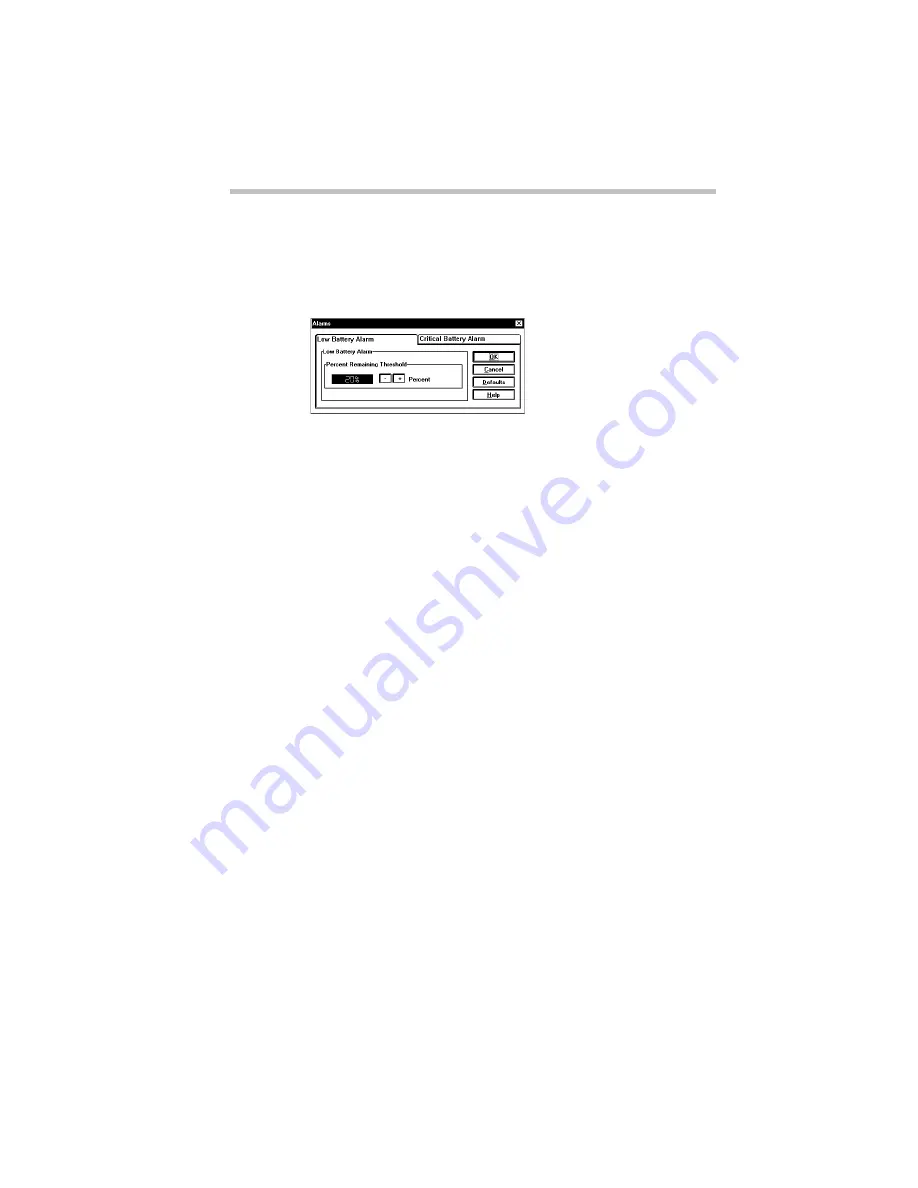
MaxTime
The Alarms Dialog Box
Part II: Technical Reference
281
The Alarms Dialog Box
To open the Alarms dialog box, choose Alarms from the Max-
Time Options menu.
The Alarms dialog box
This dialog box displays the options for the Low Battery Alarm
and the Critical Battery Alarm on two separate pages, arranged
like a stack of file folders. Each page of options has its own file
folder tab. The options for these alarms are identical.
To view or change these options, click the corresponding tab.
Buttons
The following table summarizes the buttons on the Alarms dialog
box:
Button
Function
OK
saves current settings and exits the dialog box.
Cancel
ignores current settings and exits the dialog box.
Defaults
returns to the default settings.
Help
accesses online help.
Summary of Contents for Satellite 110 Series
Page 1: ...Satellite110 Series User sGuide PRINTED WITH SOY INK ...
Page 22: ...xxiii ...
Page 126: ...Chapter 5 Buying Programs 97 Buying Hardware 105 ...
Page 169: ...Little Cards that Do Big Things RemovingaPCCard Part I Getting To Know Your Computer 139 ...
Page 321: ...MaxTime The Machine Settings Dialog Box Part II Technical Reference 291 ...
Page 351: ...TSETUP OTHERS Part II Technical Reference 321 ...
Page 365: ...The Diagnostic Test ExitingtheDiagnosticMenus Part II Technical Reference 335 ...
Page 368: ...Appendix A Built in Features 339 Optional Accessories and Devices 344 Specifications 346 ...
Page 377: ...Features and Specifications Specifications Part III Appendixes 347 ...
Page 378: ...Appendix B ...
Page 385: ...System Resources Input Output PortAddressAssignments Part III Appendixes 355 ...
Page 386: ...Appendix D CS Model Video Modes 358 Satellite 110CT Video Modes 359 ...
Page 391: ...Video Modes Satellite110CT VideoModes Part III Appendixes 361 ...
















































