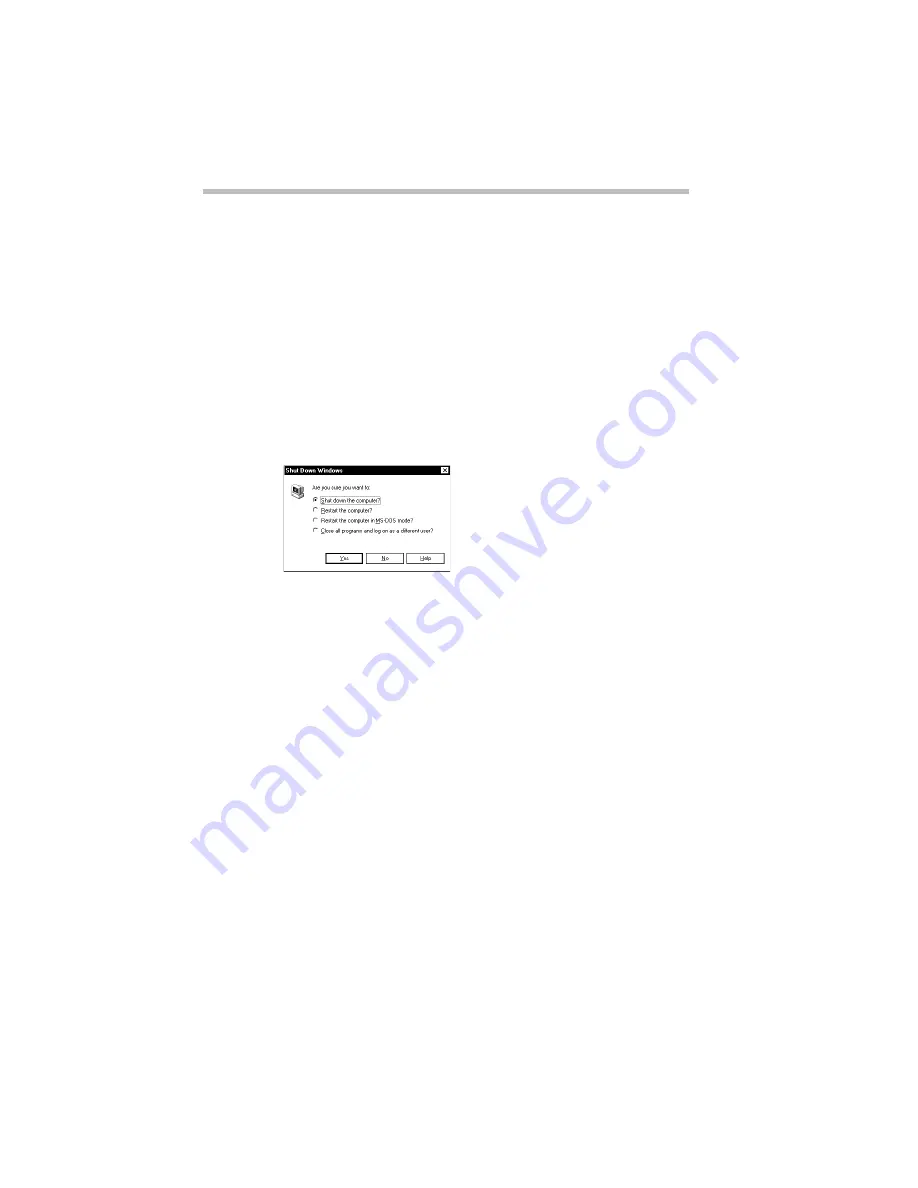
Getting Comfortable with Windows 95
Lesson 13: Turning Your Computer Off
Part I: Getting To Know Your Computer
68
Lesson 13: Turning Your Computer Off
It’s very important that you shut down your computer with the
Start button. When you click Shut Down on the Start menu the
system closes all open documents and system files while it puts
everything in place. The next time you turn the computer on the
operating system will restore the desktop to the way you left it.
To turn your computer off, follow these steps:
1 Click Start, then click Shut Down.
The system displays a dialog box similar to the following:
The Shut Down dialog box
2 Make sure the button next to Shut Down the computer is
highlighted. If it isn’t, click it now.
3 Click Yes.
The system displays a message that it is shutting down and
turns the computer off. When the power is off, the power light
goes out.
You have completed the tutorial. You should be familiar with the
desktop and the objects on it. You should be able to open and
close programs, create documents and folders and delete them,
and work with the properties of objects on the desktop. You also
know how to find help if you get lost. Continue to use what you
have learned in these lessons and you will soon feel completely at
home with your computer.
Summary of Contents for Satellite 110 Series
Page 1: ...Satellite110 Series User sGuide PRINTED WITH SOY INK ...
Page 22: ...xxiii ...
Page 126: ...Chapter 5 Buying Programs 97 Buying Hardware 105 ...
Page 169: ...Little Cards that Do Big Things RemovingaPCCard Part I Getting To Know Your Computer 139 ...
Page 321: ...MaxTime The Machine Settings Dialog Box Part II Technical Reference 291 ...
Page 351: ...TSETUP OTHERS Part II Technical Reference 321 ...
Page 365: ...The Diagnostic Test ExitingtheDiagnosticMenus Part II Technical Reference 335 ...
Page 368: ...Appendix A Built in Features 339 Optional Accessories and Devices 344 Specifications 346 ...
Page 377: ...Features and Specifications Specifications Part III Appendixes 347 ...
Page 378: ...Appendix B ...
Page 385: ...System Resources Input Output PortAddressAssignments Part III Appendixes 355 ...
Page 386: ...Appendix D CS Model Video Modes 358 Satellite 110CT Video Modes 359 ...
Page 391: ...Video Modes Satellite110CT VideoModes Part III Appendixes 361 ...






























