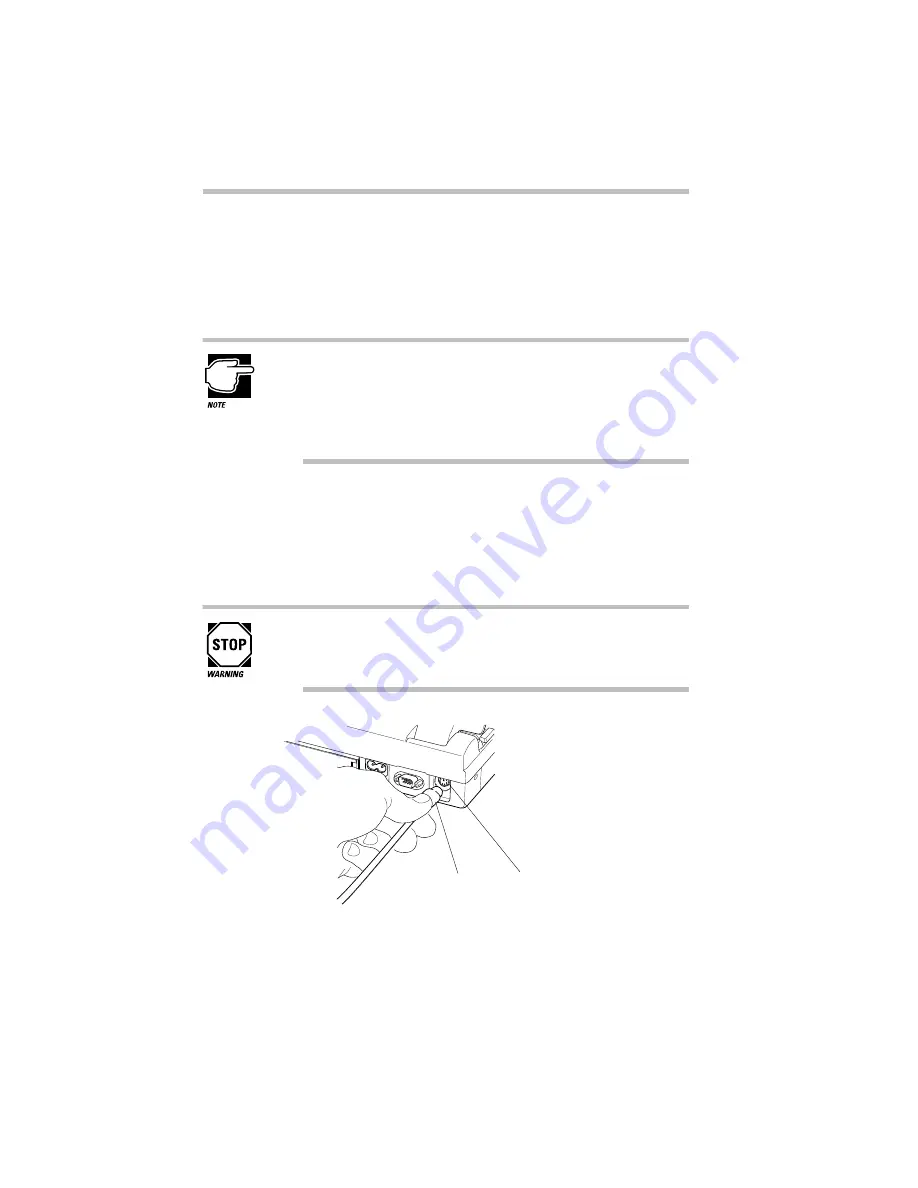
Using Your Computer on Your Desk
Using a PS/2 Mouse
Part I: Getting To Know Your Computer
172
Using a PS/2 Mouse
If you prefer to use a PS/2-compatible mouse, you can attach one
to your computer. The PS/2 port supports any PS/2-compatible
mouse.
You can only connect one PS/2 device at a time (unless you
purchase a special Y-cable to allow you to connect both
simultaneously). If you’re already using a PS/2 keyboard, you
must turn the computer off and remove the keyboard before
connecting a PS/2 mouse.
Connecting the PS/2 Mouse
To connect a PS/2 mouse, follow these steps:
1 Turn the computer off.
Make sure the computer is off before you attach the mouse.
Connecting a mouse with the computer’s power on may dam-
age the mouse, the computer or both.
Connecting a PS/2 mouse
2 Attach the PS/2 mouse cable to the PS/2 port on the back of
the computer.
Cable
PS/2 port
Summary of Contents for Satellite 110 Series
Page 1: ...Satellite110 Series User sGuide PRINTED WITH SOY INK ...
Page 22: ...xxiii ...
Page 126: ...Chapter 5 Buying Programs 97 Buying Hardware 105 ...
Page 169: ...Little Cards that Do Big Things RemovingaPCCard Part I Getting To Know Your Computer 139 ...
Page 321: ...MaxTime The Machine Settings Dialog Box Part II Technical Reference 291 ...
Page 351: ...TSETUP OTHERS Part II Technical Reference 321 ...
Page 365: ...The Diagnostic Test ExitingtheDiagnosticMenus Part II Technical Reference 335 ...
Page 368: ...Appendix A Built in Features 339 Optional Accessories and Devices 344 Specifications 346 ...
Page 377: ...Features and Specifications Specifications Part III Appendixes 347 ...
Page 378: ...Appendix B ...
Page 385: ...System Resources Input Output PortAddressAssignments Part III Appendixes 355 ...
Page 386: ...Appendix D CS Model Video Modes 358 Satellite 110CT Video Modes 359 ...
Page 391: ...Video Modes Satellite110CT VideoModes Part III Appendixes 361 ...
















































