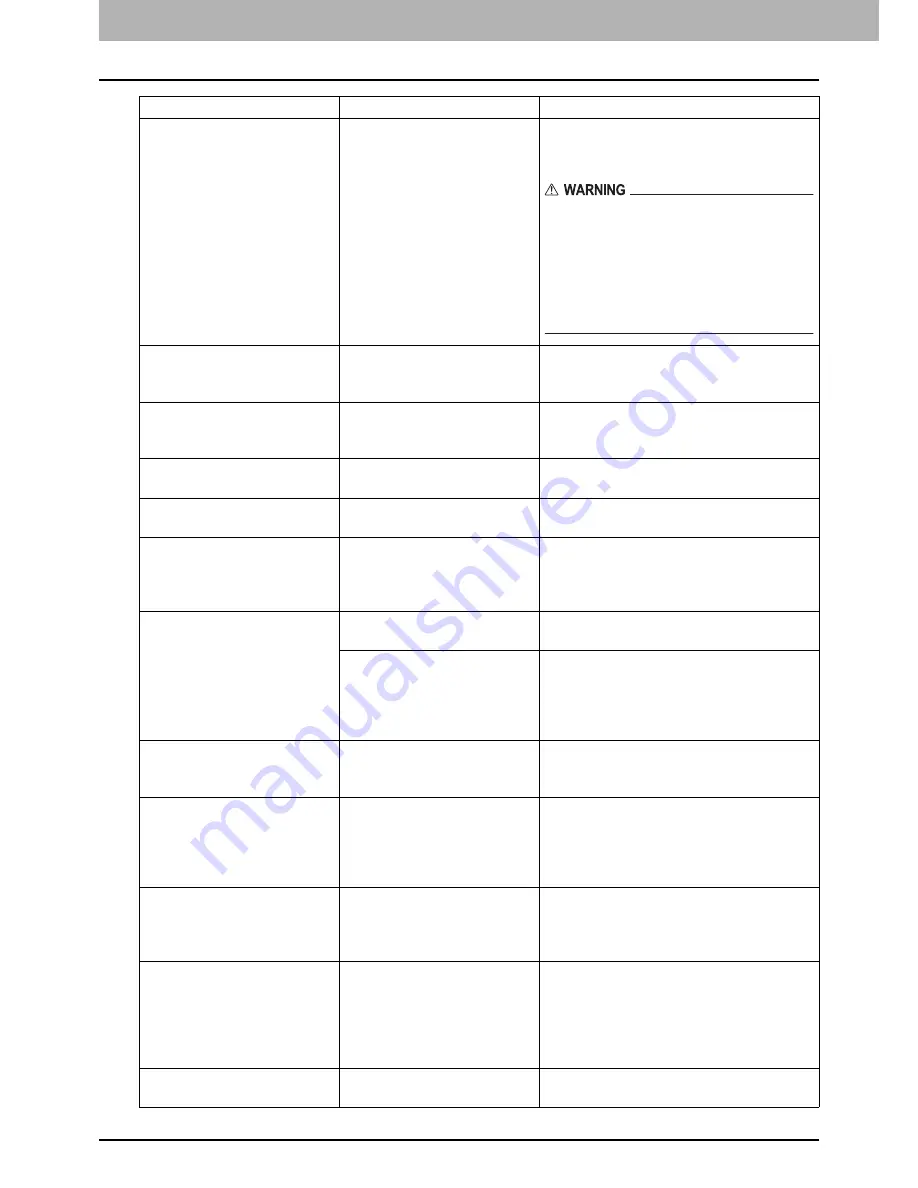
1 TROUBLESHOOTING FOR THE HARDWARE
12 Messages Displayed on the Touch Panel
Call for service
The equipment requires
adjusting by a service
technician.
Contact your service representative with
the error code displayed on the right side of
the touch panel.
Never attempt to repair, disassemble or
modify the equipment by yourself.
You could cause a fire or get an electric
shock.
Always contact your service representative
for maintenance or repair of the internal
parts of the equipment.
Examine stapler in the Saddle
Stitch unit
Staple jam has occurred in the
stapler of the saddle stitch
unit.
Remove the jammed staples.
P.50 “Staple jam in the Saddle Stitch
unit”
Check staple cartridge in the
Saddle Stitch unit
No staples are left in the
stapler of the saddle stitch
unit.
Refill the staples.
P.64 “Refilling Saddle Stitch unit
staples”
Check staple cartridge
No staples are left in the
stapler of the finisher.
Refill the staples.
P.61 “Refilling With Staples”
Examine Stapler
Staple jam has occurred in the
stapler of the finisher.
Remove the jammed staples.
P.46 “Clearing a Staple Jam”
Saving energy - press START
button.
The equipment has entered
into the energy saving mode
since it has not been used for
a certain time.
Press any of the [START], [COPY],
[e-FILING], [SCAN], [PRINT], [FAX] and
[ENERGY SAVER] buttons to clear the
energy saving mode.
CHANGE DRAWER TO
CORRECT PAPER SIZE
No paper suitable for the
original is set.
Place the suitable size paper for the
original in the drawer.
The size of the original is not
detected correctly because
the original is sent from the
Reversing Automatic
Document Feeder at a skew.
Replace the original while aligning the side
guides of the Reversing Automatic
Document Feeder to its width so that it will
be placed straight.
Time for periodic maintenance The equipment requires
inspection and maintenance
by a service technician.
Contact your service representative for
maintenance.
POWER FAILURE
A job was interrupted by a
power failure or some other
reason.
The print or fax job may be incomplete.
Press [JOB STATUS] to check whether any
jobs are unfinished.
To clear the messages, press the
[FUNCTION CLEAR] button twice.
ERASING DATA
The Data Overwrite Enabler is
clearing the data.
This message is displayed if the Data
Overwrite Enabler is installed. You can
operate the equipment while the message
is displayed.
Check paper size setting on
control panel for Bypass.
Check the direction or size of
the paper.
Paper misfeed has occurred
because of a mismatch
between the paper size
placed in the bypass tray and
the size registered for the
bypass tray in the equipment.
Register the paper size correctly. Just
removing the misfed paper does not
prevent another paper from being misfed.
P.41 “Clearing paper misfeeds caused
by a wrong paper size setting”
Set the paper on the bypass
tray again.
The paper placed on the
bypass tray misfed.
Remove the misfed paper and set the
paper again.
Message
Problem Description
Corrective Action
Summary of Contents for e-studio 2555c
Page 1: ...MULTIFUNCTIONAL DIGITAL COLOR SYSTEMS Troubleshooting Guide ...
Page 8: ...6 CONTENTS ...
Page 60: ...1 TROUBLESHOOTING FOR THE HARDWARE 58 Replacing a Toner Cartridge 8 Press FINISH ...
Page 88: ......
Page 126: ......
Page 132: ......
Page 135: ...FC 2555C 3055C 3555C 4555C 5055C OME120253C0 ...















































