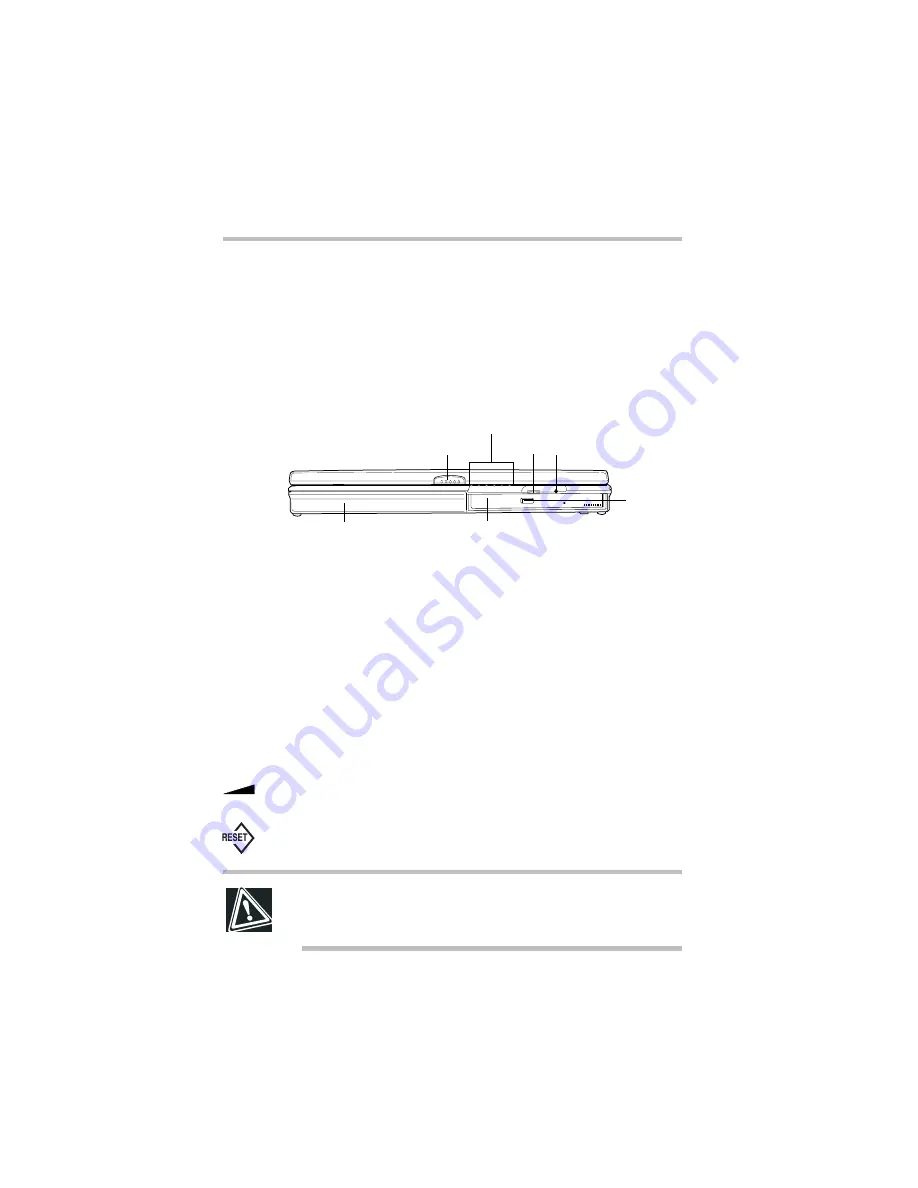
Part I: Getting to Know Your Computer
To Begin
Finding where everything’s located
6
Finding where everything’s located
The next few pages take you on a guided tour of the computer and
its components.
Front with the display panel closed
Moving the battery release panel to the left and pulling the battery
module forward when the battery lock is in the unlocked position
allows you to remove the main battery module from the computer.
Pressing the display latch opens the computer display panel. To
open the display, see “Keyboard and display features” on page 11.
The system indicator panel is made up of several status lights that
provide information about various system functions. See “System
indicator panel” on page 13 for a description of each of the panel
lights.
The volume control dial lets you adjust the loudness of the system
speakers.
Pressing the reset button
restarts the computer. Use this button
only if the system becomes unresponsive or hangs.
CAUTION: Don’t use a pencil to press the reset button.
Pencil lead can break off inside the computer and damage it.
Instead, use a slim object such as a straightened paper clip.
Latch
SelectBay with CD-ROM installed
Battery module
Volume
CD-ROM
ejection
button
Reset button
System indicator panel
Summary of Contents for 8000 series
Page 21: ...xxi ...
Page 22: ......
Page 43: ...Part I Getting to Know Your Computer To Begin When and how to turn off the computer 19 ...
Page 107: ...Part I Getting to Know Your Computer Using Drives Playing a DVD video 83 ...
Page 174: ......
Page 176: ...Chapter Using TSETUP 153 Using Hardware Setup 154 ...
Page 210: ...Chapter Industry standard architecture 187 System management 189 Security management 196 ...
Page 224: ......
Page 226: ...Appendix Built in features 203 Optional accessories and devices 211 Specifications 214 ...
Page 239: ...Part III Appendixes Features and Specifications 215 ...
Page 240: ...Appendix ...
Page 249: ...Part III Appendixes System Resources 225 ...
Page 250: ...Appendix ...
















































