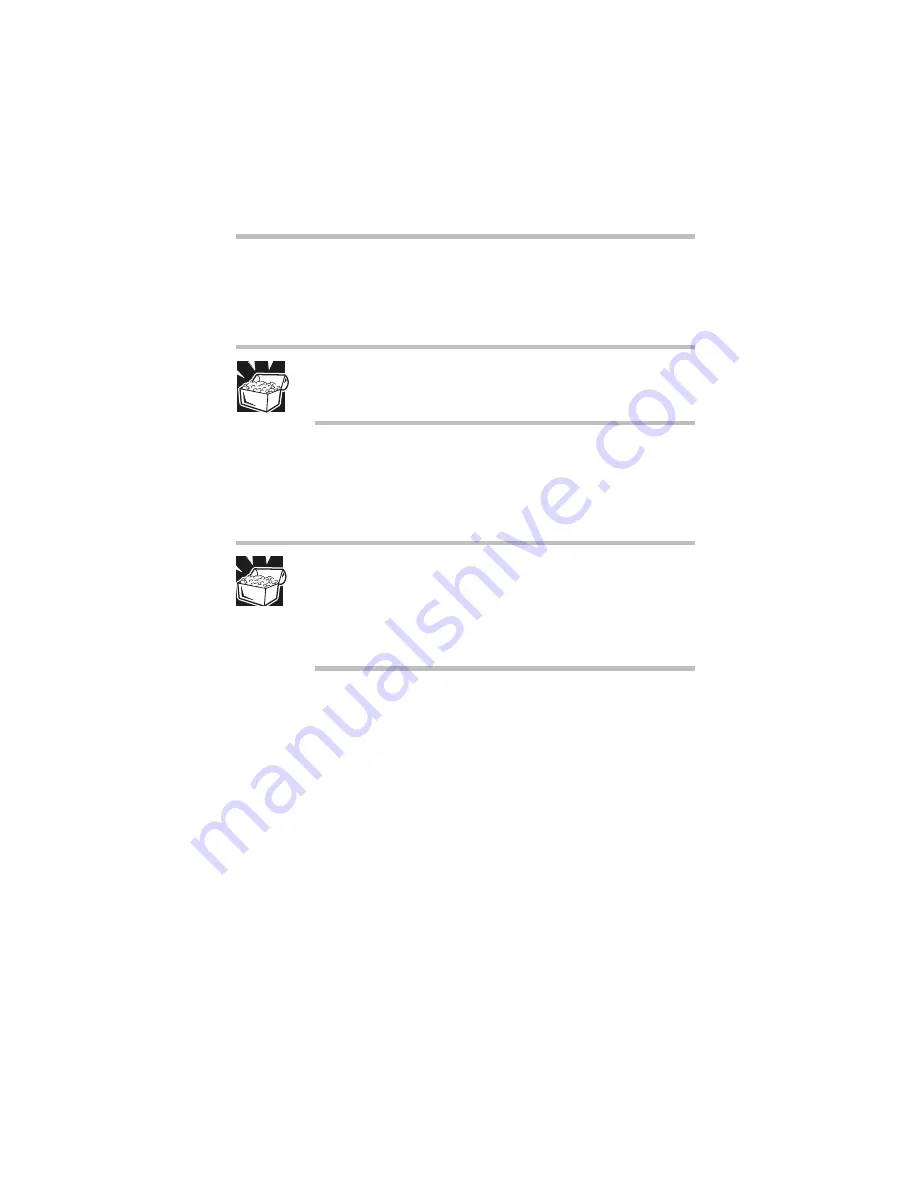
Part I: Getting to Know Your Computer
Hardware Features
Using a modem
47
Now you’re ready to send a fax or use the modem to connect to an
online service or the Internet (see “Using the Internet” on
page 48).
HINT: If you’re using a telephone line at home, disable Call
Waiting before connecting through the modem. Call Waiting
interrupts transmission.
Determining your COM port
Your modem is connected to one of the computer’s COM
(communications) ports. The default setting is COM2.
DEFINITION: Although the terms are often used
interchangeably, the serial port and COM port are two
different things. The serial port is the physical port on the
back of the computer. The COM port is a unique identifier the
computer uses to communicate with the serial port or other
serial devices.
If you’re using a Windows 95 or Windows 98 communications
program, such as RingCentral
®
or HyperTerminal, it determines
the COM port automatically. Skip to the following section.
If you are going to install and set up a non-Windows
communications program, you must tell it which COM port your
modem is using.
To find out which port your modem is connected to, refer to your
operating system documentation or online help.
Summary of Contents for 8000 series
Page 21: ...xxi ...
Page 22: ......
Page 43: ...Part I Getting to Know Your Computer To Begin When and how to turn off the computer 19 ...
Page 107: ...Part I Getting to Know Your Computer Using Drives Playing a DVD video 83 ...
Page 174: ......
Page 176: ...Chapter Using TSETUP 153 Using Hardware Setup 154 ...
Page 210: ...Chapter Industry standard architecture 187 System management 189 Security management 196 ...
Page 224: ......
Page 226: ...Appendix Built in features 203 Optional accessories and devices 211 Specifications 214 ...
Page 239: ...Part III Appendixes Features and Specifications 215 ...
Page 240: ...Appendix ...
Page 249: ...Part III Appendixes System Resources 225 ...
Page 250: ...Appendix ...
















































