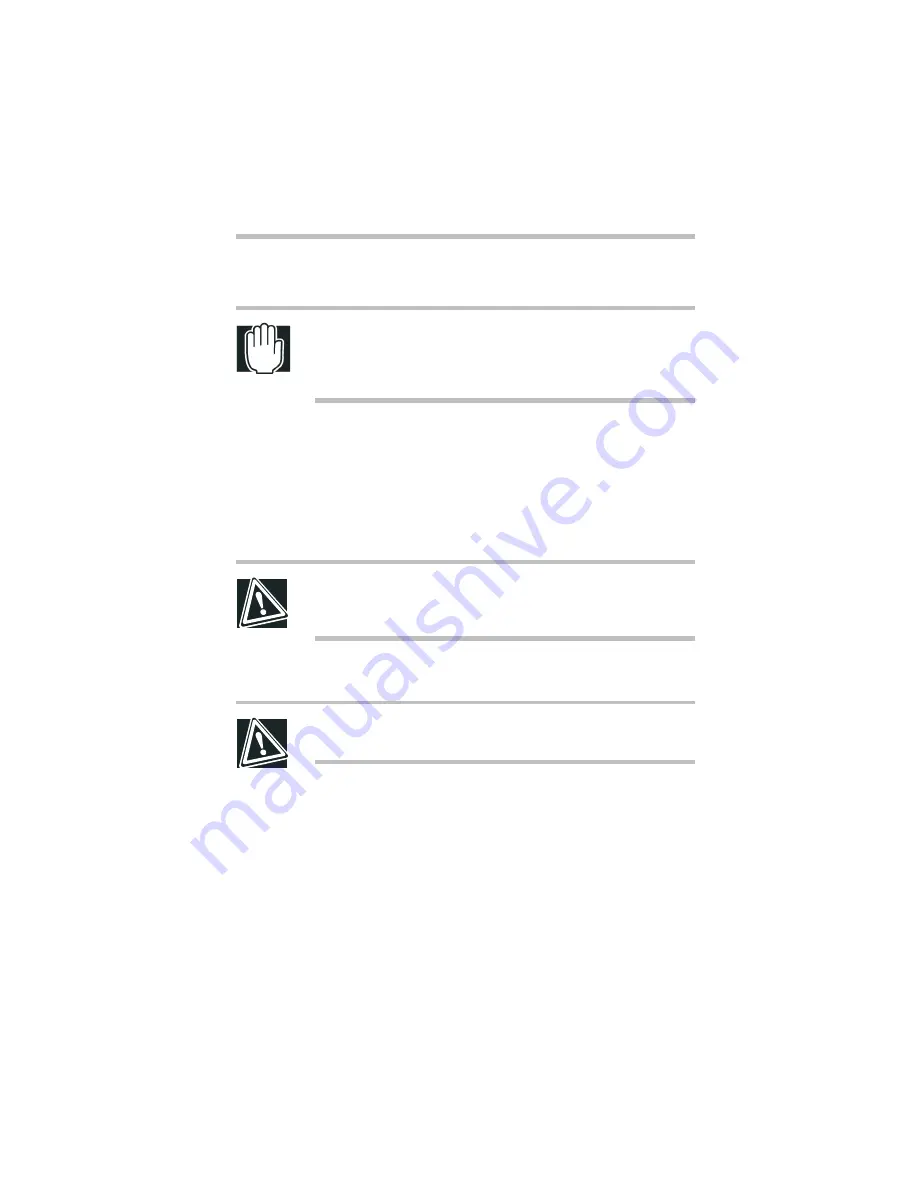
Part I: Getting to Know Your Computer
Power Management
Taking care of your battery
93
7
Lift the discharged battery out of the computer.
WARNING: If the battery is leaking or its case is cracked, put
on protective gloves to handle it, and discard it immediately
following the advice in “Taking care of your battery” on
page 93.
8
Wipe the battery terminals of the charged battery with a clean
cloth to ensure a good connection.
9
Insert the charged battery into the slot and lock into place.
The battery pack has been designed so you cannot install it
with reverse polarity.
CAUTION: If the battery does not slide into the slot easily,
move the battery lock to the unlocked position and try again.
Do not force the battery into position.
10
Slide the battery lock back into the locked position.
CAUTION: Failure to lock the battery can result in it falling
out accidentally.
11
Turn the computer right side up.
12
Reconnect any cables.
13
Restart the computer.
Taking care of your battery
The following sections offer tips on how to take care of your
battery and prolong its life.
Summary of Contents for 8000 series
Page 21: ...xxi ...
Page 22: ......
Page 43: ...Part I Getting to Know Your Computer To Begin When and how to turn off the computer 19 ...
Page 107: ...Part I Getting to Know Your Computer Using Drives Playing a DVD video 83 ...
Page 174: ......
Page 176: ...Chapter Using TSETUP 153 Using Hardware Setup 154 ...
Page 210: ...Chapter Industry standard architecture 187 System management 189 Security management 196 ...
Page 224: ......
Page 226: ...Appendix Built in features 203 Optional accessories and devices 211 Specifications 214 ...
Page 239: ...Part III Appendixes Features and Specifications 215 ...
Page 240: ...Appendix ...
Page 249: ...Part III Appendixes System Resources 225 ...
Page 250: ...Appendix ...






























