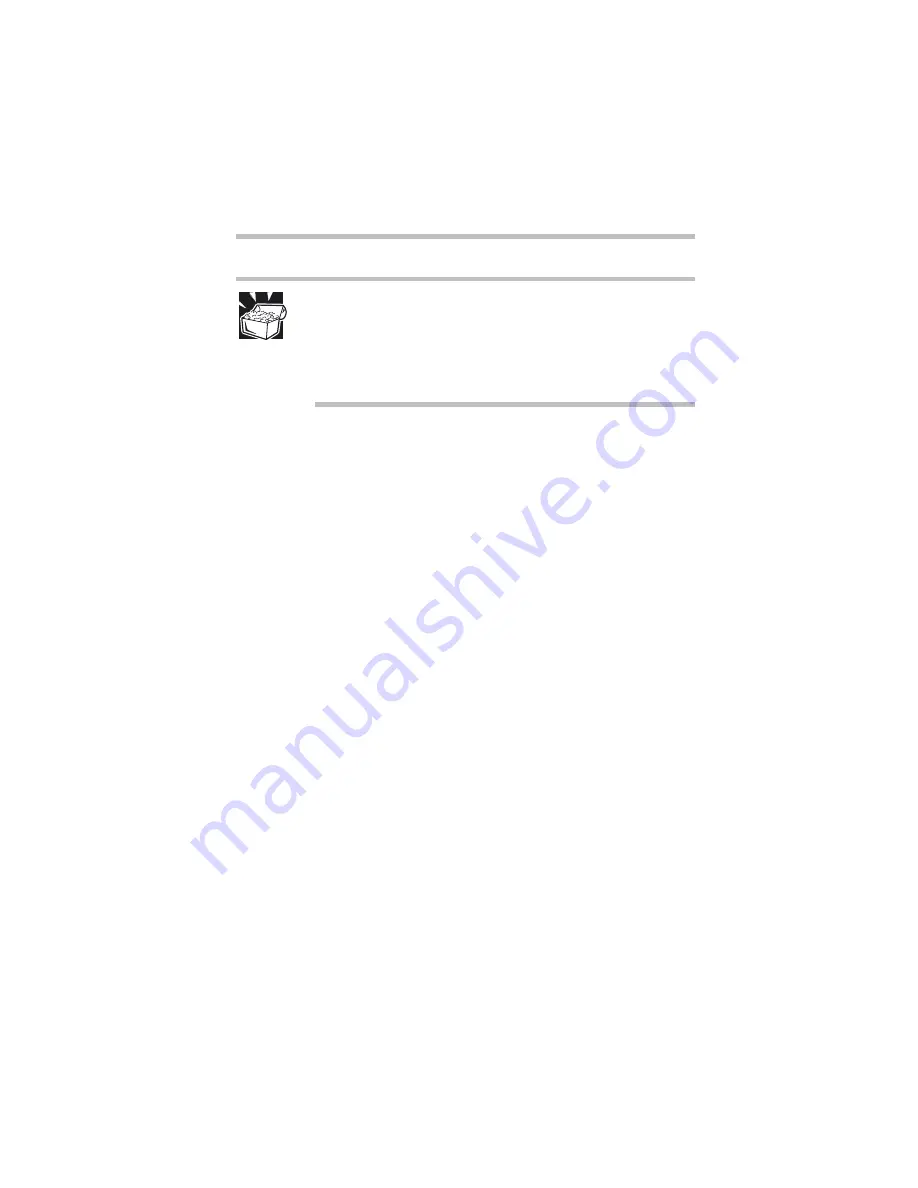
Part I: Getting to Know Your Computer
Troubleshooting Guide
DVD operating problems–Windows 95/Windows 98
137
HINT: In Windows 98 D is the installed drive letter assigned
to your DVD-ROM drive. In Windows 95 E is the installed
drive letter assigned to your DVD-ROM drive when your
computer is shipped from the factory. The
Set Default
button on the
General tab
changes the DVD-ROM drive
letter to D.
Jumping video lines appear around the DVD-ROM video
window.
To change the screen’s display resolution:
1
Click
Start
, point to
Settings
, then click
Control Panel
.
The Control Panel window appears.
2
Double-click the
Display
icon.
The Display Properties dialog box appears.
3
Click the
Settings
tab.
4
Next to the words
Desktop Area
, move the slider to a lower
setting, such as 800 X 600 or 640 X 480.
5
Click
OK
.
DVD titles, games, or applications appear distorted.
Having Stretch enabled when your video resolution is set to 640 x
480 or 800 x 600 can cause distortion. If your video resolution is
set to 800 x 600, do the following to disable Stretch:
1
Click
Start
, point to
Settings
, then click
Control Panel
.
2
Double-click
Toshiba Hardware Setup
and then select the
Display
tab.
3
Under the LCD Display Stretch, click
Disabled
, and then
click
OK
.
Summary of Contents for 8000 series
Page 21: ...xxi ...
Page 22: ......
Page 43: ...Part I Getting to Know Your Computer To Begin When and how to turn off the computer 19 ...
Page 107: ...Part I Getting to Know Your Computer Using Drives Playing a DVD video 83 ...
Page 174: ......
Page 176: ...Chapter Using TSETUP 153 Using Hardware Setup 154 ...
Page 210: ...Chapter Industry standard architecture 187 System management 189 Security management 196 ...
Page 224: ......
Page 226: ...Appendix Built in features 203 Optional accessories and devices 211 Specifications 214 ...
Page 239: ...Part III Appendixes Features and Specifications 215 ...
Page 240: ...Appendix ...
Page 249: ...Part III Appendixes System Resources 225 ...
Page 250: ...Appendix ...






























