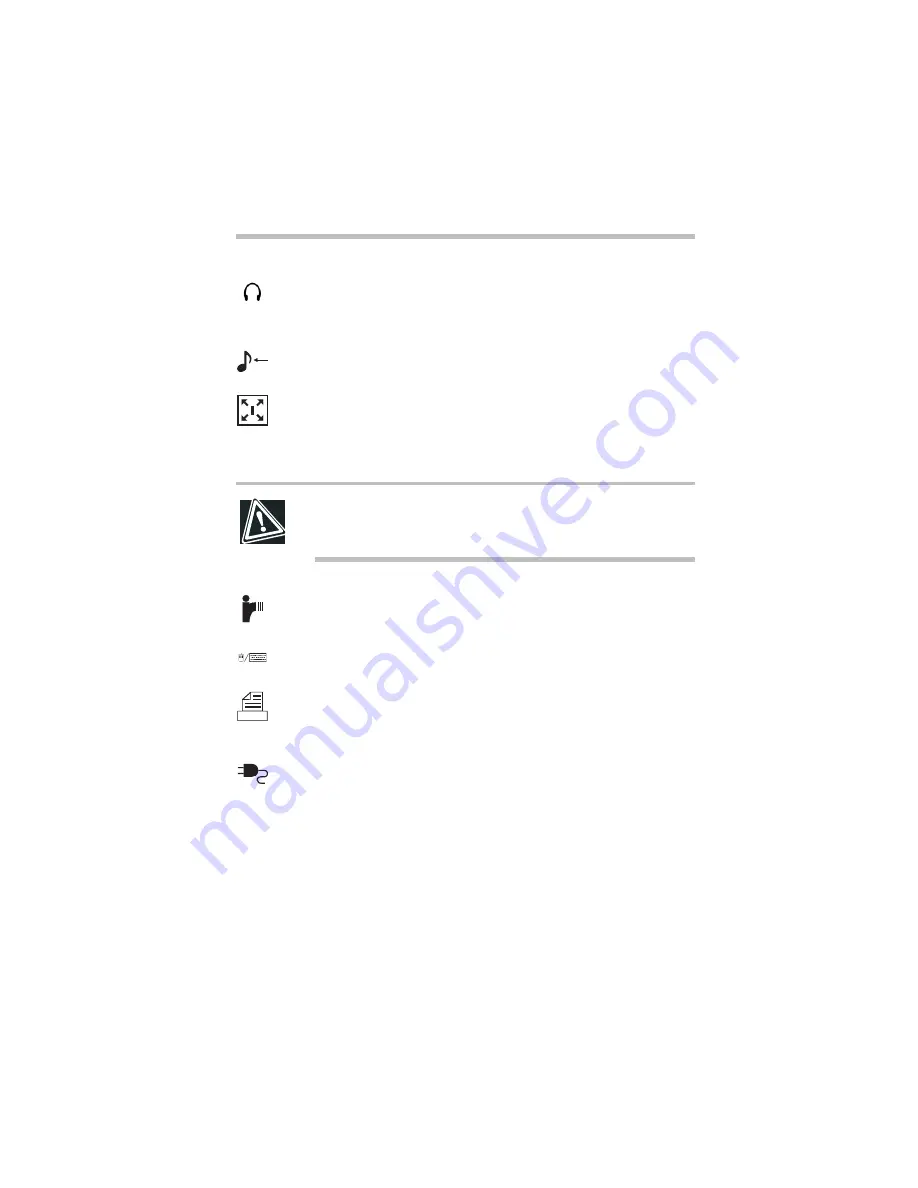
Part I: Getting to Know Your Computer
To Begin
Finding where everything’s located
9
The 3.5 mm headphone jack lets you connect stereo headphones
or other audio output devices. Connecting headphones or other
devices to this jack automatically disables the internal speakers.
The 3.5 mm line-in jack lets you connect an external stereo device
for audio input.
The expansion port allows you to connect optional docking
solutions. These devices provide additional expansion capability.
For more information, see “Using a docking solution” on page 28
and “Expansion capability” on page 212.
CAUTION: Keep foreign objects away from this port. Pins
and other small objects can slip inside the port and damage
computer circuitry.
The fast infrared port allows cable-free communication with
another infrared-equipped computer.
The PS/2
™
mouse/keyboard port lets you connect an optional
PS/2-compatible mouse or keyboard.
The parallel port lets you connect a parallel printer or other parallel
device. For more information, see “Using a docking solution” on
page 28.
The DC IN socket is where you plug in the AC adapter.
Summary of Contents for 8000 series
Page 21: ...xxi ...
Page 22: ......
Page 43: ...Part I Getting to Know Your Computer To Begin When and how to turn off the computer 19 ...
Page 107: ...Part I Getting to Know Your Computer Using Drives Playing a DVD video 83 ...
Page 174: ......
Page 176: ...Chapter Using TSETUP 153 Using Hardware Setup 154 ...
Page 210: ...Chapter Industry standard architecture 187 System management 189 Security management 196 ...
Page 224: ......
Page 226: ...Appendix Built in features 203 Optional accessories and devices 211 Specifications 214 ...
Page 239: ...Part III Appendixes Features and Specifications 215 ...
Page 240: ...Appendix ...
Page 249: ...Part III Appendixes System Resources 225 ...
Page 250: ...Appendix ...
















































