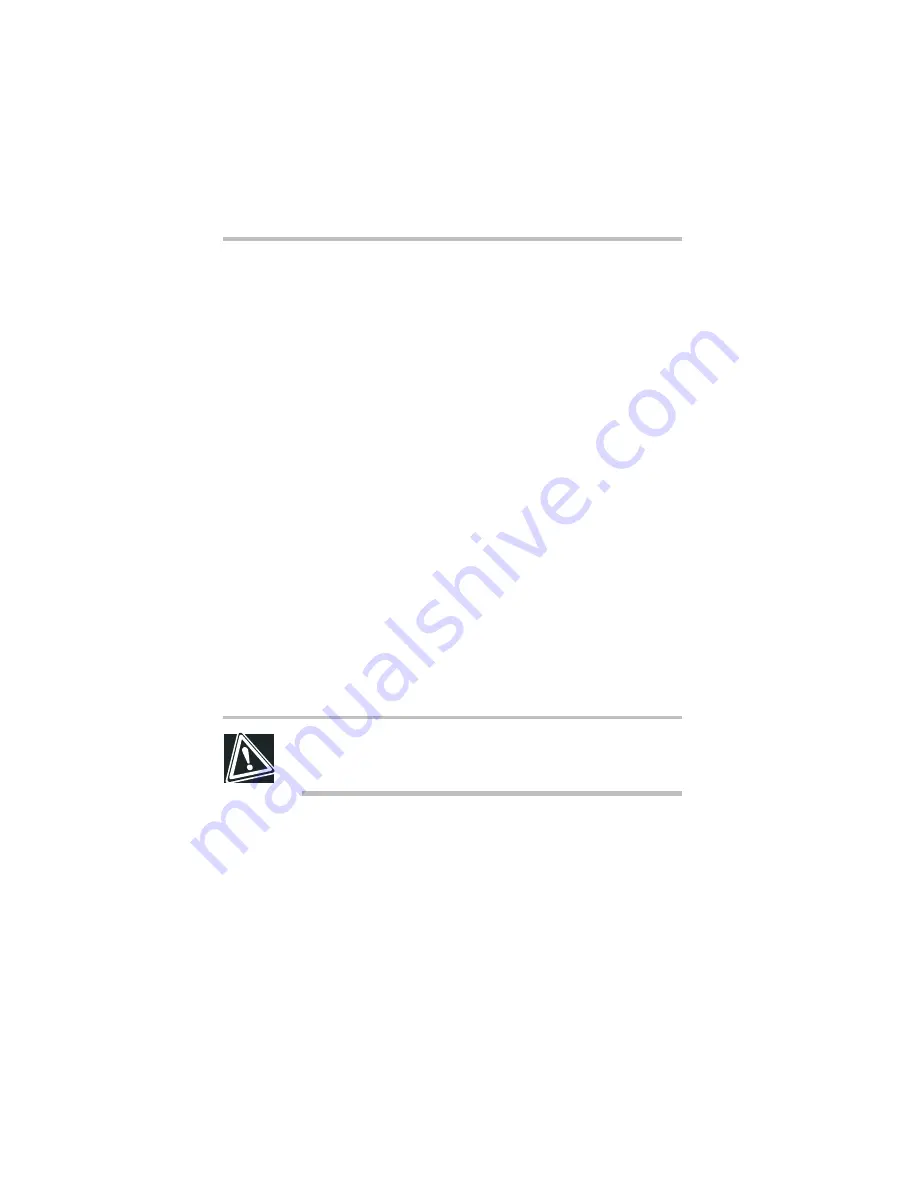
Part II: Technical Reference
Keeping Your Files Safe
Using a password in Windows NT Workstation 4.0
182
8
Click the
User
button.
A drop down box appears which lists all available hard drives.
When you first buy your machine there should be only one
hard drive listed.
9
Click
Register
, then click
OK.
Another Warning Screen appears.
10
Click
Yes
to continue. Click
No
to cancel the process.
11
The
Register User Password
dialog box appears. Type a
password of up to ten characters and press
Tab
.
12
Confirm your password by retyping it and click
OK
.
Another Warning Screen appears which allows you to cancel
the process.
13
Click
OK
to continue,
No
to cancel.
14
If you clicked OK, another Warning Screen appears. Click
OK
to continue,
No
to cancel.
15
If the passwords match, the installation program prompts you
to create a password diskette.
CAUTION: It is highly recommended that you save your
password to diskette and store it in a safe place. If you forget
your password, your hard drive will be inoperable.
16
To create a password diskette, click
Yes
.
To continue without creating a password diskette, click
No
.
If you choose to create the diskette, you are prompted to insert
a diskette.
17
Insert a blank formatted diskette into the diskette drive, press
any key to continue, then click
Yes
.
Summary of Contents for 8000 series
Page 21: ...xxi ...
Page 22: ......
Page 43: ...Part I Getting to Know Your Computer To Begin When and how to turn off the computer 19 ...
Page 107: ...Part I Getting to Know Your Computer Using Drives Playing a DVD video 83 ...
Page 174: ......
Page 176: ...Chapter Using TSETUP 153 Using Hardware Setup 154 ...
Page 210: ...Chapter Industry standard architecture 187 System management 189 Security management 196 ...
Page 224: ......
Page 226: ...Appendix Built in features 203 Optional accessories and devices 211 Specifications 214 ...
Page 239: ...Part III Appendixes Features and Specifications 215 ...
Page 240: ...Appendix ...
Page 249: ...Part III Appendixes System Resources 225 ...
Page 250: ...Appendix ...






























