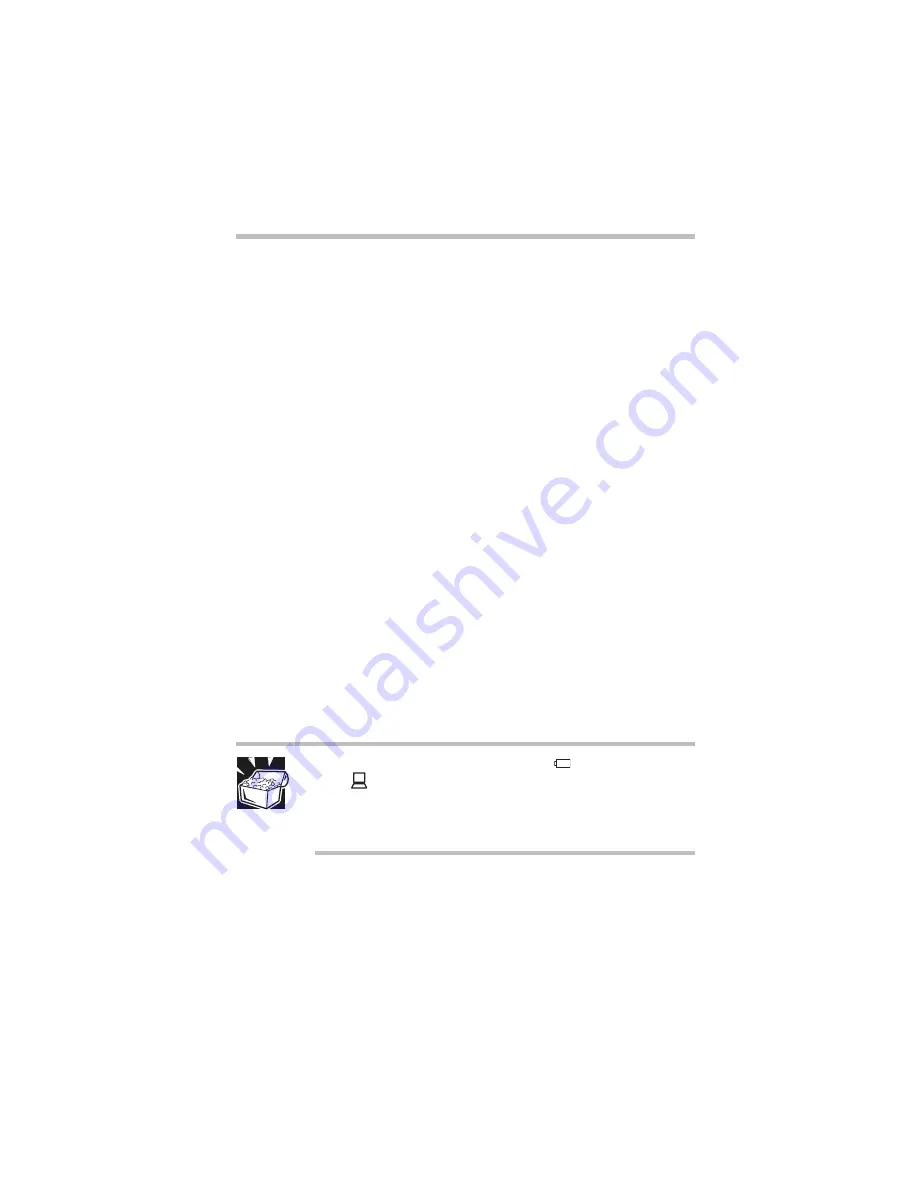
Part I: Getting to Know Your Computer
Power Management
Running the computer on battery power
87
❖
The battery is almost completely discharged. Leave the power
connected and the battery should begin charging after a few
minutes.
The main battery charges the backup and RTC batteries.
During normal use, the main battery keeps the other batteries
adequately charged. Occasionally, the backup and RTC batteries
may lose their charge completely, especially if you’ve had the
computer turned off for a long time. To recharge:
❖
The backup battery, plug the computer in and leave it turned
off
for two and a half to five hours.
❖
The RTC battery, plug the computer in and turn it
on
for at
least twenty-four hours.
Monitoring battery power
The computer’s main battery light gives you an indication of the
main battery’s current charge:
❖
Green indicates a full charge.
❖
Orange indicates the battery is charging.
❖
Flashing orange indicates that the charge is running low.
HINT: Be careful not to confuse this light (
) with the on/off
light (
). When the on/off light flashes orange, it indicates
that the system is suspended (using Toshiba’s Resume Mode
or the Windows 95/Windows NT Suspend command, or
Windows 98 Standby command).
To see how much battery power you have left, see your operating
system documentation.
You can monitor the battery’s power level by pointing to the
Battery or Power Source Indicator icon on the taskbar.
On
Summary of Contents for 8000 series
Page 21: ...xxi ...
Page 22: ......
Page 43: ...Part I Getting to Know Your Computer To Begin When and how to turn off the computer 19 ...
Page 107: ...Part I Getting to Know Your Computer Using Drives Playing a DVD video 83 ...
Page 174: ......
Page 176: ...Chapter Using TSETUP 153 Using Hardware Setup 154 ...
Page 210: ...Chapter Industry standard architecture 187 System management 189 Security management 196 ...
Page 224: ......
Page 226: ...Appendix Built in features 203 Optional accessories and devices 211 Specifications 214 ...
Page 239: ...Part III Appendixes Features and Specifications 215 ...
Page 240: ...Appendix ...
Page 249: ...Part III Appendixes System Resources 225 ...
Page 250: ...Appendix ...
















































