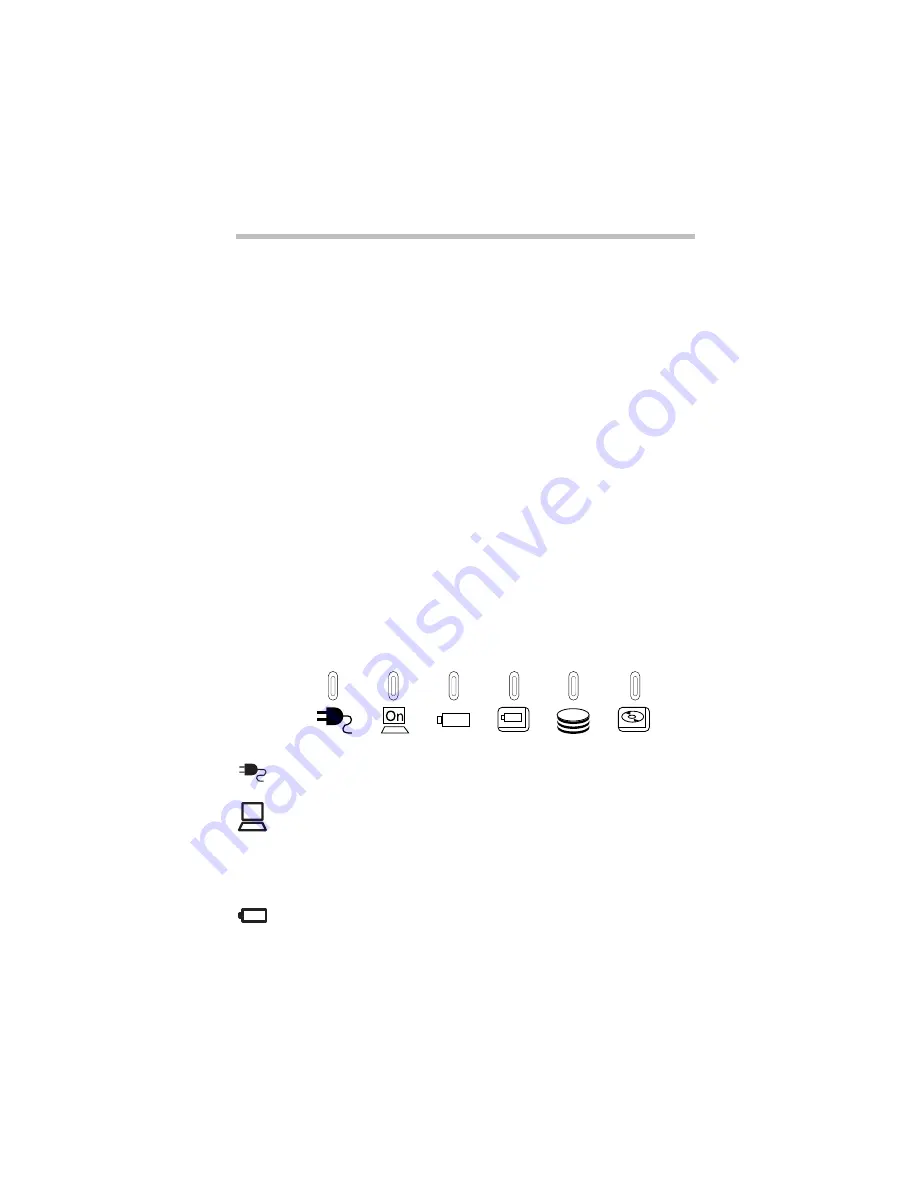
Part I: Getting to Know Your Computer
To Begin
Keyboard and display features
13
The AccuPoint buttons work with the AccuPoint. The larger
(primary) button acts as the left button on a mouse. The smaller
(secondary) button acts as the right mouse button.
The SelectBay allows you to use one of six possible SelectBay
modules. For further information, see “Swapping SelectBay
modules” on page 37.
The system indicator panel is made up of several status lights that
provide information about various system functions. See “System
indicator panel” on page 13 for a description of each of the panel
lights.
Indicator panels
Two sets of indicator lights, the system indicator panel and the
keyboard indicator panel, display the current state of your system.
System indicator panel
This panel is located on the front of the computer.
The AC power light glows green when the computer is connected
to an external power source.
The power light glows green when the computer is on. It blinks
orange when you turn off the computer using Toshiba’s Resume
Mode, Windows 95 or Windows NT Suspend, or Windows 98
Standby command.
The main battery light indicates the state of the main battery. For
more information, see “Monitoring battery power” on page 87.
On
Summary of Contents for 8000 series
Page 21: ...xxi ...
Page 22: ......
Page 43: ...Part I Getting to Know Your Computer To Begin When and how to turn off the computer 19 ...
Page 107: ...Part I Getting to Know Your Computer Using Drives Playing a DVD video 83 ...
Page 174: ......
Page 176: ...Chapter Using TSETUP 153 Using Hardware Setup 154 ...
Page 210: ...Chapter Industry standard architecture 187 System management 189 Security management 196 ...
Page 224: ......
Page 226: ...Appendix Built in features 203 Optional accessories and devices 211 Specifications 214 ...
Page 239: ...Part III Appendixes Features and Specifications 215 ...
Page 240: ...Appendix ...
Page 249: ...Part III Appendixes System Resources 225 ...
Page 250: ...Appendix ...
















































