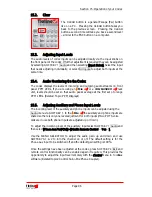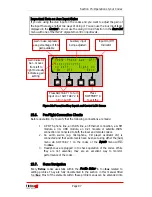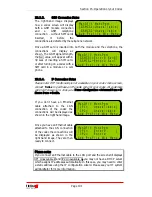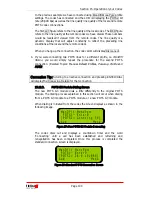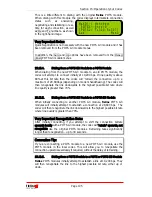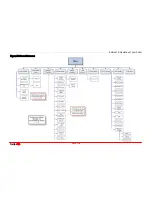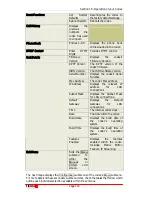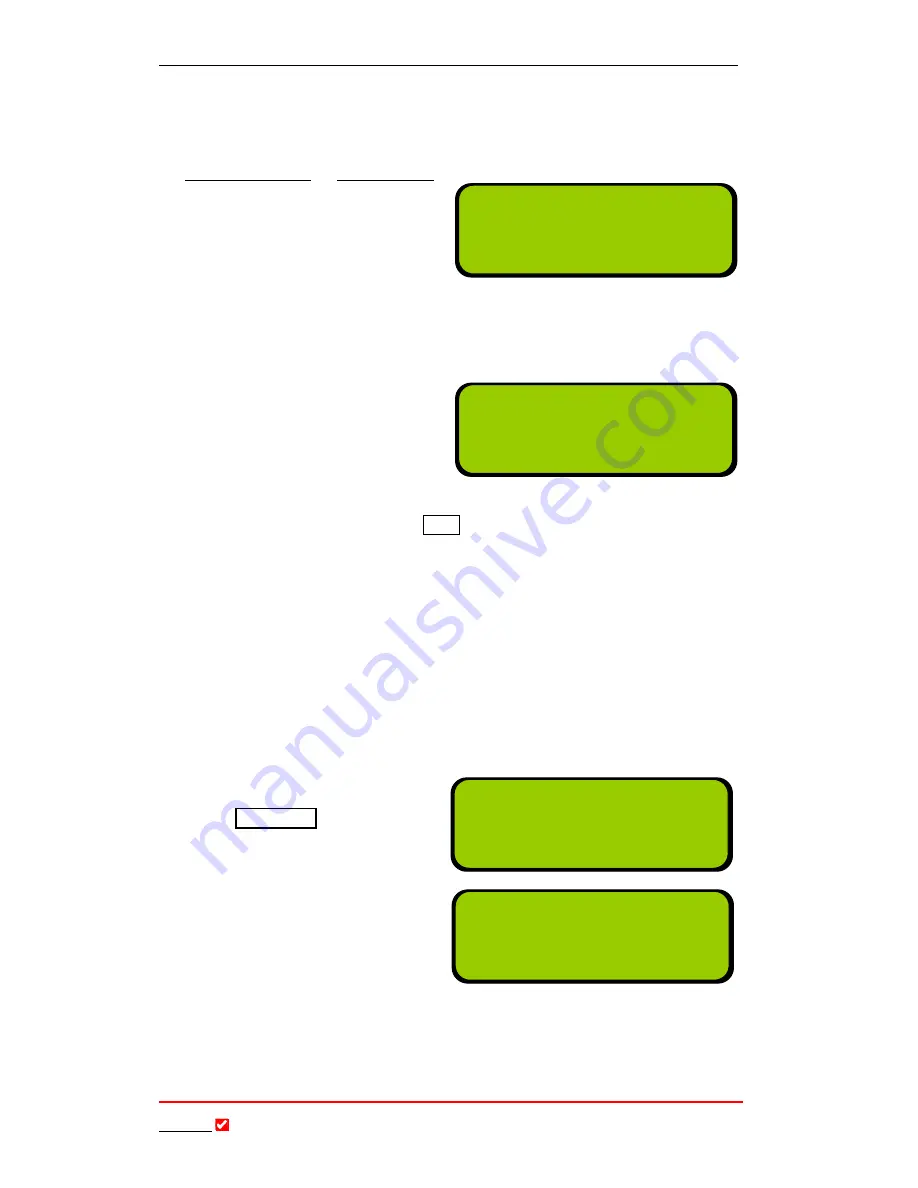
Section 15: Operation of your Codec
T
ieline
Page
109
T E C H N O L O G Y
15.15.
Manual 3G Connections
If you are confident that the 3G profile with all the connection settings you want
is loaded in your codec (for more information see the sections titled 3G
Connection States or 3G Operation), then once you power-up the codec simply
follow the next steps to connect. The
right-hand image displays how a
codec screen will display by for most
3G cell-phone connections in 3GIP
mode. There is no need to enter a
number to dial in this example. Simply press
ENTER/DIAL
to dial into your
ISP/3G cell-phone network.
However, there are situations when it is necessary to enter the number of your
cell-phone before dialing into your ISP/3G cell-phone network. If this number is
required for dialing, when you select
the network you are dialing over in
the 3G configuration menu, an LCD
screen similar to the right-hand one
will be displayed. To dial in this
situation:
1.
Use the
MS
to scroll to the
3GIP
connection you want on the codec
LCD
.
To select the number you wish to dial either:
a.
Press the
MEMORY
key to get a number from the phone book, or
b.
Press the
ENTER/DIAL
key to display the last dialed number for
that connection, or
c.
Simply dial the number for the destination codec using the
keypad.
2.
Press the
ENTER/DIAL
button on the keypad to make the call.
3.
Initially the connection you
are using will display
Connecting
, as displayed in
the right-hand image.
4.
Once a connection has been
established it will be displayed
as shown in the right-hand
image.
To connect to the other codec, scroll to IP1 on the LCD screen and connect as
you would for any Ethernet-connected IP connection, as explained in the
following section.
ManDflt MonoPgm
[3GIP1> Press Enter]
Aud Profile Wiz Menu
ManDflt MonoPgm
[3GIP1>Cntd Goto IP]
Aud Menu
ManDflt MonoPgm
[3GIP1 >Connecting.]
Aud Profile Wiz Menu
ManDflt MonoPgm
[3GIP1> Enter# ]
Aud Profile Wiz Menu