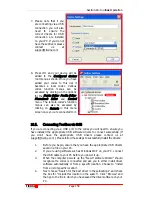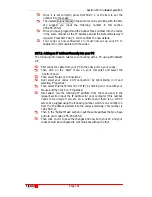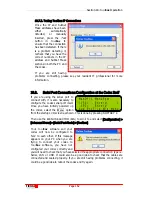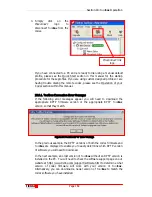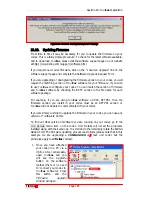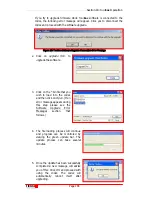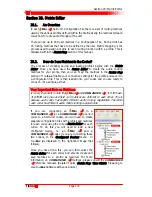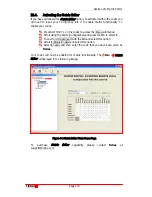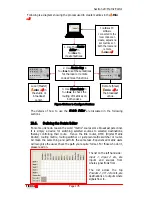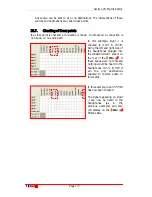Section 18:
Tool
Box
Operation
T
ieline
T E C H N O L O G Y
Page 163
18.9.
Connecting your Codec to Toolbox Software
Connection of your codec to a PC with
Tool
Box
is possible via either a USB,
LAN or serial cable. After ensuring the cable between your computer and your
codec are connected properly, you will also need to determine if the firmware
version on your codec is the same RPTP version as the version of
Tool
Box
that
you are attempting to connect with. This should be displayed in the file name of
the software. Older versions of software may not display the RPTP version
number. For more information on software compatibility, please see the
Updating Firmware section within this reference manual or visit the software
support page on our website at http://www.tieline.com/support/software.html .
Once you have the correct software installed on your PC and in your codec, you
can initiate connection between your codec
and your computer by following
these steps. (In the following example we are using an
i
-
Mix
G
3
codec but the
connection procedure is the same for all
T
ieline
codecs).
1.
Click on the
device logo for the codec in the
Configured devices list
that you
wish to connect to. This selects the device as the one that you will connect to.
2.
Next, click on the
Configure
link logo. This will connect
you to the codec.
Once connected, the grayed-
out
Disconnect
logo will
become active and assume a
black outline with a red cross.
The codec
is now able to communicate with
Tool
Box
on the PC. The red
disconnected
(Disconn.)
device goes to a green
Connected
mode. You can
change the settings on your codec and any remote units to which your local
codec is connected via
Tool
Box
software.
(If an error message appears during the connection process, please see the
Toolbox Connection Error Messages section that follows.)
i
-
Mix
G
3
device
logo
‘
Configure
’
link logo