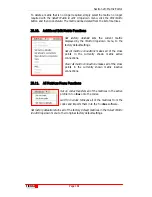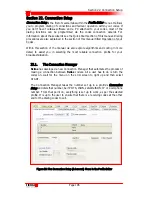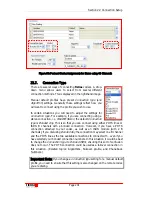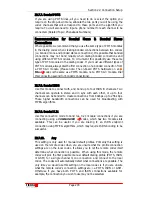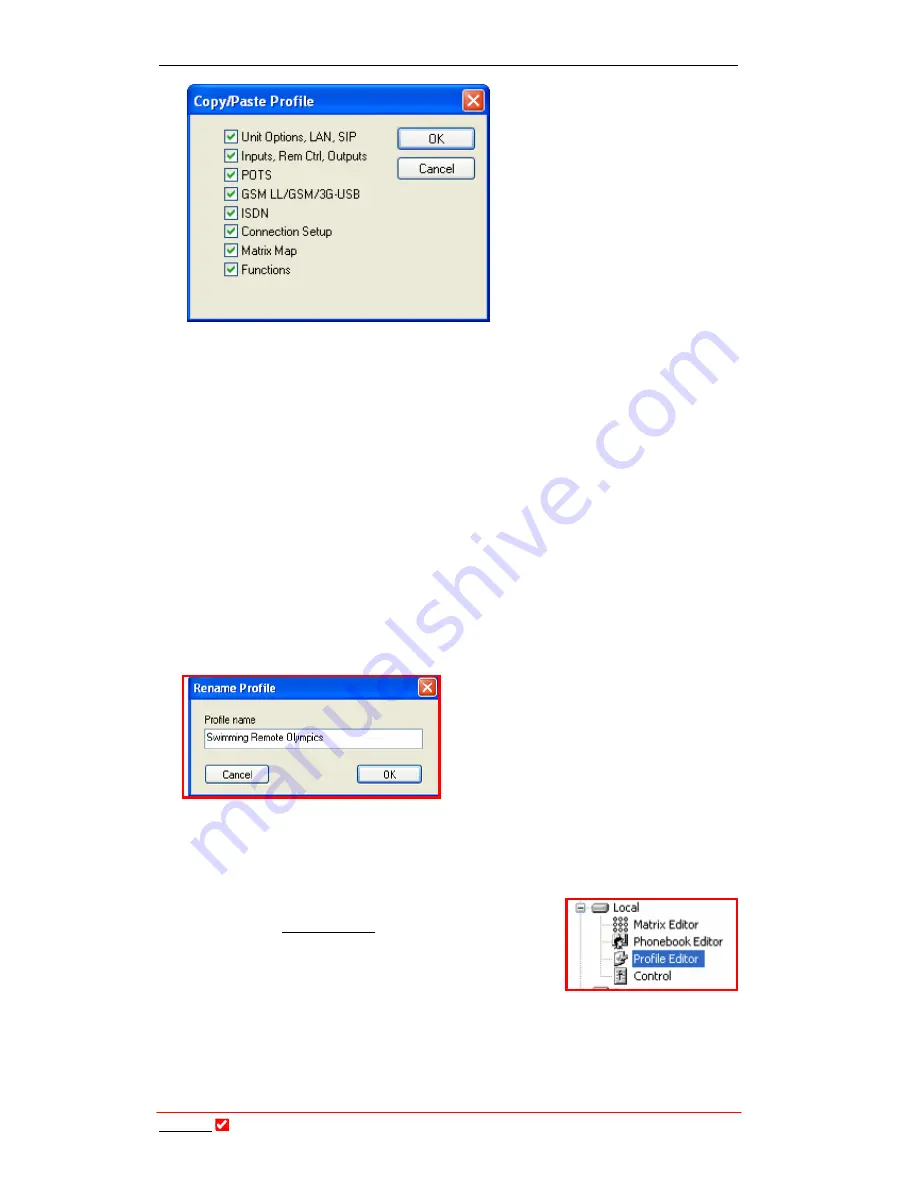
Section 21: Profile Editor
T
ieline
T E C H N O L O G Y
Page 194
As you can see it is very similar to
the
Profile Properties
menu.
Similar principles apply in that
you simply select the
Profile Editor
tabs which you wish to copy
settings from by checking the
boxes for the required tabs. In this
example all
Profile Editor
tabs
have been selected.
Once you have made your
selections click
OK
and select the profile you wish to copy to with the
User
profiles
drop-down menu. If you need to create a new profile - do this now. Once
you have selected the profile you are copying to, click on
Edit Profile
and select
Paste
from the drop-down menu. The settings will then be copied to the selected
profile.
21.17.
Deleting a Profile
To delete a profile that is no longer required, select the profile you wish to delete
with the
User profile
drop-down menu. Then simply click on the
Edit Profile
button and click
Delete
in the drop-down menu. The profile will be deleted
instantly.
21.18.
Renaming a Profile
It is simple to rename a profile. Simply
select the profile you need to rename with
the
User profile
drop-down menu. Then
click on the
Edit Profile
button and select
Rename
from the drop-down menu. The
Rename Profile
menu will be displayed.
Simply type in the new name for the
profile and click
OK
to save it.
21.19.
Making Adjustments within Profiles
If you need to amend the matrices within profiles you
must use the
Matrix Editor
(To do this you need to
purchase the ‘Profile and Router’ option from
T
ieline
). To adjust any other profile settings first click
on
Profile Editor
on the
Tool
Box
root menu for your
codec and the
Profile Editor
menu will open. Each tab in the
Profile Editor
contains the many parameters required to configure your codec. These
parameters fall under the following general tab headings.