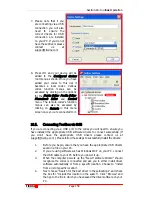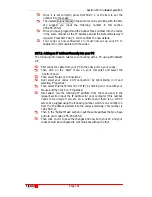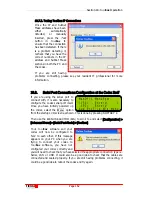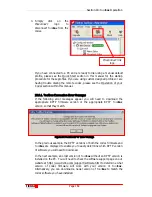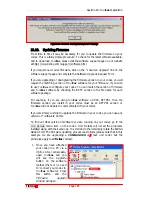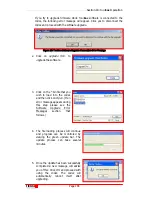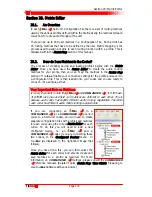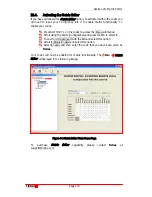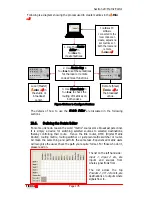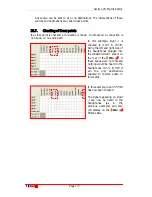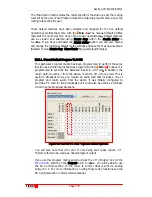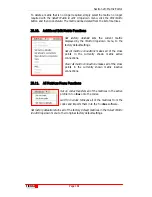Section 19: Configuration File System
T
ieline
T E C H N O L O G Y
Page 169
Section 19.
Configuration File System
One of the great features of the
T
ieline
G
3
platform is the Configuration File system.
It enables a user to configure a codec before they arrive at a remote broadcast site,
minimizing the amount of adjustments a broadcaster has to make when arriving at
the site. One of the last things that an announcer wants to do is to have to make last
minute adjustments to their equipment before they are due to go ‘on-air’.
G
3
codecs
are designed to eliminate that inconvenience completely.
Configuration Files are created by the
Tool
Box
PC application, supplied with every
G
3
codec. This software application has comprehensive editing facilities to enable
the user to configure their codec for every remote broadcast that they are likely to do.
Each Configuration File can contain:
1.
Default and User Created Profiles,
2.
Default and User Created Routing Matrices, and
3.
A Phone Book.
19.1.
The Relationship between Configuration Files, Profiles and
Matrices
T
ieline
codecs operate in pairs. Typically, one will be a field unit codec at a venue
and the other will be in the studio. The studio codec could be a field unit or rack unit
codec. It could also be a rack unit codec with a GUI (Graphical User Interface).
Codecs are programmed with Configuration Files which contain ‘Profiles’. These
profiles contain code that programs a codec to perform as either the ‘local’ or
‘remote’ codec. In other words, it defines how a
G
3
codec is configured. Each
Configuration File contains up to 36 unique profiles – each one can configure the
codec for a different broadcast situation. There is a set of default profiles in each
T
ieline
codec that will suit many broadcast applications.
Each profile can be individually tailored to suit a user’s requirements. It can then be
assigned a name that relates to the remote broadcast site or event that it is to be used
for. Using profiles to manage a codec’s operation
enables a user to go to a remote
site, plug in the codec and simply press
START
to connect to the studio. It can’t get
much simpler than that.
Within each profile is a set of matrices that define the routing of audio throughout a
codec. There is a set of default matrices in each codec and users can adjust these and
create new custom matrices to suit individual broadcast requirements. The following
image displays how this system works.