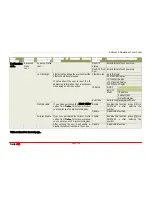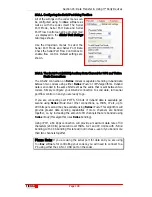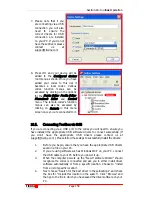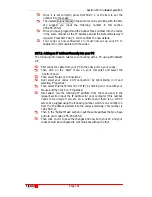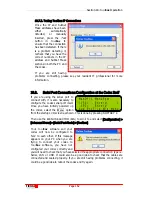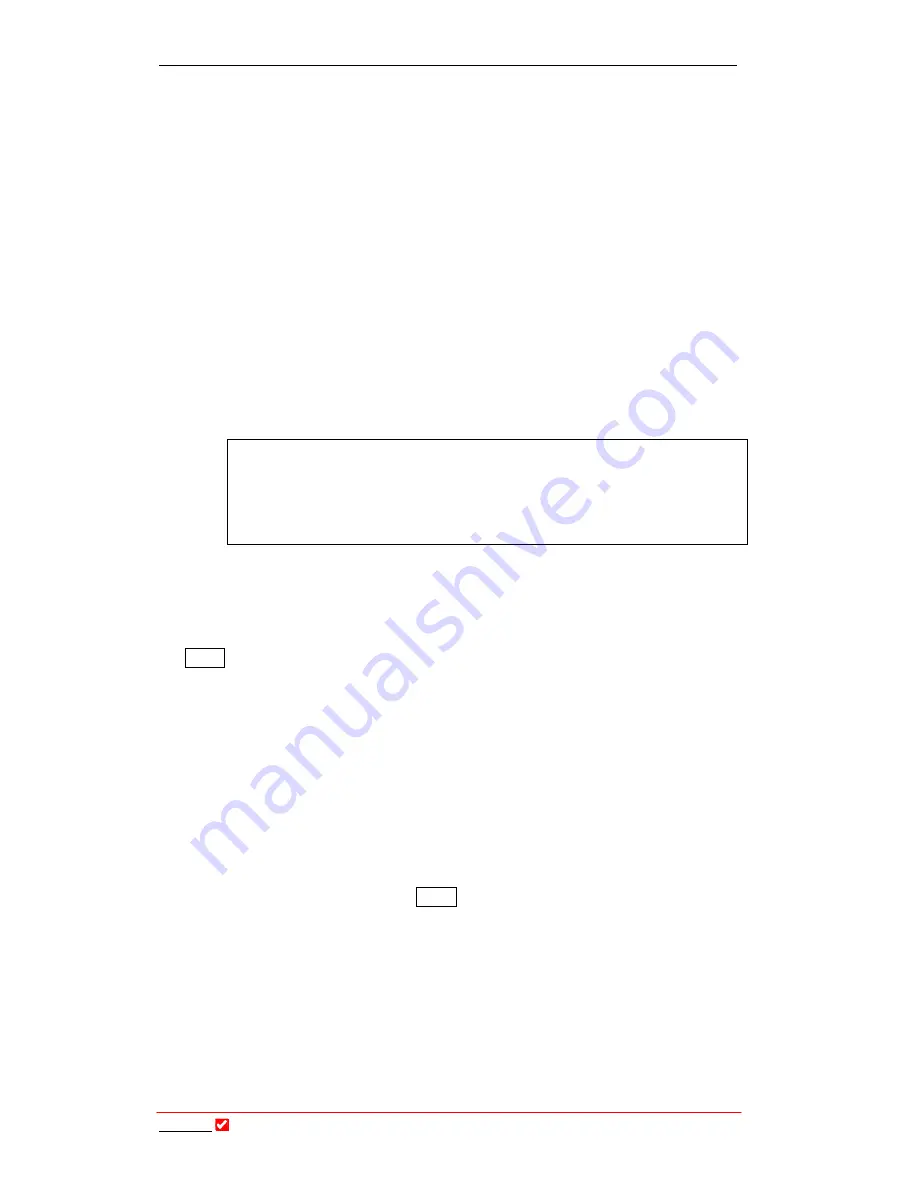
Section 16: Data Transfer & Using 3
rd
Party Devices
T
ieline
T E C H N O L O G Y
Page 147
16.7.5.1.
GSM Limitations
There can be some limitations on its use with GSM connections because
of the delay introduced over these connections.
GSM data calls can have long delays as a result of network loss and GSM
delays. This can create problems in successfully transferring session data
between two codecs. We highly recommend that both codecs are
programmed with the same settings if you are connecting using GSM - in
case session data fails. This will ensure that you are still able to connect
successfully.
16.7.5.2.
X.21 Use
Session data does not time-out in X.21 connections. It is therefore
imperative that you turn session data off if you are connecting a
T
ieline
codec to a non-
T
ieline
codec. In this situation ensure that both codecs are
pre-programmed to operate using X.21.
Important Connection Note:
Disabling session data may assist to connect via G.722 and MPEG 2
Layer 2 algorithms in some situations. Session data should only be
disabled if you are having difficulty connecting. The default setting
(enabled) should be used in most situations.
16.8.
Configuring the Serial Port to Send Data
By default, the
RS232
connection is programmed to communicate with
Tool
Box
software. To configure your
RS232
connection to send data press
SOFTKEY 4
Menu
and select [Configuration] > [Advanced] > [Serial Port Mode] > [Data] >
[Serial Port Rate]. Ensure you match the serial port rate to match the rate of the
external device you are connecting to. Ideally the settings on both codecs should
match or you could have data overflow issues. Once this is done the serial port is
configured to send data. Remember, this needs to be configured on both codecs.
16.9.
Enabling Serial Port Data Flow Control
It is also important that you enable serial port flow control within the codec. Flow
control, when enabled, regulates the flow of data through the serial port. If
disabled, data will flow unregulated and some may be lost.
To enable flow control access the
Menu
submenu by pressing
SOFTKEY 4
. Then
scroll to [Configuration] > [Advanced] > [Serial Flow Control]. Select
Enable
to
enable flow control. Remember, this needs to be configured on both codecs.