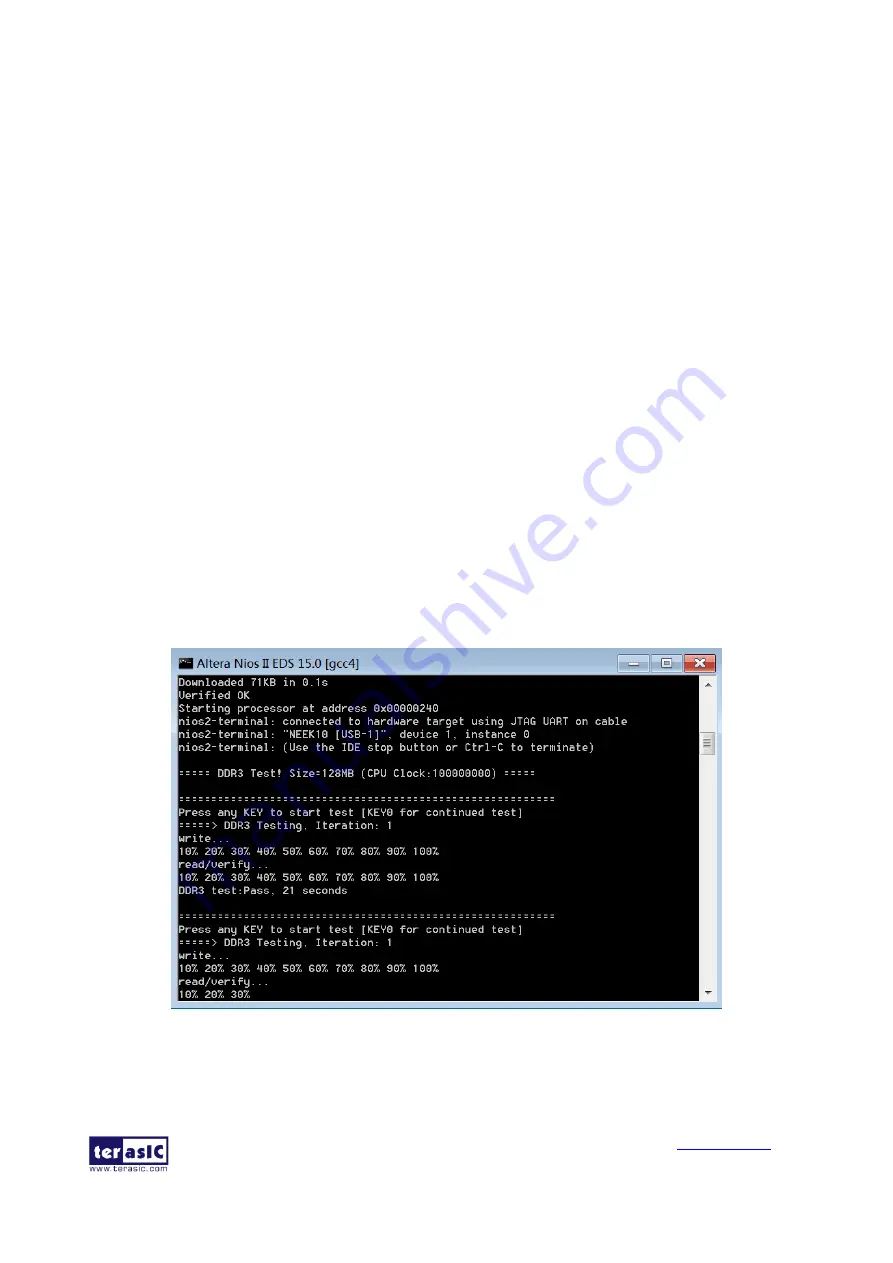
MAX 10 Plus User
Manual
67
May 31, 2019
is cleaned first by clicking ‘Clean’ from the ‘Project’ menu of Nios II Eclipse.
◼
Demonstration Batch File
•
Demo Batch File Folder: ddr3_nios\demo_batch
The demo batch folder includes following files:
•
Batch Files: ddr3_nios.bat, ddr3_nios.sh
•
FPGA Configure File: ddr3_nios
.sof
•
Nios II Program: ddr3_nios
.elf
◼
Demonstration Setup
Please follow the procedures below to set up the demonstration:
•
Make sure Quartus II and Nios II are installed on your PC.
•
Power on the MAX 10 Plus board.
•
Use an USB cable to connect PC and the MAX 10 Plus board (J8) and install USB Blaster
driver if necessary.
•
Execute the demo batch file “ddr3_nios.bat” for USB-Blaster II under the batch file folder,
ddr3_nios\demo_batch
•
After Nios II program is downloaded and executed successfully, a prompt message will be
displayed in Nios2-terminal.
•
Press KEY4~KEY0 of the MAX 10 Plus board to start SDRAM verify process. Press KEY0 for
continued test.
•
The program will display progress and result information, as shown in
Figure 6-17 Display Progress and Result Information for the DDR3 Demo






























