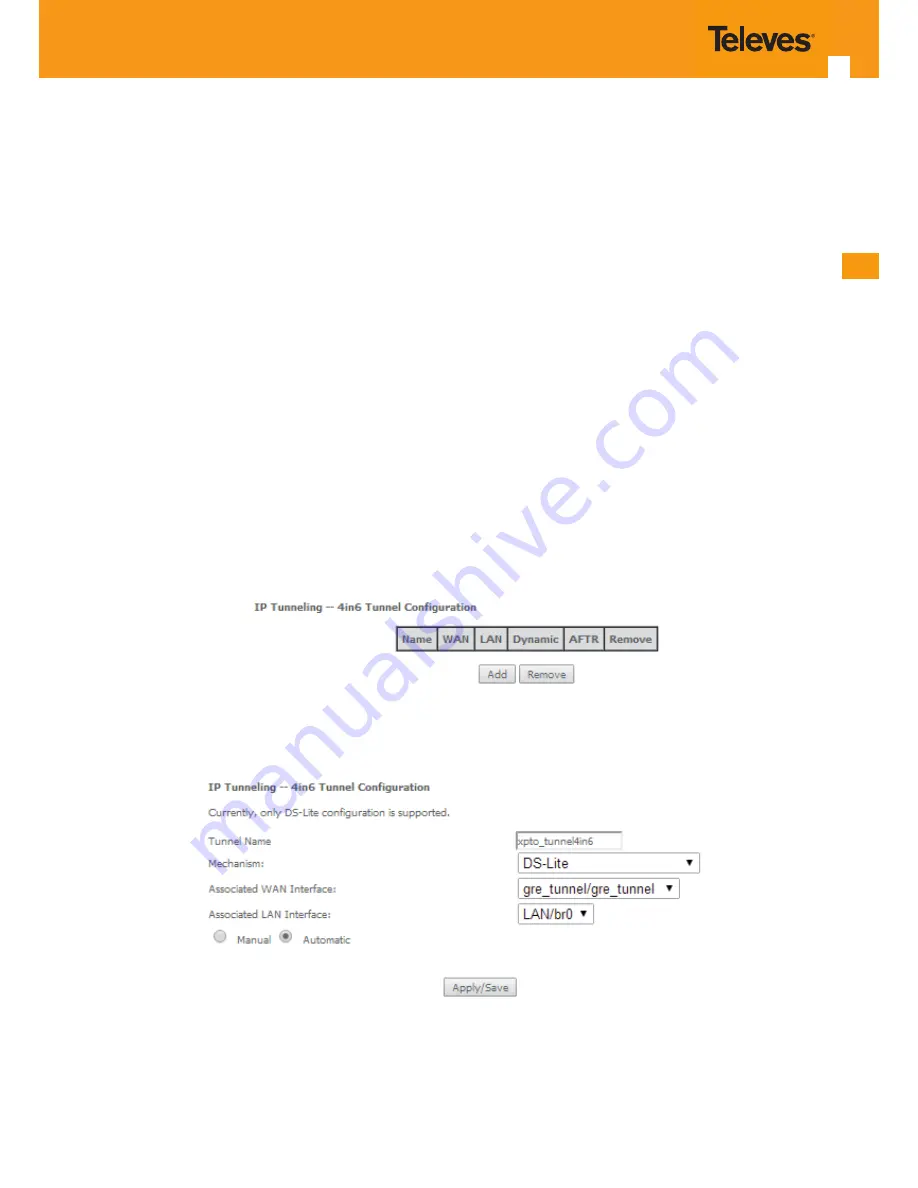
EN
123
5.6.14.2 IPv4inIPv6
Selection of Advanced Setup, IP Tunnel submenu, IPv4inIPv6 item, will display an IP Tunneling-4in6 Tunnel Configuration window, Figure 5-148.
This window displays the current IP Tunneling-4in6 Tunnel Configuration.
To insert and configure a new IPv4 into IPv6 tunnel entry use the Add Button, Figure 5-148; a new window is displayed, Figure 5-149. A short on
line help text is provided in the configuration window. Figure 5149 provides a configuration example.
In order to configure new IPv6 into IPv4 tunnel entry, Figure 5-149:
STEP 1.
Type in the Tunnel Name;
STEP 2.
Select the Mechanism to use from the selection combo box;
Note:
Currently only DS-Lite configuration is supported;
STEP 3.
Select the Associated WAN interface to use from the selection combo box;
STEP 4.
Select the Associated LAN interface to use from the selection combo box;
STEP 5.
Select the option Manual or Automatic;
To finalize the configuration use the Apply/Save button. The next displayed window is the initial window, showing the IP Tunneling-6in4 Tunnel
Configuration, Figure 5-150.
Figure 5-148: Advanced Setup, IP tunnel IP- Tunneling-4in6 Tunnel Configuration window
Figure 5-149:Advanced Setup, IP tunnel IP- Tunneling-4in6 Tunnel: Add Tunnel Configuration window exemple
Summary of Contents for 769501
Page 1: ...GPON ONT OFFICE GPON ONT HOME EN Ref 769501 User s Manual w w w t e l e v e s c o m Ref 769502...
Page 2: ......
Page 60: ...60 GPON ONT Figure 5 39 Advanced Setup routing current routing table...
Page 61: ...EN 61 Figure 5 40 Advanced Setup DNS current DNS server table...
Page 83: ...EN 83 1 2 3 4 5 6 Figure 5 78 Advanced Setup LAN IPv6 VLAN Auto Configuration window...
Page 196: ......
















































