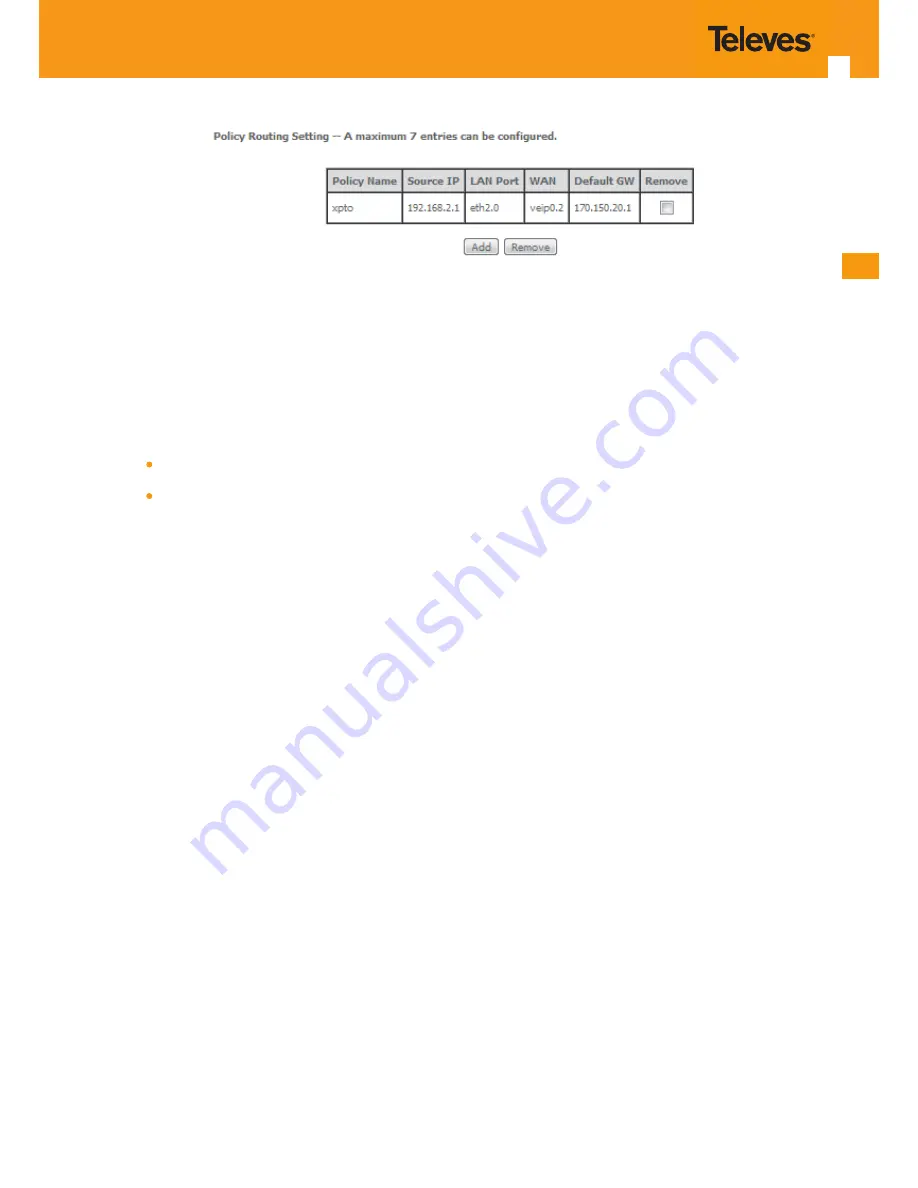
EN
111
Figure 5-128: Advanced Setup, Routing- Policy Routing Setting window- current configuration
5.6.8.5 RIP/OSPF
Selection of Advanced Setup submenu Routing, item RIP/OSPF will display a Routing-RIP Configuration window, Figure 5-129.
This window allows the configuration of the:
RIP
OSPF
A short on line help text is provided in the configuration window.
Figure 5-130 provides a RIP and OSPF configuration example.
In order to configure RIP for the WAN Interface, Figure 5-130:
STEP 1.
Select the desired RIP version at the column “Version” from the combo box
STEP 2.
Select the desired operation mode at the column “Operation” from the combo box;
If the selected interface has NAT enabled, the only operation mode that can be configured is Passive;
STEP 3.
At the column enabled select the Enabled checkbox
To finalize the RIP configuration use the Apply/Save button at the bottom of the window.
In order to configure and activate the OSPF, at the OSPF configuration table, Figure 5-130:
Note: OSPF cannot be configured on the WAN interface which has NAT enabled ( such as PPPoE)
STEP 1.
Select the option Enabled OSPF;
STEP 2.
Type in the Router IP address at the box Router id;
STEP 3.
Type in the Network IP address and Mask;
STEP 4.
Type in the OSPF area ID at the Area ID column;
To finalize the OSPF configuration use the Apply/Save button at the bottom of the window.
To add a new OSPF configuration, use the Add Entry button; a new line is added to the table.
Summary of Contents for 769501
Page 1: ...GPON ONT OFFICE GPON ONT HOME EN Ref 769501 User s Manual w w w t e l e v e s c o m Ref 769502...
Page 2: ......
Page 60: ...60 GPON ONT Figure 5 39 Advanced Setup routing current routing table...
Page 61: ...EN 61 Figure 5 40 Advanced Setup DNS current DNS server table...
Page 83: ...EN 83 1 2 3 4 5 6 Figure 5 78 Advanced Setup LAN IPv6 VLAN Auto Configuration window...
Page 196: ......






























