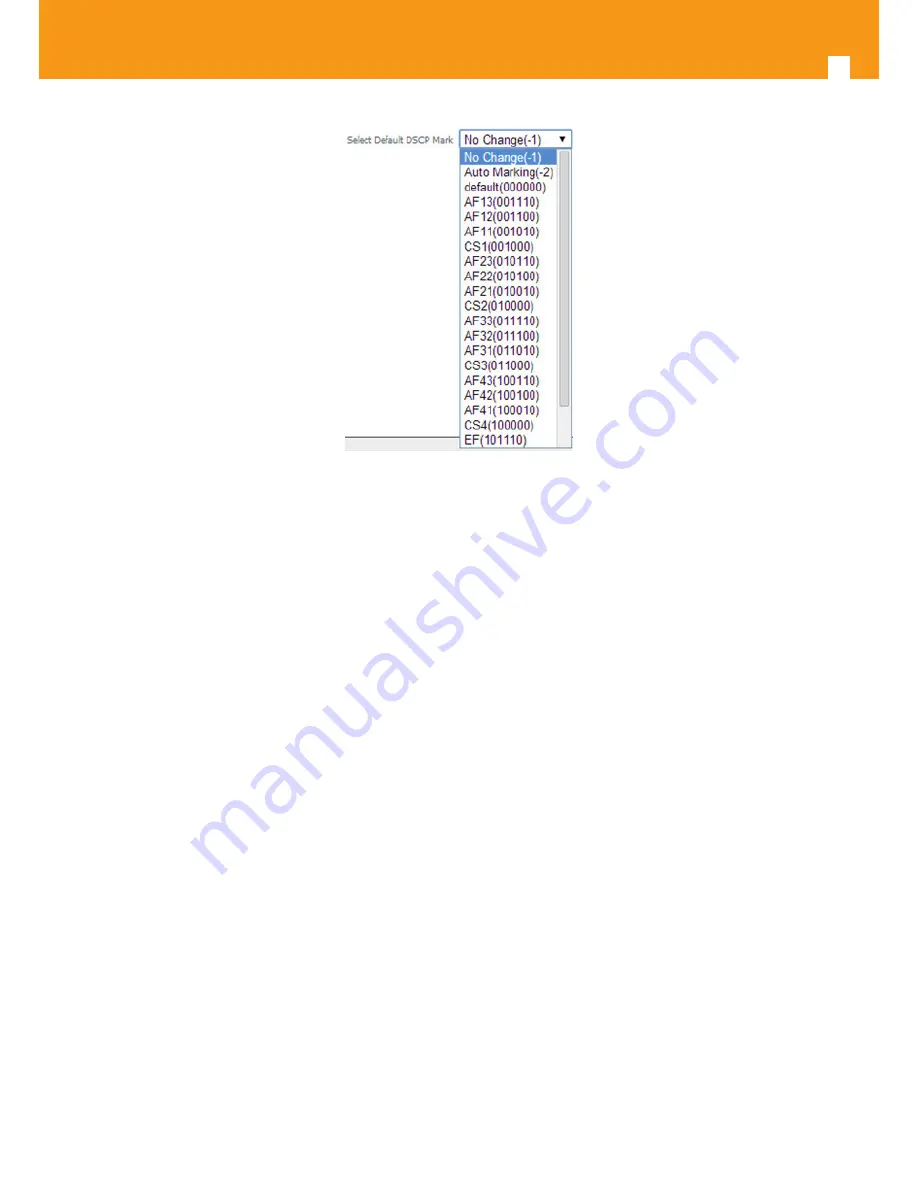
100
GPON ONT
Figure 5-110: Advanced Setup Quality of Service- Queue Management Configuration- Select Default DSCP mark combo box
5.6.7.1 QoS Queue
Selection of Advanced Setup submenu Quality of Service, item QoS Queue will display a QoS Queue Setup Configuration window, Figure 5-111.
This window displays the current QoS configured queues.
A short on line help text is provided in the configuration window.
To insert and configure a new QoS queue entry use the Add Button, Figure 5-111; a new window is displayed, Figure 5-112. A short on line help
text is provided int the configuration window. Figure 5-113 provides a configuration example.
In order to configure a new QoS queue, Figure 5-113:
STEP 1.
Enter the QoS queue name;
STEP 2.
Select Enable/Disable from the Enable selection combo box; a queue configured as disable can be later on enabled at the current
QoS queue configuration window, Figure 5-114 and Figure 5-118
STEP 3.
Select the Interface for the QoS queue from a selection combo box;
STEP 4.
Select the queue precedence from a selection combo box;
The Lower is the selected value for queue precedence the higher is the priority; along with the precedence level, the scheduler algorithm for each
precedence level is show; queues with the same precedence will bw scheduled based on the algorithm; queues with unequal precedence will be
scheduled based on SP (Strict Priority).
To finalize the configuration use the Apply/Save button. The next displayed window is the initial window, showing the current Access QoS queue
configuration, Figure 5-114.
Summary of Contents for 769501
Page 1: ...GPON ONT OFFICE GPON ONT HOME EN Ref 769501 User s Manual w w w t e l e v e s c o m Ref 769502...
Page 2: ......
Page 60: ...60 GPON ONT Figure 5 39 Advanced Setup routing current routing table...
Page 61: ...EN 61 Figure 5 40 Advanced Setup DNS current DNS server table...
Page 83: ...EN 83 1 2 3 4 5 6 Figure 5 78 Advanced Setup LAN IPv6 VLAN Auto Configuration window...
Page 196: ......






























