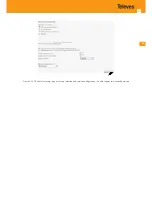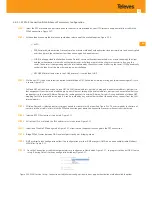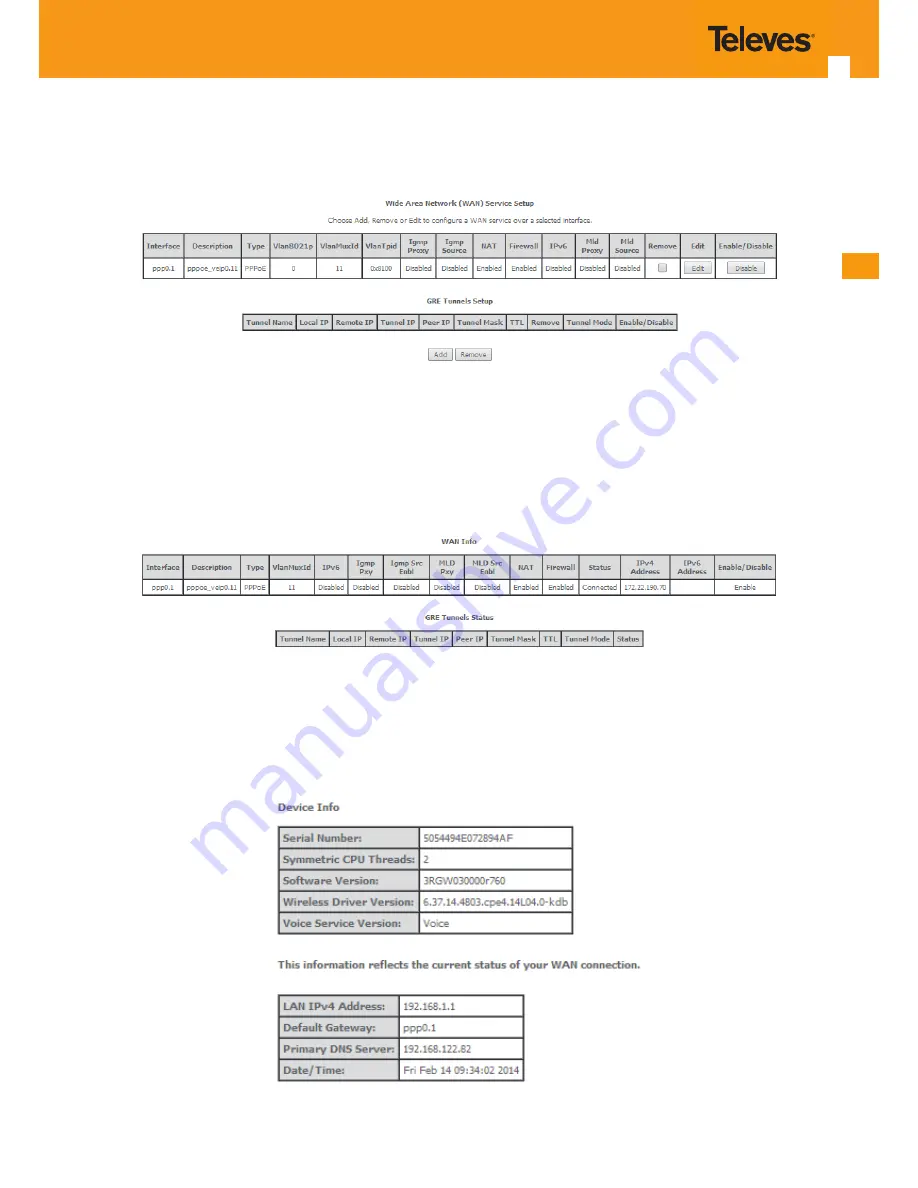
EN
59
To finalize the configuration use the Save/Apply button, Figure 5-35. The next displayed window is initial window, the WAN Service Window, where
the service configured is displayed in the corresponding table, Figure 5-36.
Figure 5-36: WAN Service Setup Initial Window- service configuration displayed
It is now possible to view the configured WAN service parameters as well as obtained IP address by Selecting the Device Info sub-menu item WAN,
Figure 5-37. Date and Hour are updated at the Device Info window, Figure 5-38.
Figure 5-37: Device Info- WAN Service Current configuration and IP Address
After WAN service configuration, the Routing table, Figure 5-39, DNS table, Figure 5-40 and Interfacer Grouping information, Figure 5-41, are up-
dated reflecting the configurations done, in this example the configured ppp0.1 interface appears in the Routing and DNS tables as the default
WAN interface and in the Interface Grouping and the default WAN interface.
Figure 5-38: Device Info- Date and hour update
Summary of Contents for 769501
Page 1: ...GPON ONT OFFICE GPON ONT HOME EN Ref 769501 User s Manual w w w t e l e v e s c o m Ref 769502...
Page 2: ......
Page 60: ...60 GPON ONT Figure 5 39 Advanced Setup routing current routing table...
Page 61: ...EN 61 Figure 5 40 Advanced Setup DNS current DNS server table...
Page 83: ...EN 83 1 2 3 4 5 6 Figure 5 78 Advanced Setup LAN IPv6 VLAN Auto Configuration window...
Page 196: ......